- Home
- Photoshop ecosystem
- Discussions
- Gradually increase intensity of feathered edge
- Gradually increase intensity of feathered edge

Copy link to clipboard
Copied
Hey, I was wondering if anyone knew of a way to essentially create a gradient of intensity for the feather effect. Essentially imagine a circle and at the top it's totally sharp and then as it progresses towards the bottom the edges dissolve more and more. I've tried doing this with 2 layers, one sharp and one feathered, and blending them together, but you can see the opacity of the sharp layer fading to 0 which isn't really the effect I'm looking for.
 1 Correct answer
1 Correct answer
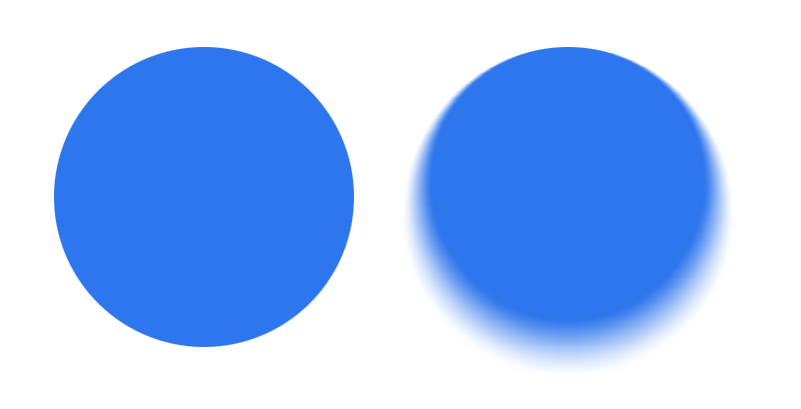
1. Duplicate the layer (Cmd+J)
2. Choose the Channels panel and add a channel. It is Alpha 1
3. Click on the RGB eye to show all the color channels
4. Choose the Gradation tool and drag a gradation from white to black. Start at the top of the circle and end the drag at the bottom of the circle.
5. Alpha 1 channel. Turn the eye off. You will see all the color channels
6. Choose the RGB, then return to the Layers panel
7. Choose Filter > Blur > Lens Blur
6. In Depth Map > Source choose Alpha 1
9. Adju
...Explore related tutorials & articles
Copy link to clipboard
Copied
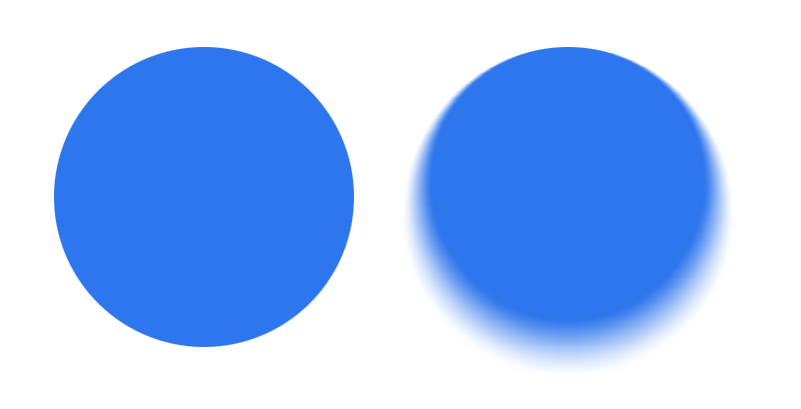
1. Duplicate the layer (Cmd+J)
2. Choose the Channels panel and add a channel. It is Alpha 1
3. Click on the RGB eye to show all the color channels
4. Choose the Gradation tool and drag a gradation from white to black. Start at the top of the circle and end the drag at the bottom of the circle.
5. Alpha 1 channel. Turn the eye off. You will see all the color channels
6. Choose the RGB, then return to the Layers panel
7. Choose Filter > Blur > Lens Blur
6. In Depth Map > Source choose Alpha 1
9. Adjust the Radius slider
If necessary, adjust the Alpha 1 channel

Copy link to clipboard
Copied
This is perfect thanks for your help
