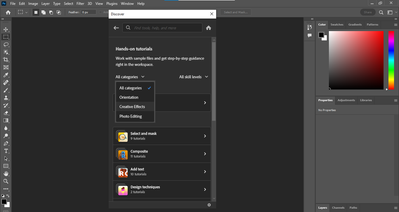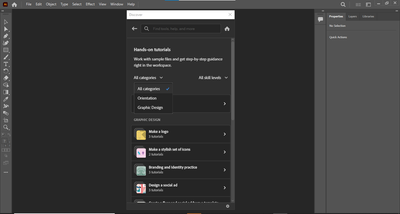- Home
- Photoshop ecosystem
- Discussions
- Hands-on tutorial not working [2020]
- Hands-on tutorial not working [2020]
Copy link to clipboard
Copied
I own a MAC with Mac Big Sur installed and today the Hands-on tutorial is not working.
I got the following message when the Start Tutorial button is entered: "Couldn't open tutorial". It happenes with all the tutorials. I am online with internet access.
 1 Correct answer
1 Correct answer
Jane, It seems the problem occured due to the VPN that was connected. When the VPN was disable the online tutorial worked perfect. Thank you for the reply.
Explore related tutorials & articles
Copy link to clipboard
Copied
Are you signed in to your account with the Creative Cloud desktop app? Is the Creative Cloud app and Photoshop up to date?
Copy link to clipboard
Copied
Copy link to clipboard
Copied
Can you send us a link to the tutorial? Is it from Adobe or someone else?
~ Jane
Copy link to clipboard
Copied
Hands on tutorials are new to Photoshop. They are found in the Help menu. When you choose a hands on tutorial it is supposed to download an image from the cloud, then step you through the process.
Copy link to clipboard
Copied
Theresa, thank you for the reply. I tried in the Help Menu - Hands on Tutorials... and after entered one of the tutorial got the message "couldn't open tutorial". I tried others tutorials and got the same message.
Copy link to clipboard
Copied
It seems the problem occured due to the VPN that was connected. When the VPN was disable the online tutorial worked perfect. Thank you for the reply.
Copy link to clipboard
Copied
Copy link to clipboard
Copied
Jane, It seems the problem occured due to the VPN that was connected. When the VPN was disable the online tutorial worked perfect. Thank you for the reply.
Copy link to clipboard
Copied
That makes sense.VPN can cause that kind of network issue. Thanks for letting us know.
Copy link to clipboard
Copied
Thank you for coming back to report the solution, @eduardop1959 . This will be helpful to others who search the forums! 😊
~ Jane
Copy link to clipboard
Copied
I have been experiencing a similar issue. I have a lab (Windows based for purposes of this conversation) and all of my students have access to the Creative Cloud and all of the apps. I have been using the initial Hands-On Tutorials (Help > Hands-On Tutorials...) and things were great for a week or so. As of November 15, 2021, I had several students who were no longer able to access these tutorials. Whenever they would access Help > Hands-On Tutorials... the Adobe window would open, but there would not be any of those tutorials. There were other tutorials that were available, but none in that window and none were the Hands-On variety.
Together with a friend and tech here at the school, we believe that we have this issue resolved. Perhaps this is not the cleanest solution, but it does work!
We discovered that there were 4 files (likely just one of the four,) that was being either corrupted or not properly updated. We tried many different solutions. Using the same machine:
- we tried multiple users. The issue was localized to a particular user
- we tried uninstalling and reinstalling Photoshop. That did not resolve the issue
- we tried (obviously) rebooting, logging off/on, etc. No change.
- we also tried the Ctrl-Shift-Alt start to reset Photoshop settings. No change.
When we tried to run Photoshop as an Admin, we noticed that there was a Microsoft Edge error that came up and this pointed us to a directory where it could not write due to a permissions issue.
Upon further exploration, we drilled down into the suspect directory and then watched as Photoshop started. As soon as we selected Hands-On tutorials, we noticed that four new files were created. These are created only once. We ran the tutorials again and the time stamp never changed on these files. Now, as to why this is happening and whether or not this is a clean solution, I can't say, but it is working.
Solution:
We wrote 2 different scripts -- 1 that would delete the entire directory instruction and another that would delete only the four suspect files.
Here is the directory path:
c:\users\%username%\AppData\Roaming\Adobe\UXP\PluginsStorage\PHSP\23
The four files each stated with the word "Functional"
I cannot with certainty say what is happening here and I post this as a temporary solution for those who may also be experiencing the same. As Adobe rebuilds this structure each time the program starts, I have not seen any downside...yet!
The batch script that we wrote looks like the following:
rd /s C:\Users\%username%\AppData\Roaming\Adobe\UXP\PluginsStorage\PHSP\23
This can be run from the command line or as a batch script (.bat)
rd - remove directory
/s - silent mode so no questions are asked
%username% - allows us to use the same script across multiple computers for those student profiles having the issue
I would love to hear feedback and should an Adobe tech wish to jump in...you have my full attention!
Copy link to clipboard
Copied
Updated information:
The previous solution seemed to work for some students. If you discover that the Hands-On tutorials are simply not returning, the next solution was perhaps a bit stronger, but again, I'm in a lab, with students, and I cannot afford the time, nor seem to be able to find a person at Adobe to assist. So...the caveat is that while I am doing this fix and it is working for me, I always recommend that you test first. That having been said...here we go.
- Exit Photoshop (this should be a given)
- Navigate to the following directory/path: c:\Users\%username%\AppData\roaming\Adobe
- Delete the UXP folder and all that is inside
- Through Adobe Creative Cloud desktop app, Uninstall Photoshop and do not select "Keep" to retain any settings. (it is recommended to restart, but I have had success without having done so)
- Through Adobe Creative Cloud desktop app, locate Photoshop and reinstall.
The reinstall recreates this UXP directory and all files underneath as well
Launch Photoshop and this seems to work 100% of the time.
I am absolutely certain that there has to be a file or two that are causing the issue, and not the entire directory structure, but thus far, we have not been able to dig deeper to see what is happening.
We performed this technique on approximately 12 student profiles today and they are all working just fine. This is more drastic than I would like, but an uninstall/reinstall without deleting that directory did not work.
Comments...? We would like to know if this is helping others too. Adobe, if you're out there, I would love a simpler solution that would not require unistall/reinstall!
From here,
Copy link to clipboard
Copied
Thank you so much! This works perfectly.
Copy link to clipboard
Copied
I used your update information. I am in a lab with students as well. Sanity saver!!
Copy link to clipboard
Copied
Thx. its really working and help me a lot
BTW in Adobe Photoshop the list for "Hand-on Tutorial" is this right? -->
theres only 3 Categories?
And for Adobe Illustrator "Hand-on tutorial" categories list just this?-->
is this really the exact categories?
and can you tell me where i can found more Tutorials from official Adobe?
thankyou... 🙂
Copy link to clipboard
Copied
fyi i use Adobe PS and AI 2022 Version
Copy link to clipboard
Copied
Hi,
I didn't know what happens in my computer but I just follow these steps to correct the same issues problem in Illustrator.
Exit Illustrator
- Navigate to the following directory/path: c:\Users\%username%\AppData\roaming\Adobe
- Delete the UXP folder and all that is inside
- Through Adobe Creative Cloud desktop app, Uninstall Illustrator and do not select "Keep" to retain any settings.
- Through Adobe Creative Cloud desktop app, locate Illustrator and reinstall.
The reinstall recreates this UXP directory and all files underneath as well
Launch Illustrator and this seems to work 100% of the time.
Thank you so much
U save my stress
Copy link to clipboard
Copied
Hey i have problem with on hand tutorials that when i open them show no content with error check your internet but my internet works perfectly
Copy link to clipboard
Copied
Did you sort this. I am clicking on video tutorial on the help menu, and it opens up chrome with ane error message?
Copy link to clipboard
Copied
I am having terrible problems with the hands on tutorials too. They work when they want to. Sometimes they work, other times in part, it's hopeless. An incredible time waster. Surely Adobe can do better than this. I'm abandoning it and going to online tutorials by professional phorographers. So far, that has been far more efficient than stuffing around in Adobe learning ziltch. Poor effort Adobe. Very annoyed.
Copy link to clipboard
Copied
I have further information about the issue with tutorials. This will be a relatively long post, but if you're having issues, this is how to hopefully resolve it now.
We've done a lot of research on this and the "fault," if one wishes, is related to an issue on both sides of the equation: Adobe and the User (which can be a district, site, school, etc, not a specific user account).
Adobe, and quite frankly, most large companies, use myriad servers in the background to manage tasks, host files, etc. and as such, and we, the other side of the equation, typically do not know what a product is going to do or where it is going to go.
Working closely with both Adobe and the tech team here at my district, we've found the following:
Adobe provided me with a link to an article about the "Adobe apps and services to function correctly."
https://helpx.adobe.com/in/enterprise/kb/network-endpoints.html
This will provide your IT department (assuming you're in a district/business) with a "minimal allowlist" of domains that must be whitelisted for your filters.
We found that all of these, but for 2 of them, was already whitelisted. The two that were not were:
*.adobesunbreak.com
*.behance.net
The first site was labeled, by our filter, as "Unknown." The second was labeled as "Adult." The reason for this is likely that Behance is a relatively open, creative site and there are few restrictions that exist. As such, and I do support the freedom, there can be many images that might not be considered appropriate for younger audiences.
We tried to make changes to allow these sites and found there was another site that "seems" to be needed to. Here's why:
We ran very specific, time-marked, tests to watch the filter to see what was happening and where Adobe Photoshop was looking for information. What we found is that our filter also blocked live.staticflickr.com/images, images.rawpixel.com/images, and lookaside.fbsbx.com/images. These were just from today's tests.
*.behance.net was absolutely blocked too.
We made a decision to whitelist these sites, and so far, these Hands-On Tutorials are now working properly.
Adobe, if you're listening, it would be a wonderful idea to offer, for businesses and schools where this may be an issue, the ability to have us host the images needed. You could provide us with a link to download whatever is needed (understanding that this may be megs or gigs of data) and then we could use your directory structure locally to host the files.
I hope this helps anyone else who may be experiencing the same. It only took us a few years to get this all figured out!
Good luck!
Copy link to clipboard
Copied
I am having the very same problem. For example if there is five parts to a tutorial I can sometimes only get as far as three and the 'next' button is greyed out. Happens too often.
Find more inspiration, events, and resources on the new Adobe Community
Explore Now