- Home
- Photoshop ecosystem
- Discussions
- Re: HELP !!!!!! Tiny video is taking forever to re...
- Re: HELP !!!!!! Tiny video is taking forever to re...
HELP !!!!!! Tiny video is taking forever to render
Copy link to clipboard
Copied
Hi folks,
I am trying to create a small video (first time) for my website using two optimized jpeg images (1090 X 850). No effects except two cross fades fades. Total length is 3.5 seconds. I have just two layers I am using to create a looping transition. Total file size is 2.6 megs.
After I follow Adobe instructions for exporting the file to a GIF or MP3.
Adobe instructions
- Make sure that the Timeline panel is in the frame animation mode.
- Choose Optimize Animation from the panel menu.
- In the Timeline or Layers panel, select the video layer.
- Choose File > Export > Render Video. This is where it gets stuck !!!!
I get a window that says, "initializing video export" and it just hangs there with a spinning process wheel.
I have included what the interface looks like before I change to animation mode and then just before render. I am sure this is user error but an figure out where my error is.
I have a 27 inch iMac 2017 with 32 Gigs of RAM. System is on an SSD drive and the content is on its own drive. Dedicated SSD scratch disk.
Any thoughts would be deeply appreciated.
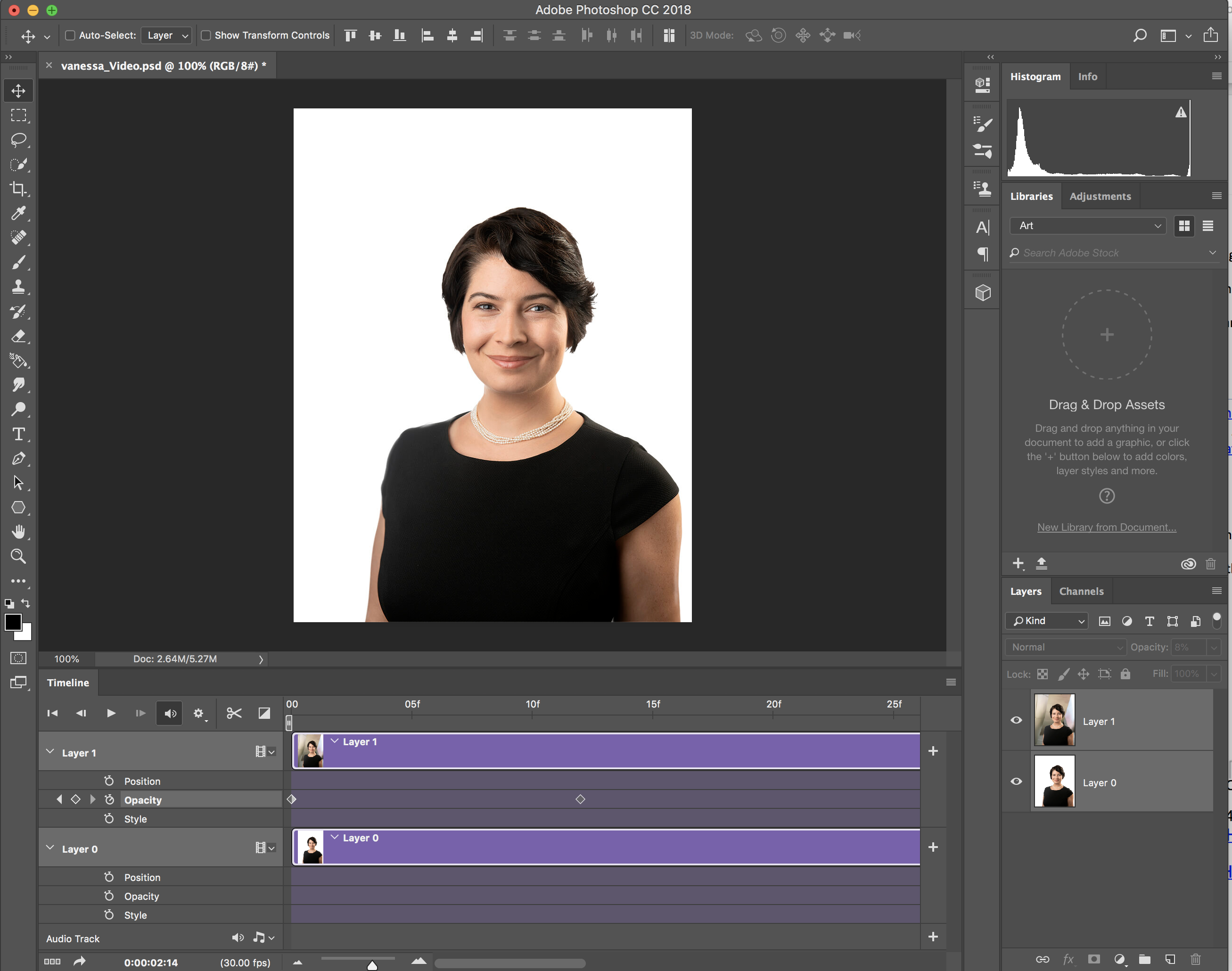
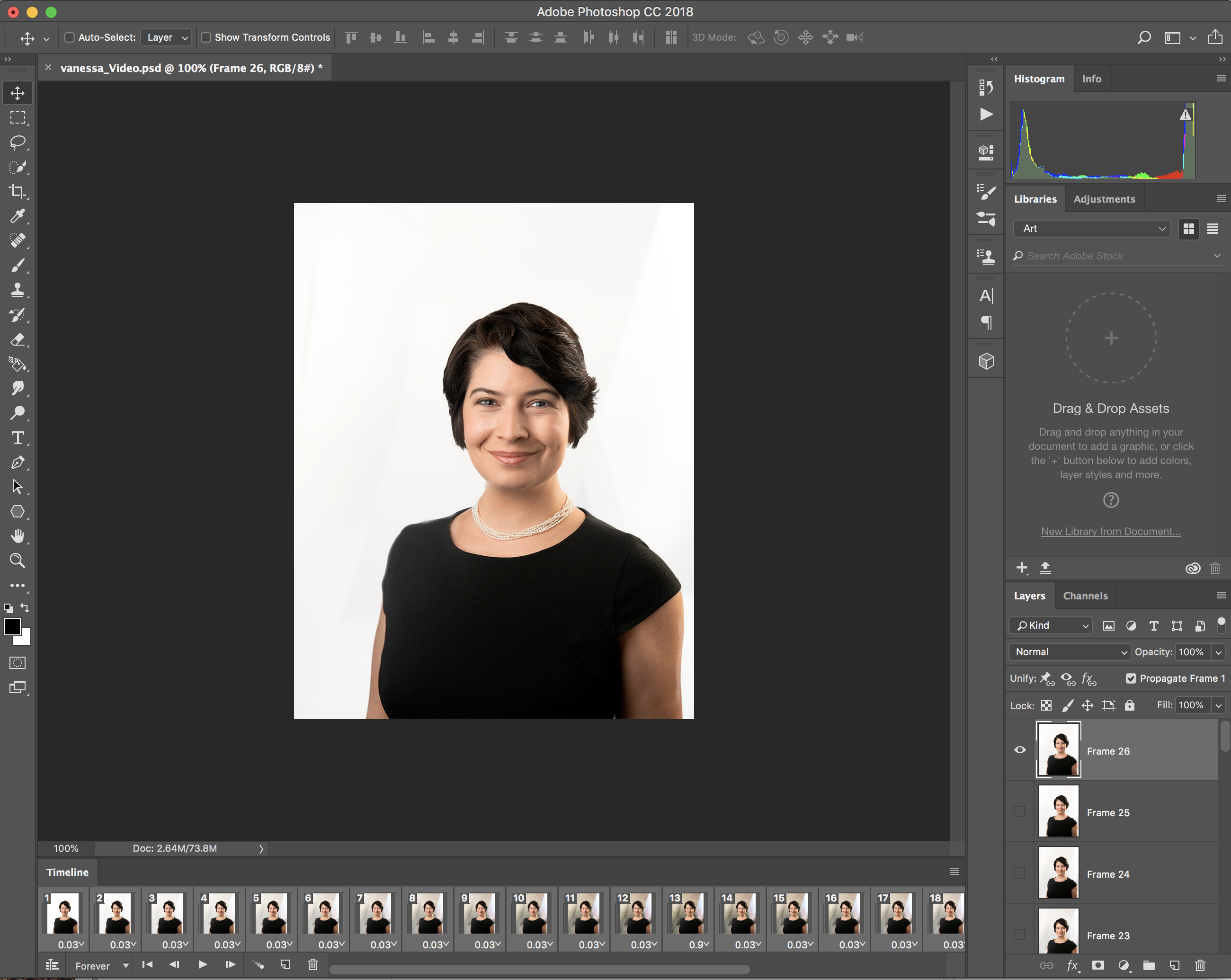
Explore related tutorials & articles
Copy link to clipboard
Copied
Hi - I have an iMac very similar to yours and don't have a problem with a test export set up like your file. For one, for an MP3 there isn't any reason to convert the timeline to frame based animation. Just leave the panel as the Timeline and try exporting.
Also I noticed in your screen shots that the frame animation screenshot is a much larger file - 73 MB - and that your frames are flattened into layers. You don't have to do that to render your animation.
Also since you don't have a video layer you don't have to worry about the "select the video layer" part. Make sure you aren't trying to save it to a thumb drive - that could hang up the Save - but you probably aren't.
If you want an animated GIF, same thing, use the Timeline. Unless you need some of the frame animation features like "tween" - which you don't - just leave the Timeline as is and go File>Export>Save for Web. Save for Web will default to GIF (at top), or choose GIF from the menu, and at the bottom of the panel you can play it back and choose looping etc. It may play slowly in the preview but when you open the GIF with a web browser it'll play just fine.
Steve
Copy link to clipboard
Copied
Hi SteveWeinrebe,
Thanks for your feed back. The same problem occurs when I make the files sizes tiny 1090 X 850 and I am not converting to animation frames. I have reinstalled Photoshop, restarted my iMac Pro, uninstalled encoder because someone said that could be the problem.
The video I am trying to render is a 3.5 second looping cross fade.
Would you know of anyway I could get chat or phone support from Adobe? Nothing I am doing seems to be working and keeps getting stuck in the render mode.
Here is a scree shot where I am rendering from now.
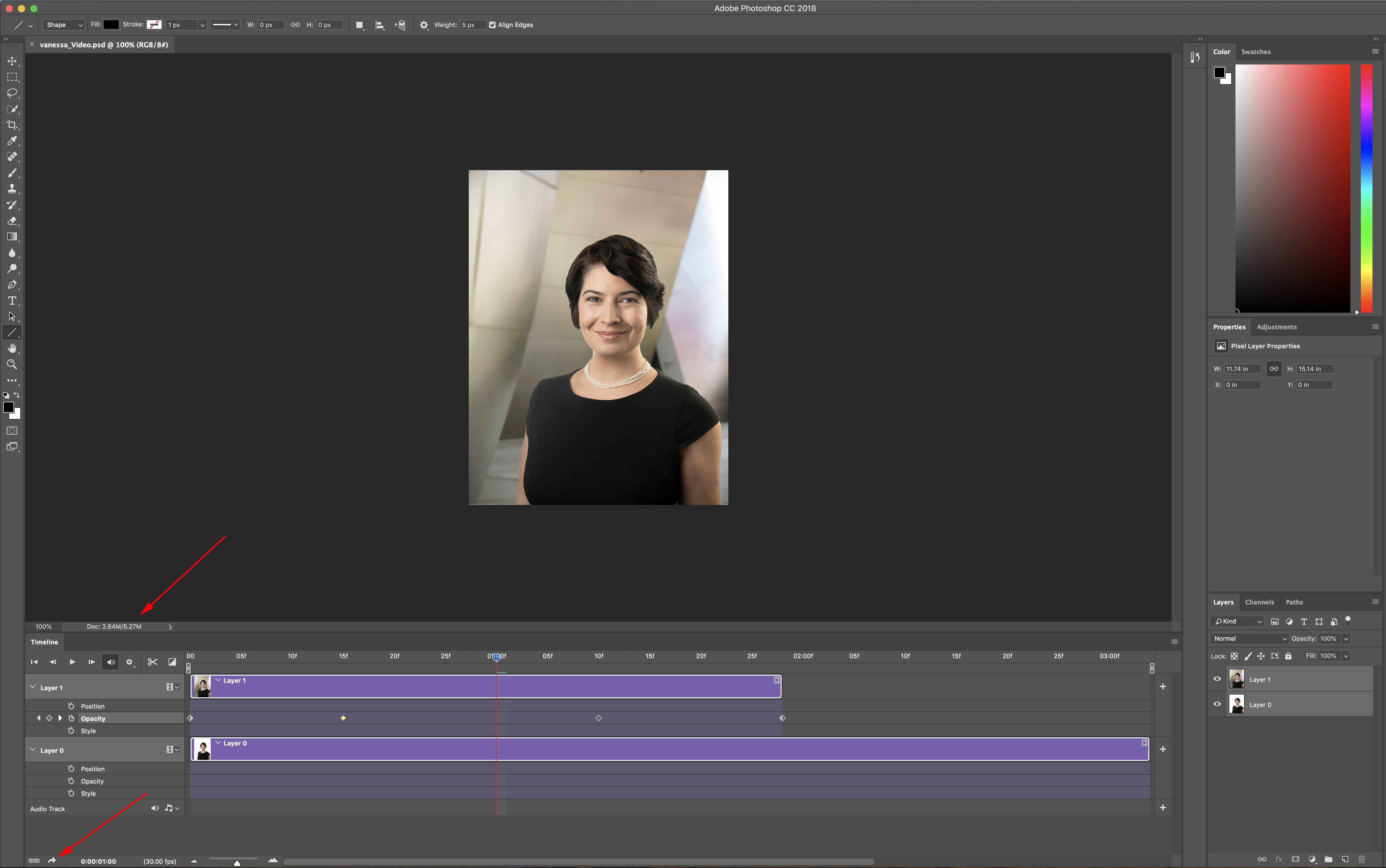
Find more inspiration, events, and resources on the new Adobe Community
Explore Now