Copy link to clipboard
Copied
Hey everyone. I am fairly new to PS and competent with basic concepts.
My father died recently and I am trying to make a picture with his fingerprints as a gift for my teenage sister for Christmas. I have each fingerprint in a separate photo and want to import each into one picture to make the outline of his hand. Trouble is that each fingerprint is not in great condition. So far I have had pretty good results with using a threshold adjustment layer over the top to turn the image black and white. Then I can manually go over the missing cracked parts of the fingerprint with the black brush tool.
MY question is really this. Is there a better way/tool to use to 1) create a pure black and white fingerprint, and 2) repair the cracks and missing bits of the fingerprint.
Any help would be greatly appreciated.
 1 Correct answer
1 Correct answer
A little help....
Everything in Photoshop is just a series of pixels, so if you’re scaling something up or down, it can lose its quality very quickly. Photoshop is a popular choice for web graphics, photo editing and designs since those projects will stay at a fixed size. Editing photos is awesome in Photoshop, because it includes a lot of unique filters, special effects and tools.
Adobe Illustrator is an advanced vector-based software. So, unlike Photoshop’s pixel-based format, it uses mathematic
...Explore related tutorials & articles
Copy link to clipboard
Copied
Well, as so often: Without seeing the images, nobody can advise specifically, but some general notes:
- Don't use simple thresholding. Rather compress the image color ranges using Levels or Curves adjustments to redefine the black and white points and midtones. This will retain subtle details better and the soft edges will also print more gracefully and are easier to touch up with soft edge brushes. A bit of artistic license is okay if it serves the end result.
- Before doing any of this, convert your image to 16 bit mode to minimize quantization artifacts.
- Consider working with layer blending techniques like the much referenced frequency separation. This may not help directly, but it may be useful to bring out some details and judge the level of detail. Conversely, other methods of blending a blurred version of the layer and the original e.g. using Difference and Subtract blending modes may reveal details better and allow you to use the result for further processing.
Mylenium
Copy link to clipboard
Copied
post a photo of example and i will send a suggested workflow.
Aloha
Randy
Copy link to clipboard
Copied
Thank you for the replies. So I have attached an example photo of the fingerprint. I have one for each finger. The second picture is what I achieved with the threshold adjustment layer (still needs a lot of work). The third image is an example of the hand outline I have but i will only use this for the placement of the fingerprints. I want the picture to be A5 size in portrait. I also have my fathers signature and will place this somewhere on the image.

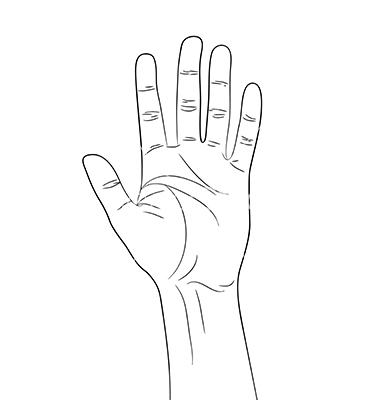
Copy link to clipboard
Copied
It looks like you have done a good job capturing the fingerprint already.
If you want to really resize it. Then take the image of the fingerpint capture into Adobe Illustrator and use LIVE TRACE.... to turn the fingerprint into a vector graphic. Then you can blow it up or shrink it to whatever size you like. You can then always bring it into Photoshop as a Smart Object!
Copy link to clipboard
Copied
Thank you. Could i not just scale transform it in photoshop to shrink it down?
Copy link to clipboard
Copied
To me any time you want to scale up and down graphics it should be a vector... and that should be done in Illustrator.
Copy link to clipboard
Copied
First you need to correct the heavy vignetting/uneven lighting. Use one or more masked Curves layers for this. Work in 16 bit depth.
Desaturate, and set black and white points (I didn't pull white all the way up here - a final Levels or Curves layer will do that).

Copy link to clipboard
Copied
Ok, I hear what you are saying, but I dont understand why this is so. Could you explain please. Does scaling in PS result in lower image quality if scaling down? I would have thought the opposite
Copy link to clipboard
Copied
Scaling down will normally not effect quality unless you subsequently scale up again and then it will look terrible. The best thing to do when transforming is to convert your fingerprint into a smart object and you can scale up, down or sideways without any quality loss at all.
Copy link to clipboard
Copied
A little help....
Everything in Photoshop is just a series of pixels, so if you’re scaling something up or down, it can lose its quality very quickly. Photoshop is a popular choice for web graphics, photo editing and designs since those projects will stay at a fixed size. Editing photos is awesome in Photoshop, because it includes a lot of unique filters, special effects and tools.
Adobe Illustrator is an advanced vector-based software. So, unlike Photoshop’s pixel-based format, it uses mathematical constructs to create vector graphics. In Illustrator, a line is composed of two dots connected by a computer algorithm, instead of just a line of pixels. Because of this, Illustrator is used often to create logos or anything that may need to be printed or displayed at different sizes. A vector graphic will never lose its quality if it’s scaled up or down.
Illustrator will also give you a better print output since it’s not resolution dependent.
Copy link to clipboard
Copied
The best solution is retouch the lines back in where they are missing. When i get really tedious work similar to this i resort to some friends in India that are really photoshop savoy and most economical. I have jobs that require 1000's of vector files to drop images from the background. Check these guys out if it is to time consuming for you. My Friends name is Clement Aranha at clement@pinnaclemedia.in

