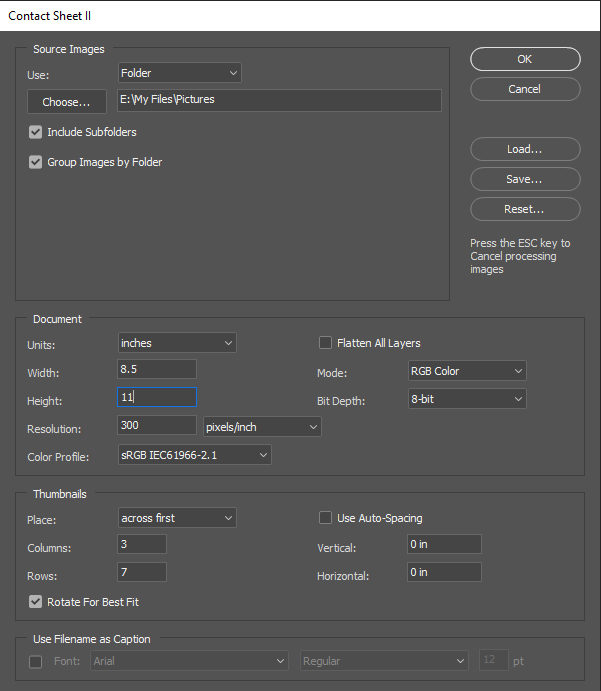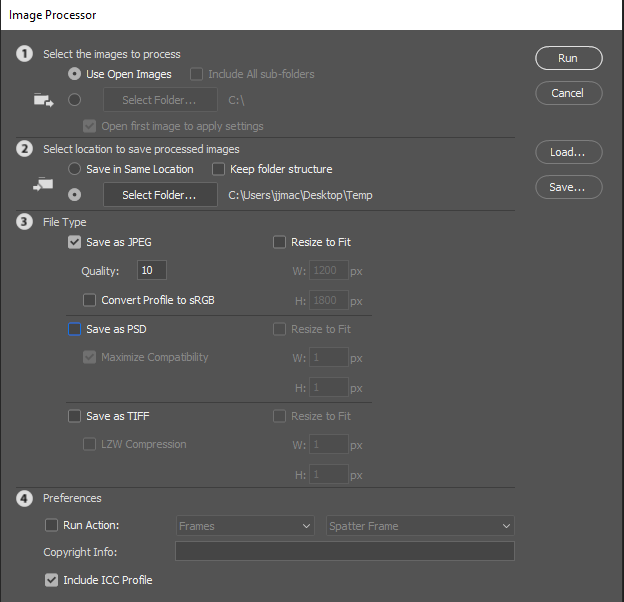- Home
- Photoshop ecosystem
- Discussions
- Help with Save As for Photoshop Actions?
- Help with Save As for Photoshop Actions?
Help with Save As for Photoshop Actions?
Copy link to clipboard
Copied
I'm trying to solve a bit of a bottleneck issue in my process currently. I'm manually batch processing files into contact sheets for a dieline using a combination of an action and manual input.
I first open the source file. Then I run my action. My action currently runs like this:
Open Template File
Select Previous Document
Duplicate Current Layer (To Template File)
Select Next Document
Set Current Layer (to Layer 1)
Move Current Layer (aligning to document edge)
Play a secondary action that duplicates and moves the duplicate layers till they're 3 columns x 7 rows in quantity.
Flatten the image
The problem is, after that action is run, I have to manually save out the template file to match the original file's naming convention.
i.e. template file.psd > 12345_Design_Color_DL.tiff
This can take a ton of time as I have hundreds of files to run through and batch processing them afterwords isn't much of an option as there are different design names and colorways per file. My hope is that it might be possible to add to the action to do a Save As and rename the template file to the same name as the first file I open. Then I'd be able to batch process the files and have it save out a copy with an additional _DL (for dieline) added to the name and hopefully save myself hours worth of headache in making sure files are named the same.
TL:DR
I want to be able to rename an open file [template file] to the same name as another open file [source file] with an addition to the name after an action has been run. I can't seem to get my brain to wrap around the logic to make it work though. Is there any way to do this? Any help on this matter would be greatly appreciated!
Explore related tutorials & articles
Copy link to clipboard
Copied
you have to rearrange your action. Instead opening Template file - just open picture with right name and place template there
it works fine
Copy link to clipboard
Copied
If all the Image files are all the same size or the same aspect ratio and has the same orientation landscape or portrait. Why doe you not create a template file that has 3 columns and 7 rows. And batch populate all your images into that template in a single run.Free Photoshop Photo Collage and Mockup Toolkit
With Contact sheet II you should also be able to batch all you images into contact sheets that have 3 columns 7 rows of images The images will retain the Aspect ratios so all the contact sheets may not have he same layout spacing. All the Contact sheets will remain open in Photoshop which you should be able to save using Imager Processor