- Home
- Photoshop ecosystem
- Discussions
- How can i change the crop tool to crop an exact pi...
- How can i change the crop tool to crop an exact pi...
Copy link to clipboard
Copied
As the title above, me question is how can i get the crop tool from cropping in inch, to an exact pixel?
Because as you can see in the image, I can cut half a pixel, and every time i need to line up the crop tool with the grid, and it's so annoying.

Is there any way to make the crop tool snap exactly at the pixel? Thanks guys!
 1 Correct answer
1 Correct answer
One thing comes straight to mind
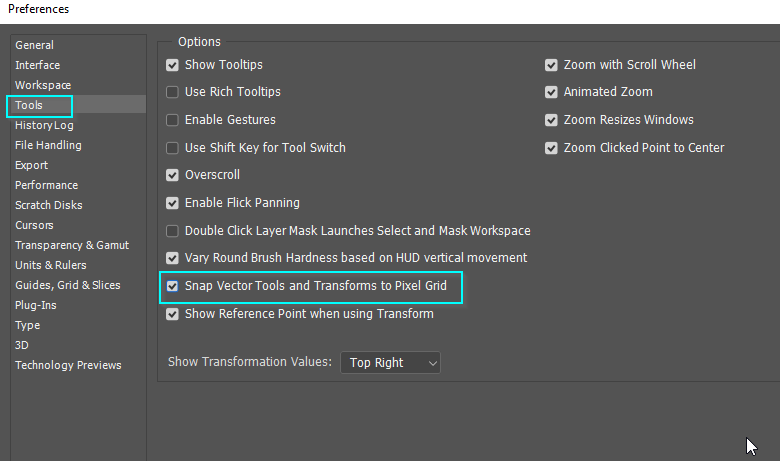
Guides don't snap to the pixel grid, but selections do. Note I have dragged the grid zero point to align with the selection. I can see that might be useful at times.
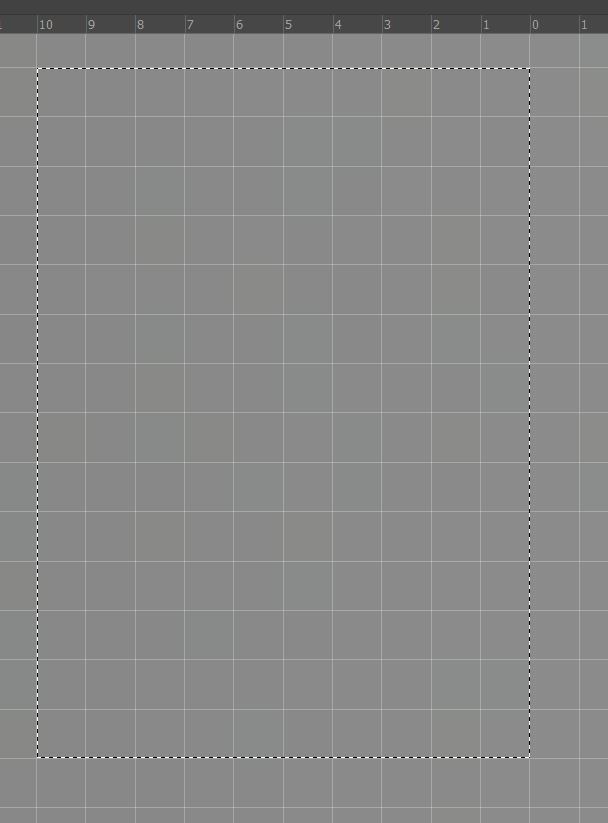
With a selection in place, you can go Image > Crop and it will crop precisely to the selection
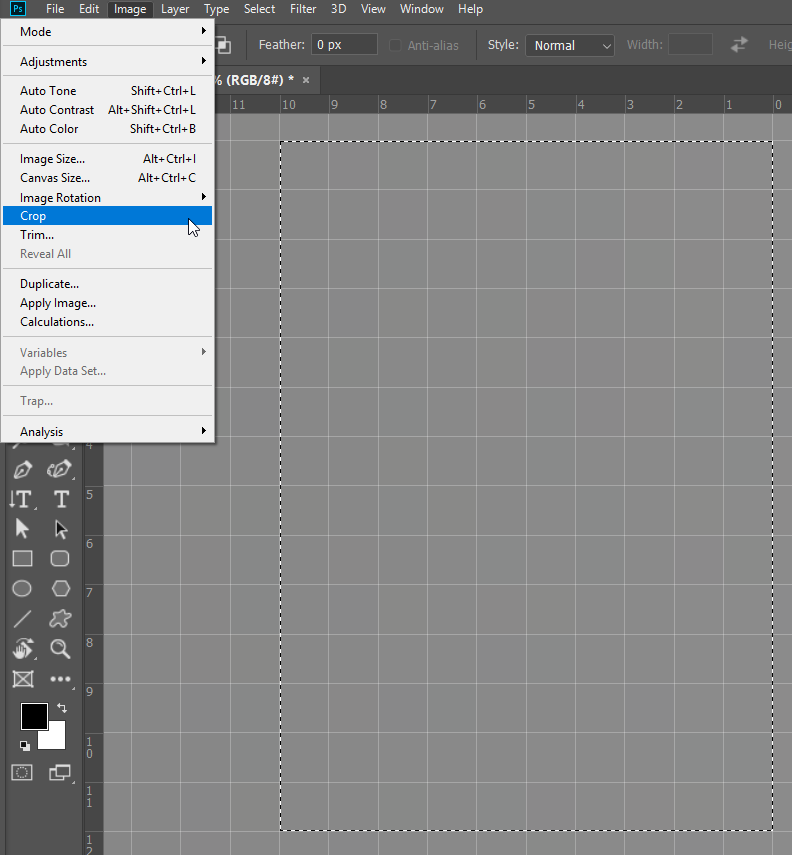
Explore related tutorials & articles
Copy link to clipboard
Copied
One thing comes straight to mind
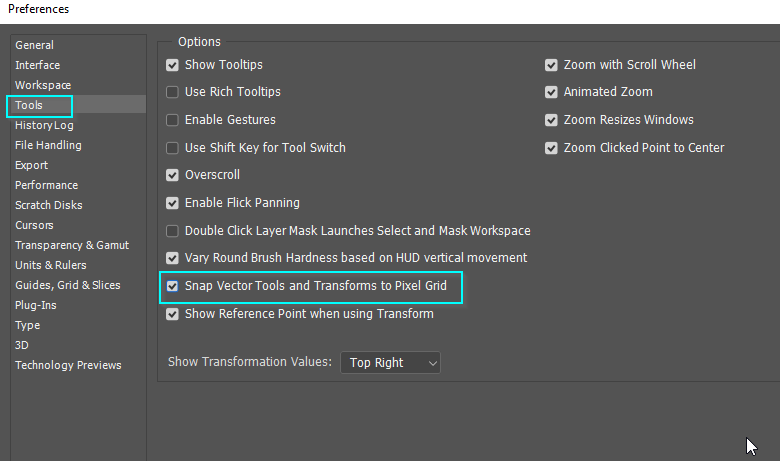
Guides don't snap to the pixel grid, but selections do. Note I have dragged the grid zero point to align with the selection. I can see that might be useful at times.
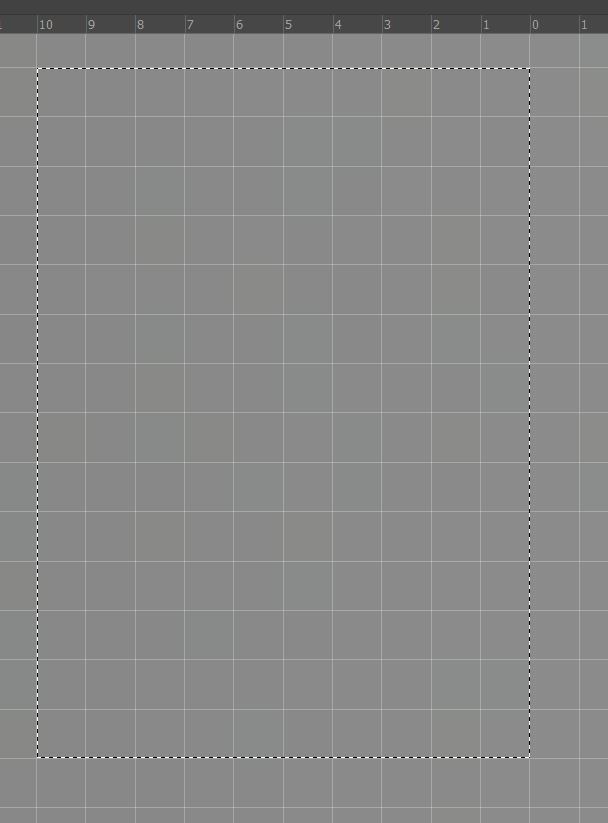
With a selection in place, you can go Image > Crop and it will crop precisely to the selection
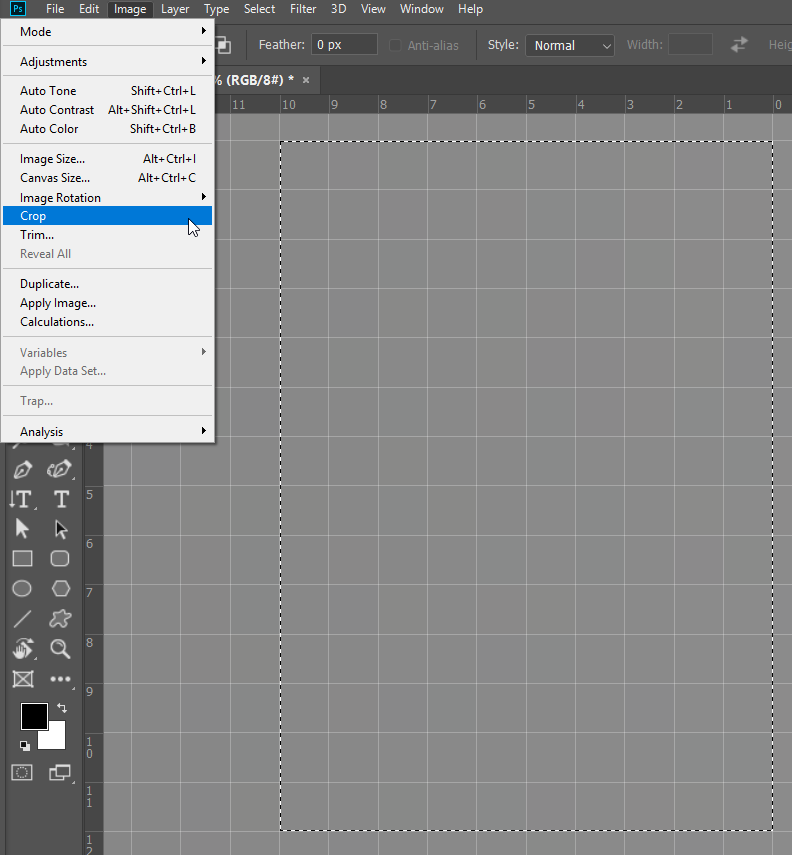
Copy link to clipboard
Copied
Thanks! I'll try that.
Copy link to clipboard
Copied
I probably should have mentioned that you need to make sure Snap is turned on from the View menu.
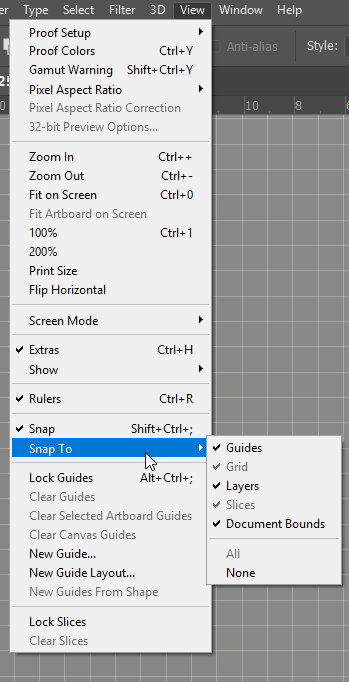
Copy link to clipboard
Copied
How did it go? Were you able to get a proper crop?
Copy link to clipboard
Copied
Kinda... I wanted to crop a pixel art, so that's why I asked this question. I took Trevor's advice. It works... I guess...
But the selection tool is not that flexible, and not so accurate with the cursor. So I need to be precise and slow. It's not perfect, but it works.
Copy link to clipboard
Copied
Yeah it's weird when one first draws out the Crop Tool it does snap to pixels but if you then stop and then try to adjust the crop it doesn't snap to the pixels.
However when you commit the crop it will crop to the nearest pixel.
Copy link to clipboard
Copied
https://forums.adobe.com/people/Jeff+Arola wrote
However when you commit the crop it will crop to the nearest pixel.
I guess when you think about it, it would be tricky snapping to half a pixel. ![]() I realised a while back that if you want to properly centre stuff to canvas, you sometimes need an odd number of pixels. Or sometimes you need to do a bit of math to make things work out nicely.
I realised a while back that if you want to properly centre stuff to canvas, you sometimes need an odd number of pixels. Or sometimes you need to do a bit of math to make things work out nicely.
Copy link to clipboard
Copied
Would using guides help? As Semaphoric said a couple of answer back, holding down the Shift key while dragging guides forces them to snap to the pixel grid. You can fine tune guide positions using the Move tool, and here again, holding down the Shift key will force a snap to pixel.
So roughly position four guides to form a box.
Zoom in to whatever you want to align to, and fine tune the guide with Shift Move.
The crop tool will then easily snap to the guides without needing to zoom in.
We are having to guess for the large part, because we have not seen the image and don't really know what the issues are. If we did see the image and layers, there's every chance we could give you a quick easy and accurate solution.
Copy link to clipboard
Copied
> Guides don't snap to the pixel grid,
But if your Rulers are set to pixels, Shift+dragging a guide will snap to pixels. Or you can place new guides precisely via the View menu.
That said, I almost always go the Image > Crop route myself.
Copy link to clipboard
Copied
Semaphoric wrote
> Guides don't snap to the pixel grid,
But if your Rulers are set to pixels, Shift+dragging a guide will snap to pixels. Or you can place new guides precisely via the View menu.
Hey. I just learned something. That is very cool. ![]()



