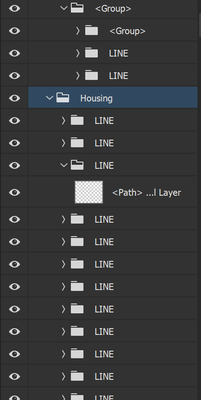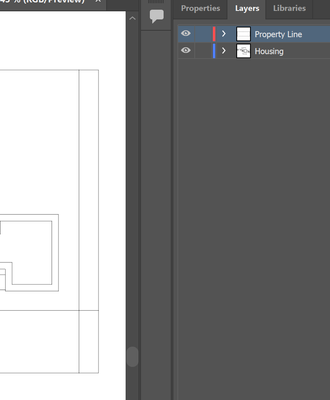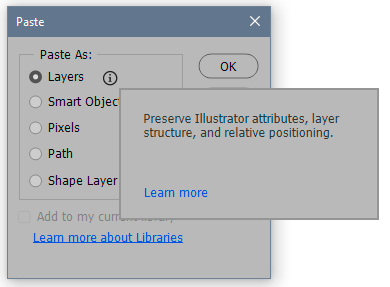- Home
- Photoshop ecosystem
- Discussions
- How can I copy/paste layers from Illustrator to ph...
- How can I copy/paste layers from Illustrator to ph...
How can I copy/paste layers from Illustrator to photoshop?
Copy link to clipboard
Copied
I'm trying to copy and paste 3 layers (each with different/paths and vectors) and they keep pasting as invisible, colorless paths (with the blue dots surrouding the path). I've tried pasting them as paths and as layers and they also keep bundling up like this: (layer 0 - it didn't do it this time)
Explore related tutorials & articles
Copy link to clipboard
Copied
Be sure you have every layer in the drop down menu highlighted in the layers panel. Like, ie. if Layer one has 6 layers below, you must highlight each of those layer.
Copy link to clipboard
Copied
If I'm understanding correctly, I need to copy every layer, each one is a different line or path. Surely there is a better way? That could be thousands of layers.
Even when I copied some of the paths, nothing is pasting, when I paste as a layer: here is PS:
Here is IL
Copy link to clipboard
Copied
What I'm trying to do is have 2 layers, each with their own paths consolidated, like the housing plan and the property line, like so. It's set up as I want it in illustrator. I just need to figure out how to do that in/get it to PS.
Copy link to clipboard
Copied
It's not as simple as that. A layer in Illustrator is not the same thing as a layer in Photoshop. It is translated in the process to something Photoshop can understand.
When you paste from Illustrator you get this dialog. The closest to the original layer structure is this option:
But it will mostly come in rasterized to pixels or as shape layers. You will normally not get editable paths.
Or you can pick the "path" option, which will preserve editable paths - but as one compound path. You don't get separate sub-paths, and no fill and no stroke. Just a naked path..
The most sensible way to work with Illustrator content in Photoshop is to use Smart Objects. That will re-open in Illustrator for re-editing, with all attributes intact.
Copy link to clipboard
Copied
By the layer structure it looks like you have a DXF or CAD file that you have translated into illustrator and now want into Photoshop. You may want to try exporting from Illustrator to Photoshop.
see also:
https://logosbynick.com/export-layered-psd-from-illustrator/