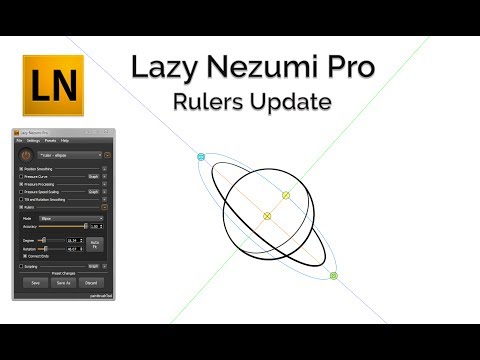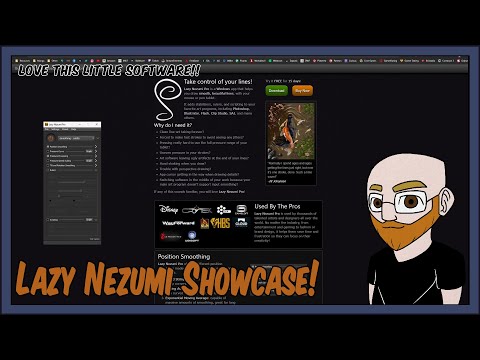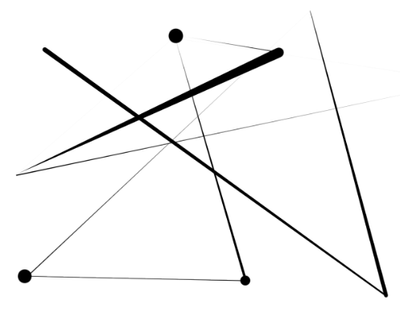- Home
- Photoshop ecosystem
- Discussions
- Re: how can i draw a straight line with a brush?
- Re: how can i draw a straight line with a brush?
Copy link to clipboard
Copied
i know the pencil tool can draw a straight line with anchor points. is there a setting for the pencil tool that can mimic a 30 point brush, low hardness (faded side to side) at about an 80 degree angle or is there a way to make a straight line with the brush tool using a mouse?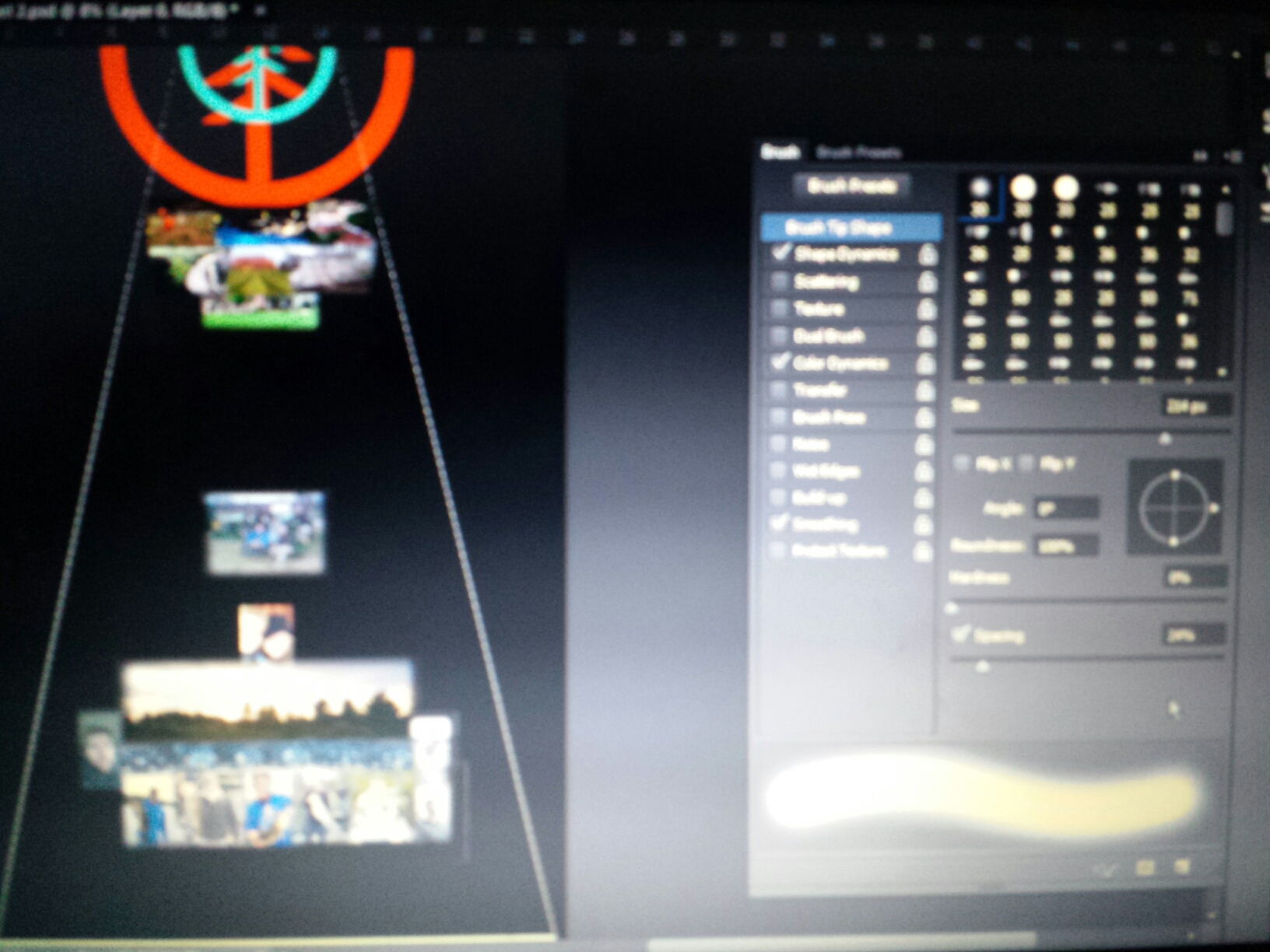
i know this image is a bit blurry. what i want to do is replace the 2 white angled lines with the 30 point brush effect 230 pixels wide. the project on the left of the pic is a 2ft by 4ft canvas. any ideas? please help.
 1 Correct answer
1 Correct answer
Straight lines are simple: using the brush click where you want the line to start (you will paint a single spot) then hold down the shift key and click where you want the line to end; Photoshop will draw a straight line between your start and end points.
Additionally, for even more control, you can use the pen tool to create a path, then just stroke the path with the brush.
Mike
Explore related tutorials & articles
Copy link to clipboard
Copied
Straight lines are simple: using the brush click where you want the line to start (you will paint a single spot) then hold down the shift key and click where you want the line to end; Photoshop will draw a straight line between your start and end points.
Additionally, for even more control, you can use the pen tool to create a path, then just stroke the path with the brush.
Mike
Copy link to clipboard
Copied
You blessed genius... lol
Copy link to clipboard
Copied
It is anything but simple

Copy link to clipboard
Copied
....but is there one button we can push to hold while drawing with a brush tool-an orthogonal line (like when we draw perfect verticals and horizontals) and if not---WHY not?!! If there is I'm looking for an answer pretty please-
Copy link to clipboard
Copied
If you are using a Windows system, check out Lazy Nezumi Pro. If I understanding your question, it will do what you are describing and SOOOOOOO much more. https://www.youtube.com/watch?v=Ujui0WWpW5Q&t
Copy link to clipboard
Copied
Same as above,
1. If its vertical or horizontal lines, hold the shift use brush.
2. For Diagonal line use pen tool for path-hing and use stroke path as mentioned below
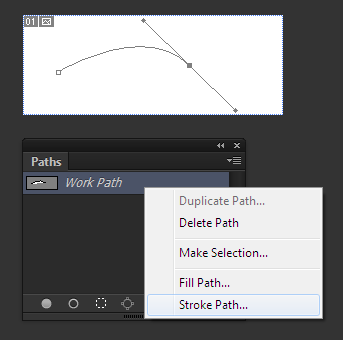
Copy link to clipboard
Copied
Thank you. I will try the brush click, shift, click method. It sounds quicker than what I found after playing around some more. Drawing a wide line (50 pxls) then applying a blur worked but took a while to update the layer after applying the blur. I guess there is more than one way to fillet the fish huh.
Copy link to clipboard
Copied
true there is always a other way around.
Copy link to clipboard
Copied
Hello Mike, I wonder if you can help, no one else can. I asked this question on the forum in August Brush line fades on start with anchor points
Only on Photoshop CC does this happen, drawing a diagonal line with shift key, instead of line starting dark & then fading out, it does the reverse, starts on nothing & then darkens towards anchor point. I am on trial versions & can't purchase until this is cleared up.
Copy link to clipboard
Copied
Adobe, come on now. I'm having the same issue! I'll press down super hard with my Wacom pen, hold shift, and then press down super hard at another point on the canvas in hopes of creating a thick, straight line linking the two points. Supposedly, this should work, but it NEVER does. I either have to repeatedly click between the two points, building up the line thicker and thicker until it eventually looks half-way decent, or rotate my canvas, estimating and hoping that it's rotated in the correct position so that my diagonal line can be drawn straight while I hold down shift and drag my pen across the canvas, creating a far better (but oftentimes less accurate) straight line. Why don't they just create a simple shortcut for this like Procreate and every other reasonable drawing program has? Is this seriously industry-standard? I don't mean to rant too much, Photoshop is great for a number of applications, but it's these little BIG issues that really bother me about it.
Copy link to clipboard
Copied
Yeah, its the same for me. Its not like its impossible to do in software either. I know of literally free software that lets you make smooth diagonal lines by holding the same hotkey you use for straight ones and its so annoying that something as expensive and widely used as Photoshop can't do it.
Copy link to clipboard
Copied
I'm trying to get a handle on what you are describing. It sounds like you are trying to use the Photoshop trick of connecting points while holding down the shift key, but using a 'Pressure Affects Size' preset with a Wacom tablet. @vervet had a similar issue but with a 'Pressure Affects Opacity' brush preset. That's not going to work because it's not the right preset.
@default61osarxh6guo Can you describe the affect you are after? You can get interesting design doing what you describe, and it's even reasonably predictable.
If you need to control a tapered brush stroke whether it be size or opacity, try stroking a path with Simulate Pressure enabled, or stroke a path with a preset where size or opacity is set to Fade.
Copy link to clipboard
Copied
I'll try to put it more clearly if it helps. I'm not super knowledgeable about all the photoshop features (cuz let's face it, there's bagillions of them) so I might sound like a numbskull, but here it is:
Procreate has a simple method of drawing a straight line. Ya hold down for an extra second and it makes the line you've drawn nice and straight. Most drawing programs have simple methods of drawing straight lines too. Photoshop doesn't. I don't want to dive deep into my brushes settings and uncheck "pressure-size" or "pressure-opacity" every time I want a straight line.
what I'm looking for is a way to quickly, without having to mess with settings or anything, draw a straight line with nothing more than my right hand and my Wacom pen. And I want the line to be as thick as I'm pressing. That's really the main issue. I think what photoshop is doing wrong can be exemplified by this example:
1) I click REALLY hard with my Wacom pen on one spot.
2) I hold shift
3) I click REALLT hard with my Wacom pen on another spot.
4) a line is drawn, but it looks somewhat like the lines you showed in your provided screenshot. It's either super thin at one end and super thick at the other, or, at other times, it's so thin I can't even see the line. It's like the line was never even drawn.
if I'm pressing hard at both locations, one thick, singular, straight line should be drawn. And that's not what photoshop gives me. That's the issue.
Copy link to clipboard
Copied
.
Find more inspiration, events, and resources on the new Adobe Community
Explore Now