- Home
- Photoshop ecosystem
- Discussions
- How can I find the dimensions of an object?
- How can I find the dimensions of an object?
How can I find the dimensions of an object?
Copy link to clipboard
Copied
Is there a way to view the height and width of an object in Photoshop without having to measure it with the ruler tule or eyeball it?
Explore related tutorials & articles

Copy link to clipboard
Copied
Image, Image size will tell you in PS
Copy link to clipboard
Copied
The two methods that come to my mind, if your Object is smaller than your Image, would be to use the Measure Tool and the Info Palette, or to drag some Guides to act as "bounding boxes" and then drag the 0 point on the Rulers to the upper-most and left-most Guide. Probably several other methods too, so wait for the suggestions to come in - there're always several ways to do most things in PS.
Good luck,
Hunt
Copy link to clipboard
Copied
It sort of depends on what you mean by "object." If the object is part of a flat image; say, a window in a photo of a building, then the measure tool is the way to go. With some additional work, you could make a selection of the object, then check the info panel for the selection dimensions. Same goes if the object is the lone contents of a layer. Load the layer as a selection and check the info panel.
Copy link to clipboard
Copied
I have a PSD of a web page design that has its graphic elements in several layers. By "object" I was referring to individual graphics in their own layer.
Say I want to see the dimensions of a single rectangular button. If I select the button, no dimensions show up in the info panel - it only tracks the cursor and displays the RGB/CMYK colors and XY location, but not the width/height of the rectangle which is what I need.
I'd been using the rulers which requires you to guage it by eye but I was hoping for something more precise and quick.. is the ruler the only way? if so the selection method might be a decent method as well..
Copy link to clipboard
Copied
If I select the button, no dimensions show up in the info panel
Okay...I suppose now it depends on what you mean by "select." If you simply target the layer in the Layers Panel, that won't do it. You need to get "marching ants" around that button, as though you dragged around it with the marquee selection tool. Do this: hold down Ctrl and double-click on the layer thumbnail in the Layers Panel. This should put those "marching ants" around the button, (and any other non-transparent pixels on that layer). Now you should see W: and H: values, (pixels), in the Info Panel.
Copy link to clipboard
Copied
I realize this post is very old, but knowing that I came here without a solution and now having found one, I decided I'd share what I discovered after 15 minutes of desperation. Useful when you're trying to resize something based on its own dimensions or compare with other objects, where ruler and bounding boxes won't do.
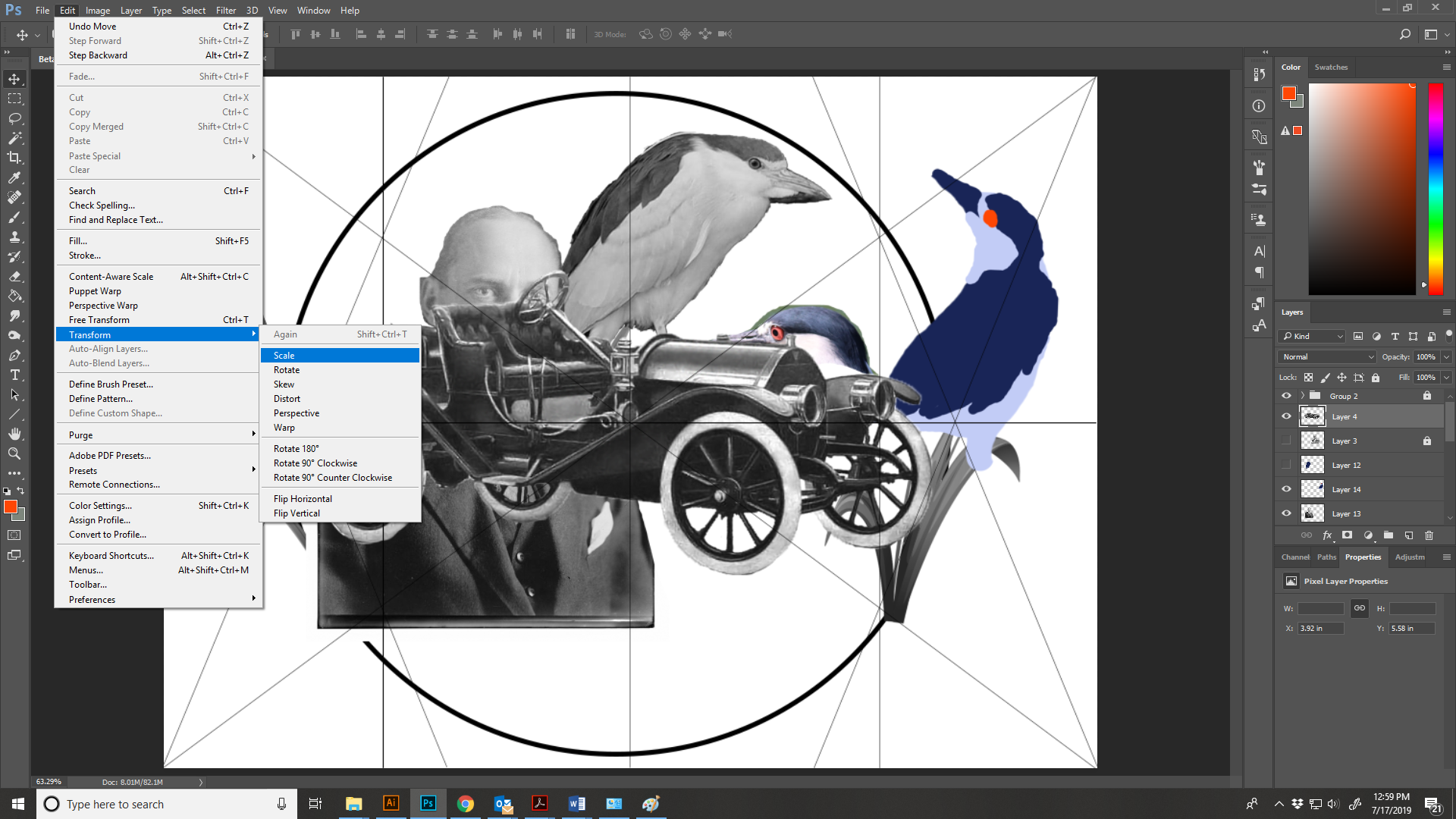
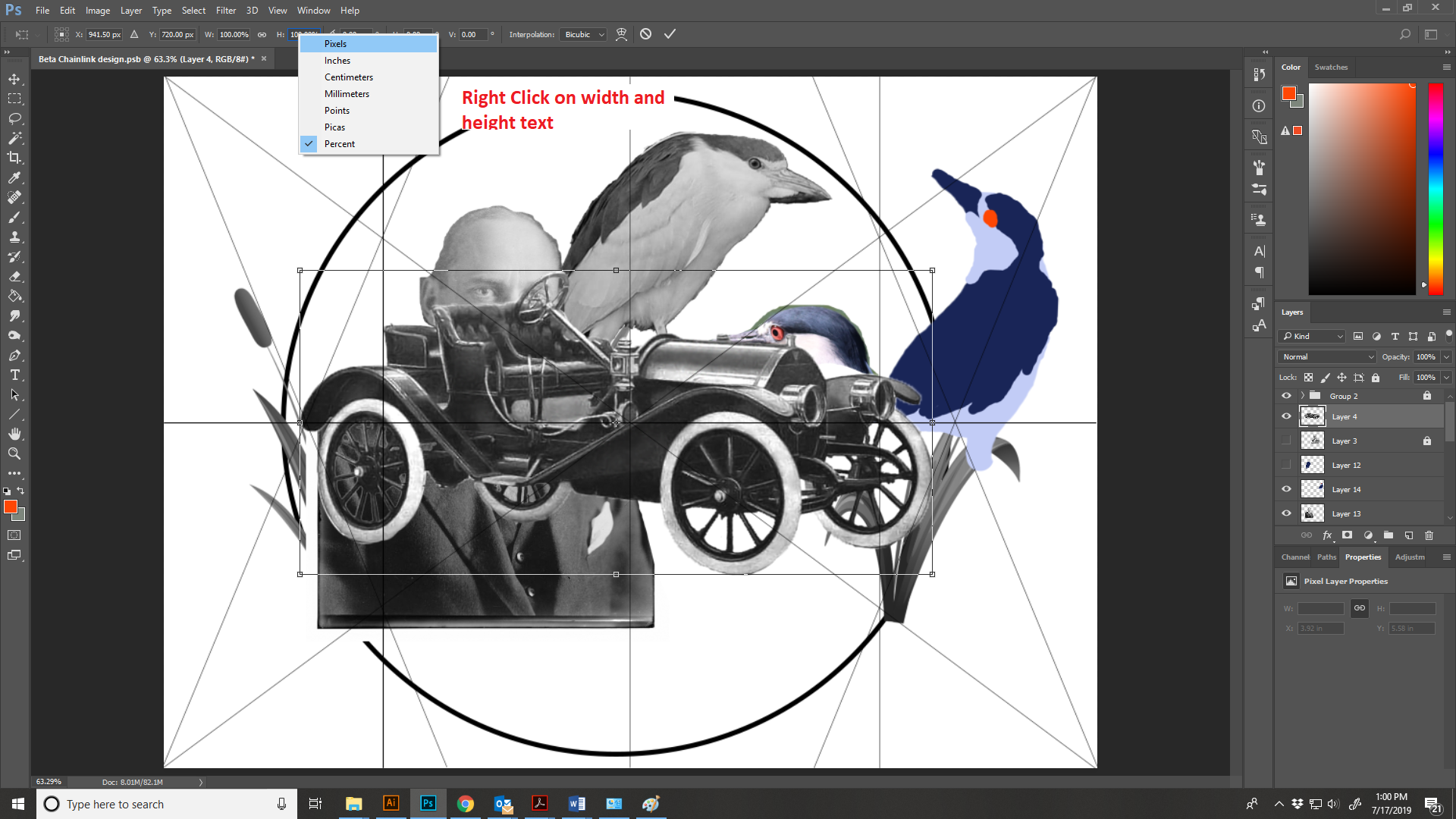
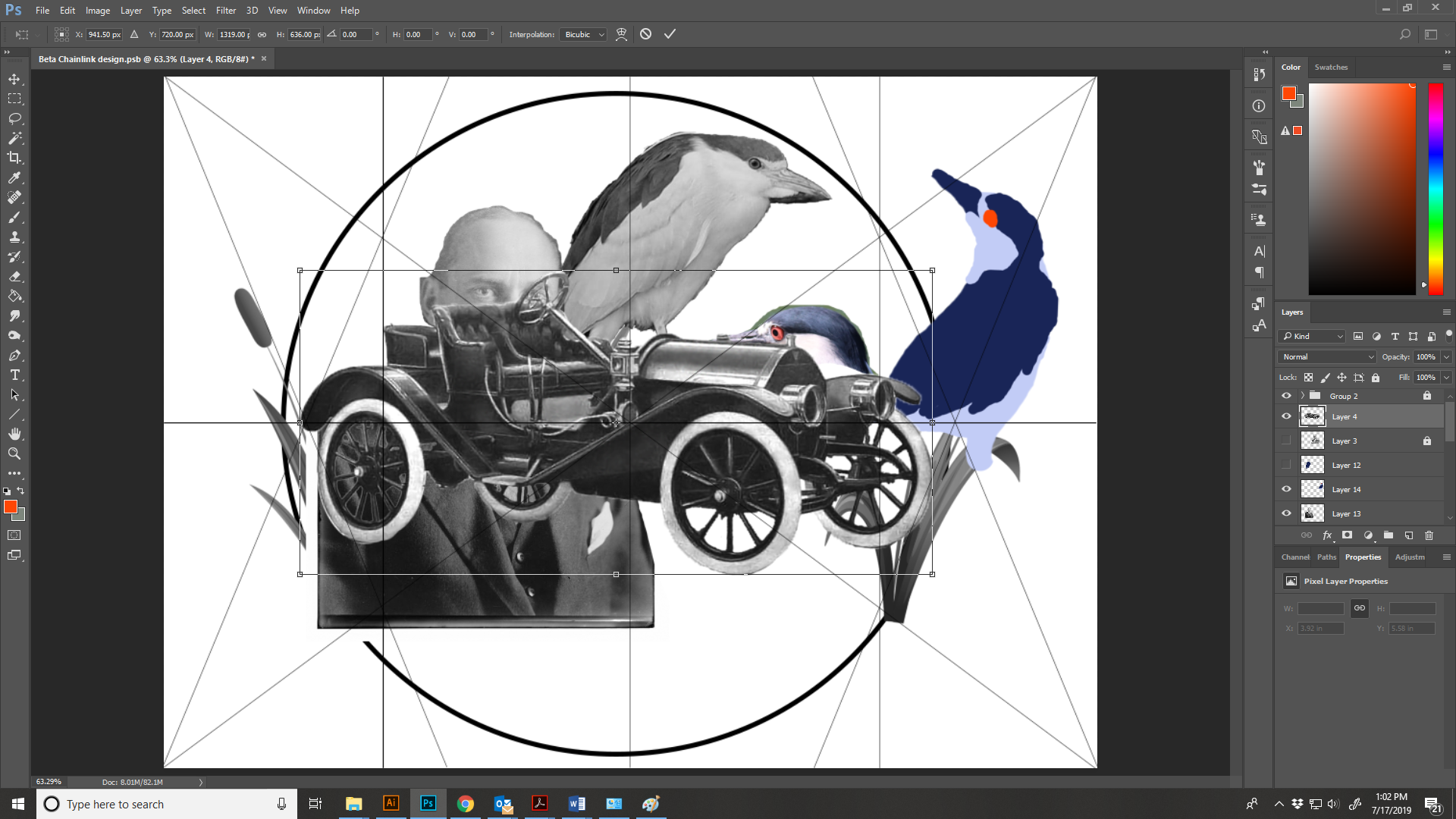
Copy link to clipboard
Copied

Choose the Layer that has the Object and place the layer in a new file so that it is the only layer. Trash the Layer's Lock (Fig 1)
Select the object, Inverse the Selection and Delete the area surrounding the object (Fig 2) [Note the topmost match].
Image > Trim... Transparent Pixels ... Top Bottom Left and Right (Fig 3)
Image > Image Size

You can change the. Pixels to another unit of measure
Copy link to clipboard
Copied
Select the layer, then run this script:
var doc = activeDocument;
var lay = doc.activeLayer;
var width = lay.bounds[2]-lay.bounds[0];
var height = lay.bounds[3]-lay.bounds[1];
alert('Width = ' + width + ', Height = ' + height);
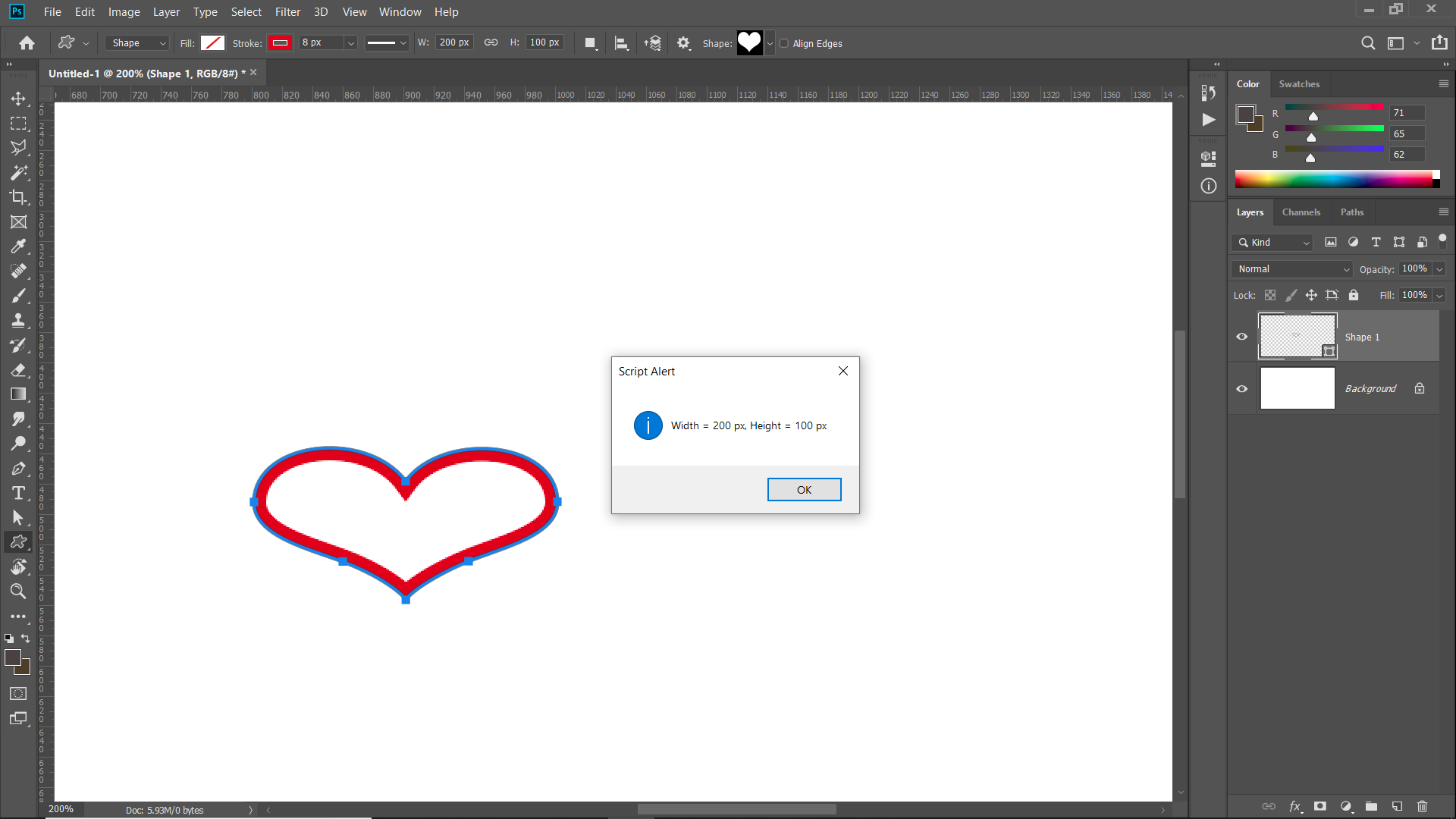
Copy link to clipboard
Copied
so youre an expert? bc i knew nothing about that kind of thing. I have a question for an expert. I'm trying to draw an ellipse, and the video I'm watching shows the width and height of the object while its being drawn. She IS using a mac, so maybe thats only on macs, but I was wondering if you knew a way to turn that on and off? Bc I want mine on.
Copy link to clipboard
Copied
I think I can help you with that, just go to Edit > Preferences > Tools.
There you'll find "Show Transformation Values" option and you can set it to "Never" which will also applied to all tools.
Copy link to clipboard
Copied
Hi @Kristy313142585wge @Ariesn08 you are posting on an unrelated thread that is over 4 years old. If you have a question or current issue, please post a new thread in the forum. For now, this post is locked.
Copy link to clipboard
Copied
Here's a quick solution that I always use:
Select the object as usual then hit Ctrl+T (Transform), there you can see the width/height showing up in the Info Panel.
And when you're done you can just click anywhere you like beside the selected object or hit Esc (Escape key) to cancel out the transform command.
Hope that helps, thanks!
Find more inspiration, events, and resources on the new Adobe Community
Explore Now



