- Home
- Photoshop ecosystem
- Discussions
- Re: How can I make GIF by using Photoshop?
- Re: How can I make GIF by using Photoshop?
How can I make GIF by using Photoshop?
Copy link to clipboard
Copied
Hi
I am Odeta Rose,
Can anyone tell me how can I use Photoshop to make GIF images?
Explore related tutorials & articles
Copy link to clipboard
Copied
ANIMATED GIF
Are you wanting to make Animated GIFs? If so, you would use the Timeline panel to create a series of frames. You would then use the File > Export > Save for Web (Legacy) option to export out an Animated GIF.
STATIC GIF
If you are wanting to create a static GIF, these are some of the methods you could use…
File > Save As
File > Export > Export As
Layer > Export As
MORE INFO
Can you tell us a little more about what you are trying to achieve here?

Copy link to clipboard
Copied
This is optional suggestion only ,every time i need a gift image i export it first my jpeg or png photo( i recommend png filetype) then convert it using software or free gift converter.But as far as i know adobe has a answer with your question check this https://helpx.adobe.com/photoshop/how-to/make-animated-gif.html
Import a series of photos
Open Photoshop and go to File > Scripts > Load Files into Stack.
Click Browse and locate the photos you want to use. While holding down the Shift key, select all the files and click Open.
Click OK to import the photos into a single layered file.
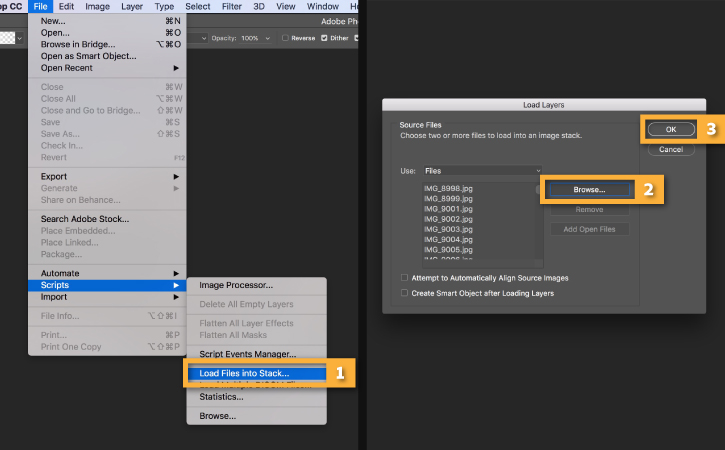
Note that a number of new layers have been created in the Layers panel on the right side of your workspace.
These individual layers will become the frames of the animated GIF.

Optional: Import a video
If you're starting with a short video, you'll first need to convert the frames of the video into individual layers. Go to File > Import > Video Frames to Layers....
Locate and select the video file you want to use and click Open.
Click OK to convert the video frames to a single layered file.
Note: Photoshop may not be able to fully import a video that is too long. Use the options in the Import window to limit the amount of frames imported. You can select to import the entire video, or choose just a segment of the video. You can also limit the amount of frames imported to a set interval, such as every 2 frames.
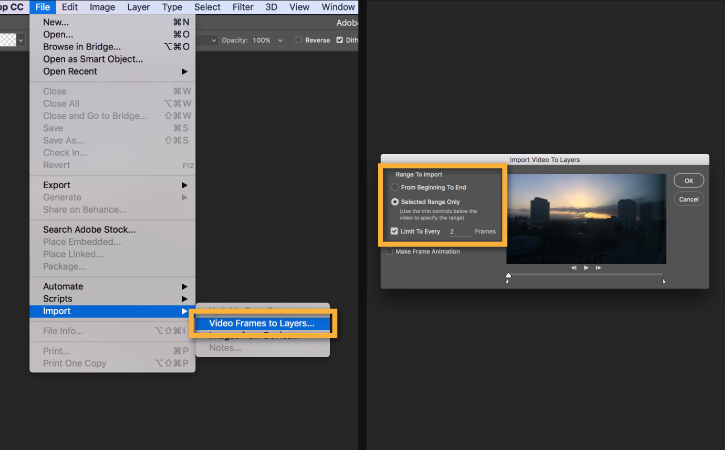
Open the Timeline
Go to Window > Timeline to open the Timeline panel.
Click the arrow on the button in the middle of the panel and select Create Frame Animation. Then click the button to create a new frame animation.
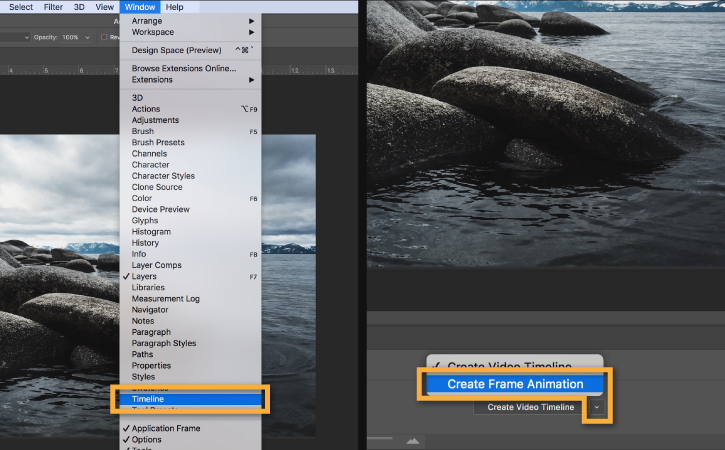
Convert layers into animation frames
Click the menu icon from the upper right corner of the Timeline panel. Click Make Frames From Layers.
This will convert all the layers in the Layers panel into individual frames in your animation.
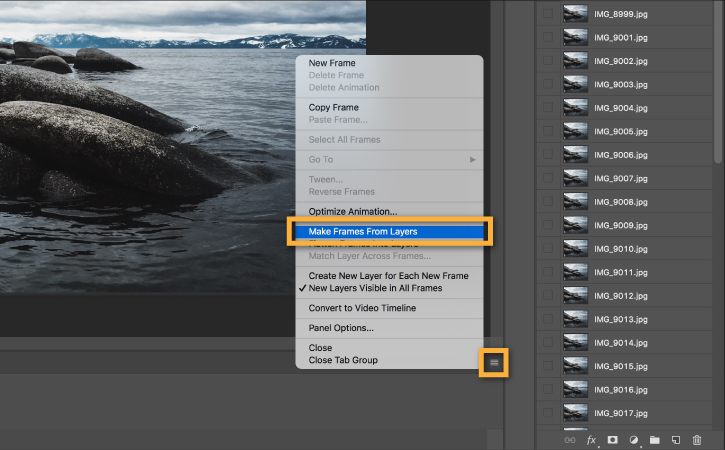
Click the Play button from the bottom of the Timeline panel (or press the Spacebar on your keyboard) to preview the animation.
Note: If your animation is playing in reverse, click the Timeline menu icon again and select Reverse Frames.
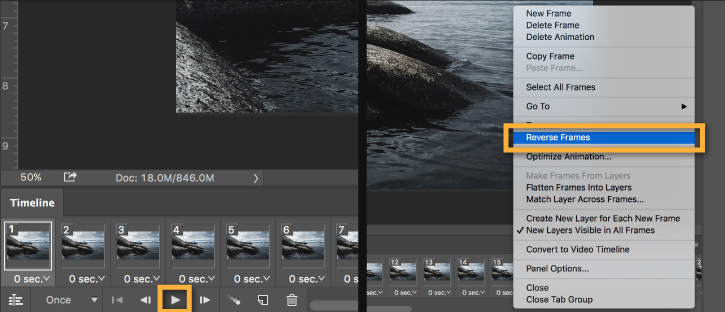
Set the animation to loop
Click the repeat menu from the bottom of the Timeline panel and select Forever. This will create a looping animation.
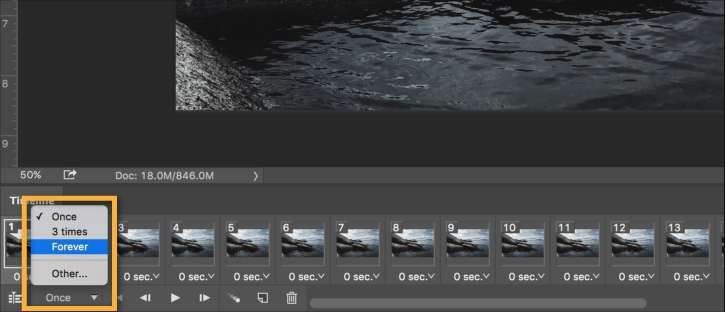
Click the Play button from the bottom of the Timeline panel (or press the Spacebar on your keyboard) to preview the animation.
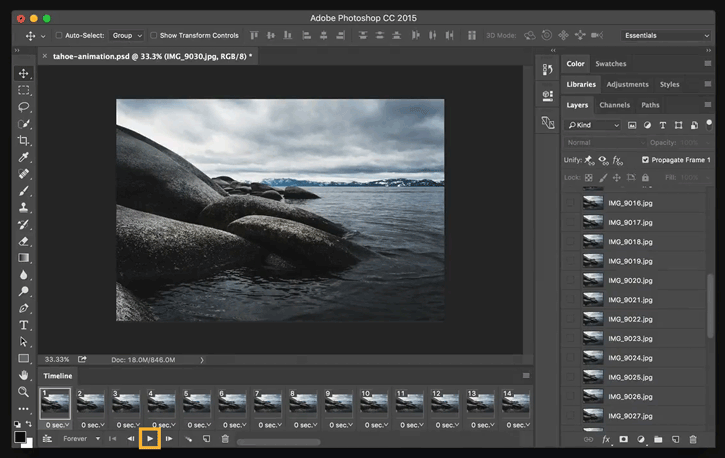
Export the animation as a GIF
Go to File > Export > Save for Web (Legacy)...
- Select GIF 128 Dithered from the Preset menu.
- Select 256 from the Colors menu.
- If you are using the GIF online or want to limit the file size of the animation, change Width and Height fields in the Image Size options.
- Select Forever from the Looping Options menu.
Click the Preview... button in the lower left corner of the Export window to preview your GIF in a web browser.
Click Save... and select a destination for your animated GIF file.
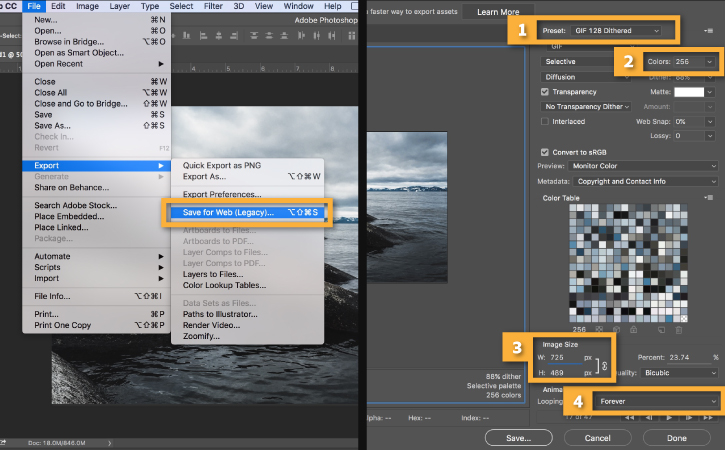
Find more inspiration, events, and resources on the new Adobe Community
Explore Now