- Home
- Photoshop ecosystem
- Discussions
- How can I recreate this kind of colorful eclipse i...
- How can I recreate this kind of colorful eclipse i...
How can I recreate this kind of colorful eclipse in Photoshop?
Copy link to clipboard
Copied
Hi guys,
I'm new to this forum and to photoshop. I've been trying to recreate the below image from Nicolai Howalt in Photoshop.
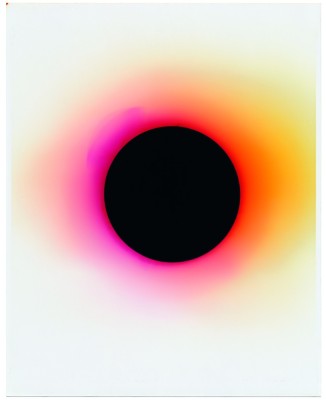
I started with an eclipse tutorial on youtube (Photoshop Tutorial: Part 1 - How to Create a Powerful Solar Eclipse in Deep Space - YouTube) but didn't manage to create these irregular concentric circles around the black center. My goal is to create an A1 or A0 print out of it.
Any help would be greatly appreciated - I've been very excited about the prospect of finally picking up some basic PS skills through a project I actually care about.
Thanks and cheers
Alan
Explore related tutorials & articles
Copy link to clipboard
Copied
This is one of those questions with many answers.
Perhaps the easiest way would be to use two layers
The upper layer has the black circle (turned off below) and lower layer is the same size, with a gradient run across it
(Make the selection by Ctrl clicking the black circle)

I've made the gradient layer a Smart Object (via right clicking it)
Apply a Gaussian blur
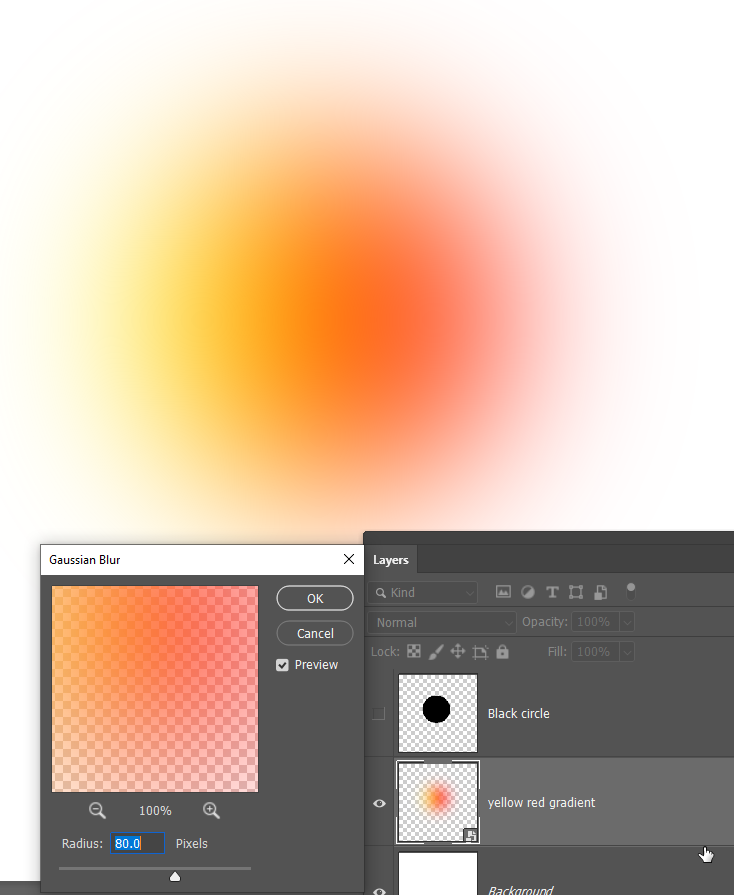
And turn on the black layer. The coloured fringe is a bit thin at this stage, but here again were have several options

We could copy the gradient layer to firm it up. This looks a lot better.

We could free transform the gradient to make it bigger. Note that because it is a Smart Object, the blur effect does not show until we OK the transform. Note 2: holding down the Alt (Opt) key while dragging a corner handle, will force a concentric change around its centre.

But because it is a Smart Object, we can continue to transform until we get it right with no quality loss
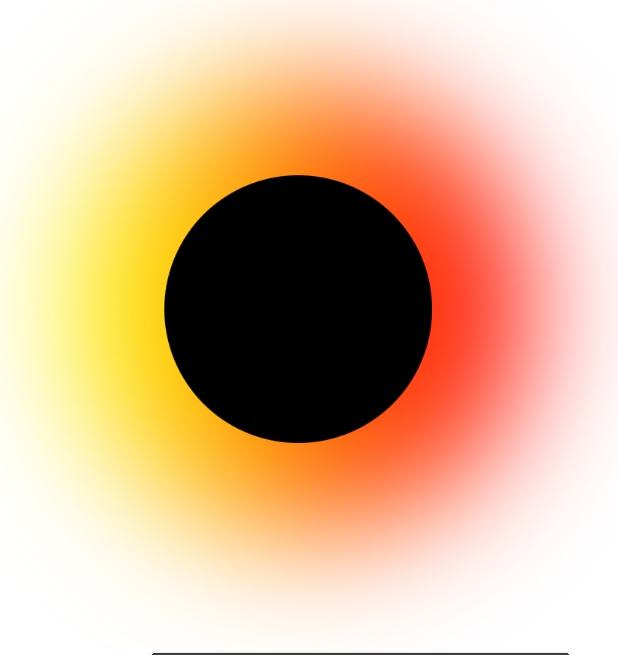
Copy link to clipboard
Copied
Another approach with a different result
This time I used Layer Styles 'Outer Glow'. But notice that some of the layer styles have + signs. That means we can use the same style more than once. I have two drop shadows for instance. Well outer glow does not have a plus sign, so we have to copy the layer and the smaller glow on the upper layer above the red glow which is on the lower layer

There is a useful trick with layer styles. If you reduce Fill opacity to zero, the effect still shows, but the layer contents don't.

Copy link to clipboard
Copied
Hi
I would probably just do this with brushes. But, if you combine a series of drop shadows each with a different blend mode and using a different angle and size (uncheck global light) you can do something like this:

Dave
Find more inspiration, events, and resources on the new Adobe Community
Explore Now