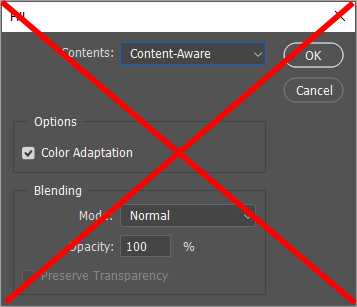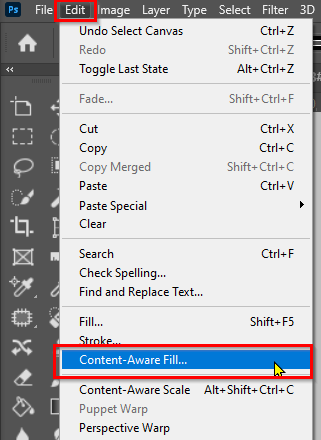- Home
- Photoshop ecosystem
- Discussions
- Re: How do i blend the edges of this photo to remo...
- Re: How do i blend the edges of this photo to remo...
How do i blend the edges of this photo to remove the sharp line
Copy link to clipboard
Copied
I am trying to print it on A4 when copy it into an A4 photoshop page the picture is in the middle which is fine becuase i cant stretch it without it going funny but i need to somehow blend the sharp line out so it looks more natrual on the page.
Explore related tutorials & articles
Copy link to clipboard
Copied
Apply a layer mask and paint on it with soft feathered brushes and low pressure/ opacity, then smooth out the result further by applying a Gaussian Blur or Surface Blur to the mask
Mylenium
Copy link to clipboard
Copied
Selcting the lower part of the image and usin Content aware filling on a new layer did this
You can test various selections…
Copy link to clipboard
Copied
I dont know where to find that tool i only got photoshop the other day and download actions lol
Copy link to clipboard
Copied
I found the button but it is greyed out and i cant press it
Copy link to clipboard
Copied
Do you have the layer selected?
Have you selected the area you want to fill? Use the rectangular marquee tool to make the selection.
If Content Aware Fill is still greyed out, let us know and we'll try something else.
Copy link to clipboard
Copied
So i found the button but i still dont know what to do next
Copy link to clipboard
Copied
Are you using Edit > Content Aware Fill ?
This is the old version accessed by the Fill function. Don't use this.
This is the new and improved version. This is the one to use
So long as you have the correct layer selected, and have you selected the area you want to fill?
Do you have the marching ants showing the selected area as below?
Are you able to select Content Aware Fill from the Edit menu? i.e. is greyed out?
Does the Content Aware Fill window open?
Copy link to clipboard
Copied
Yea i found all that but it doesnt seem to do anythng
Copy link to clipboard
Copied
Is this what what you are looking for?
If so I grabbed about an inch and stretched. It a little. Then came back with the clone tool to fix a couple of areas.
Copy link to clipboard
Copied
You can add a gradient layer.
Copy link to clipboard
Copied
I decided to just print it lands scape in the end and stretch the lines out
Copy link to clipboard
Copied
I decided to just print it lands scape in the end and stretch the lines out
By @jameso12451699
It's crazy to just give up when such an important feature is not working for you. If it is your workflow, then a screen shot of your entire workspace with relevant layer selected, and the matching ants visible. Have you found other features that are not working as they should. You need to fix this, or you are are flat out wasting your CC subscription dollars.
Copy link to clipboard
Copied
It's not that it doesn't work I just didn't know how to use it
Find more inspiration, events, and resources on the new Adobe Community
Explore Now