- Home
- Photoshop ecosystem
- Discussions
- Re: How do I change white background image (png/jp...
- Re: How do I change white background image (png/jp...
Copy link to clipboard
Copied
I've tried Quick Selection Tool and Magic Wand Tool but not working because of so much white in the image. I did finally get a done in sections using Quick Selection Tool but it left phantom cut marks in the transparent background, and I had no idea how to get rid of those. I tried making one large cut but it wasn't possible with the white inside the image.
Any idea on how to get this done. I've also tried in Illustrator with no success.
Thanks.
 1 Correct answer
1 Correct answer
I still don't understand what your doing but I've figured out a way to do this is Illustrator. Thanks.
Explore related tutorials & articles
Copy link to clipboard
Copied
Can you post the photo you're working with?
Copy link to clipboard
Copied
If its a Background Layer did you first convert the layer to a normal pixels layers so it can contain transparency?
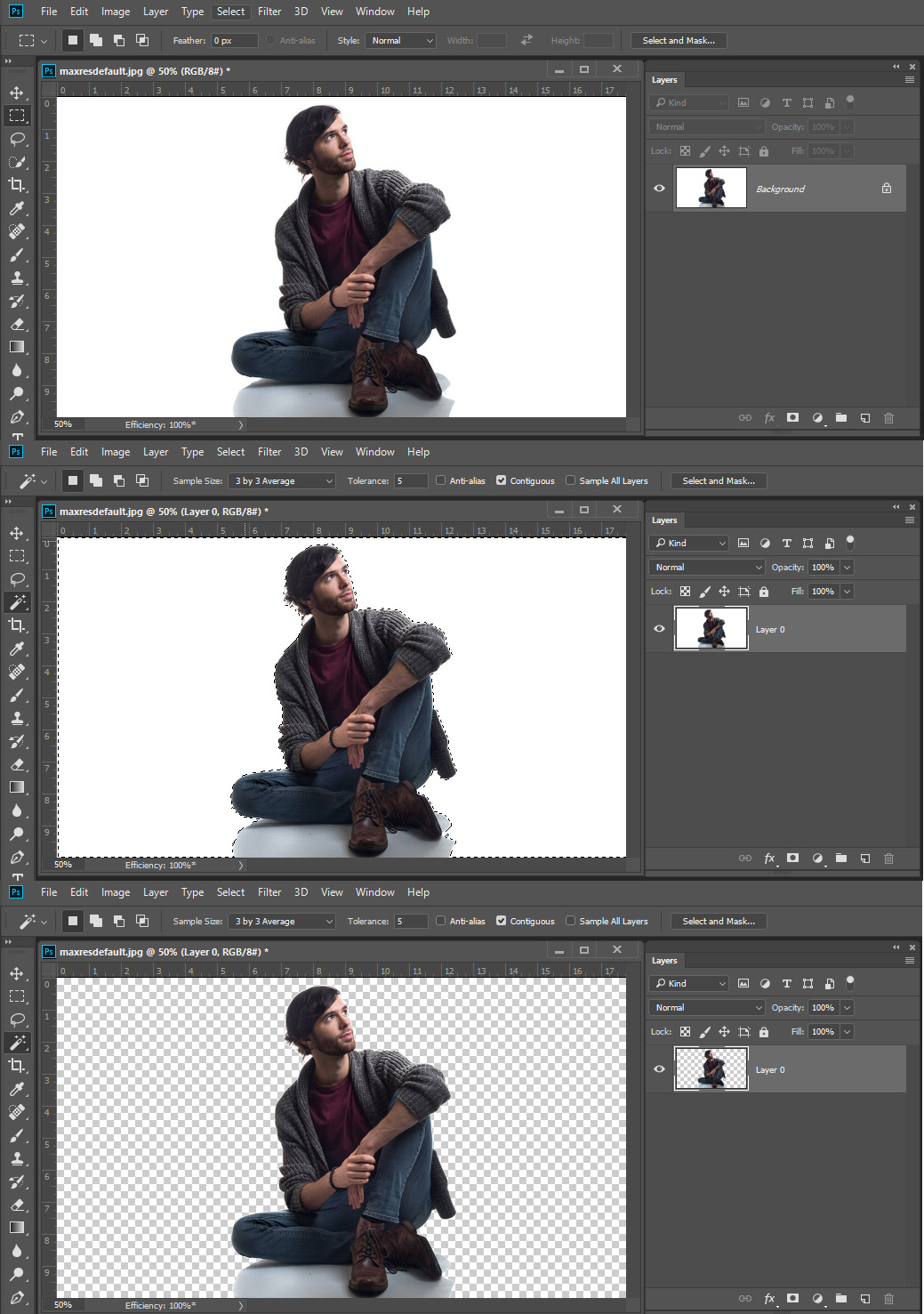
Copy link to clipboard
Copied
I have no idea about converting the layers? I have this picture in every form from vector, etc. I've posted the png. 
Copy link to clipboard
Copied
A PNG file is not a vector file.
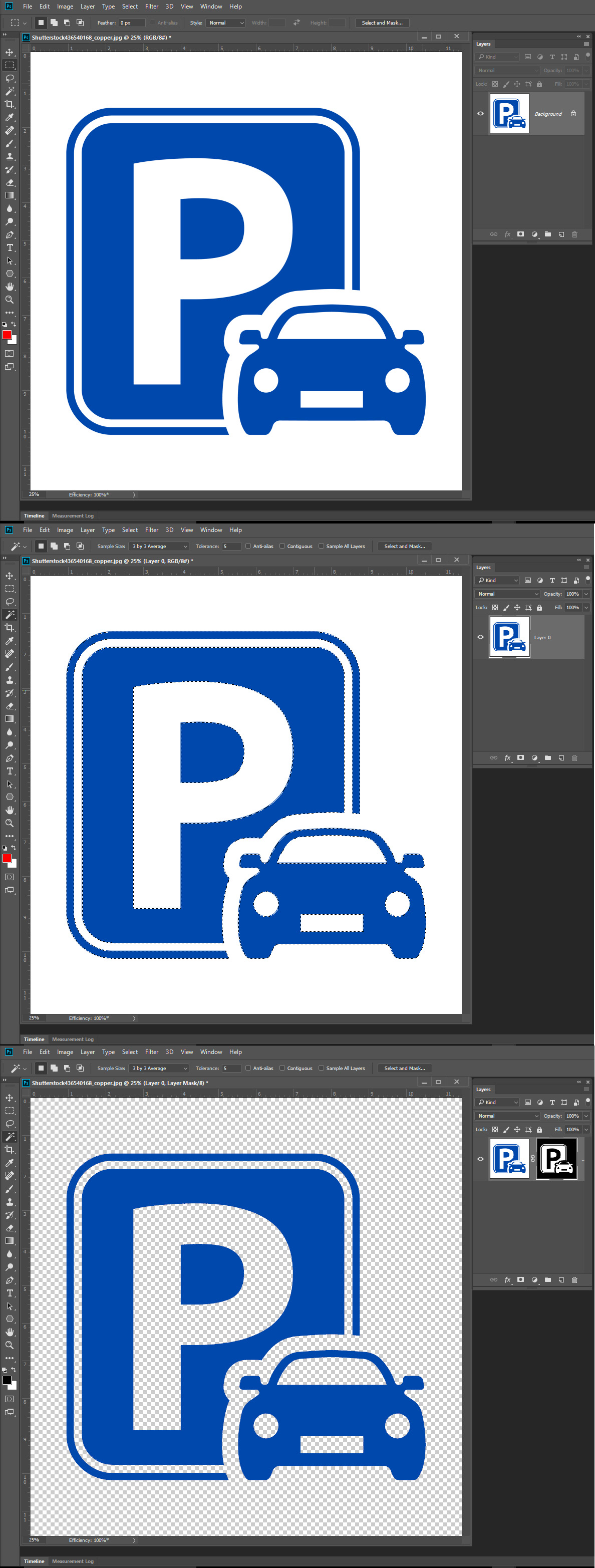
Copy link to clipboard
Copied
I'm aware a png is not a vector. A vector will have the layers.
I need to keep the white inside the image. And remove ONLY the background around the image.
Copy link to clipboard
Copied
The image Blue area is not contiguous around White you ]would need to add to the blue Selection. It easy to do.. Or you can select the contiguous white outside area and invert the selection
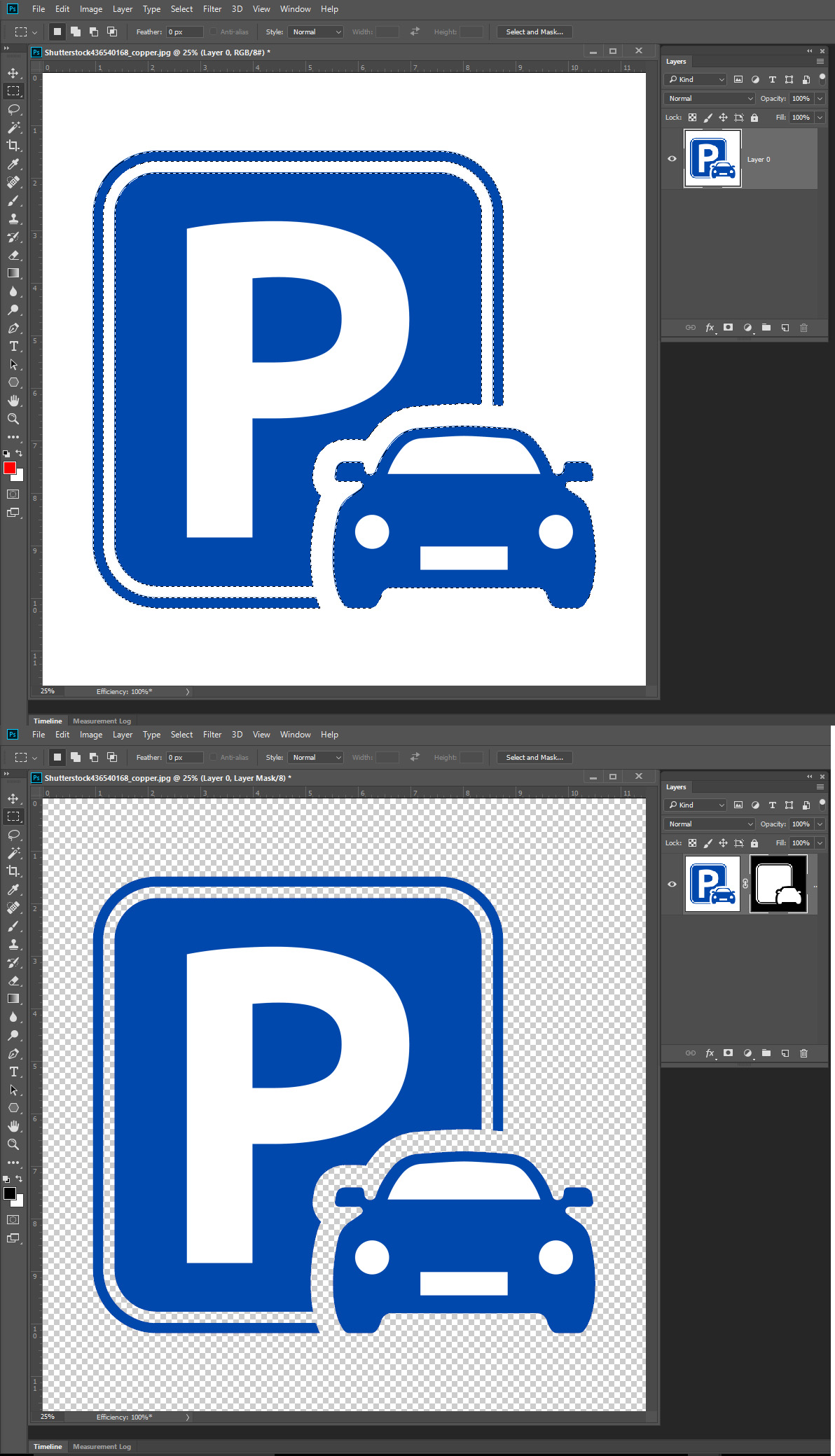
Copy link to clipboard
Copied
I appreciate the images, but not sure what your doing.
The image is still missing a lot of the white image. Is there a way to contain all of the white in the image? I need all of the white inside the image.
Copy link to clipboard
Copied
I think he's showing you how. Leave white in the areas you want to have white and then have the transparent checkerbox in the areas where you want to be transparent.
Copy link to clipboard
Copied
Select what you want or select what you don't want. It is that simple.
Copy link to clipboard
Copied
For this to be visually consistent you need to make a white border all around the car, with transparency outside. This is a manual selection that you will have to make yourself. It does not exist in the original image.
Copy link to clipboard
Copied
I still don't understand what your doing but I've figured out a way to do this is Illustrator. Thanks.
Copy link to clipboard
Copied
1) Can you post the image you want to have an alpha?
2) a jpeg can't have an alpha
Copy link to clipboard
Copied
JJMack, can you tell me what you did to highlight the image in your Oct 26th answer on screen shot #2 and the for screen shot #3? Also, the current version has slightly different headers than you show.
thanks
Find more inspiration, events, and resources on the new Adobe Community
Explore Now

