Copy link to clipboard
Copied
I want to create a color that has the following properties:
red: 1
green: .478431
blue: 1
alpha: 1
How do I do that in the Photoshop CC 2018?
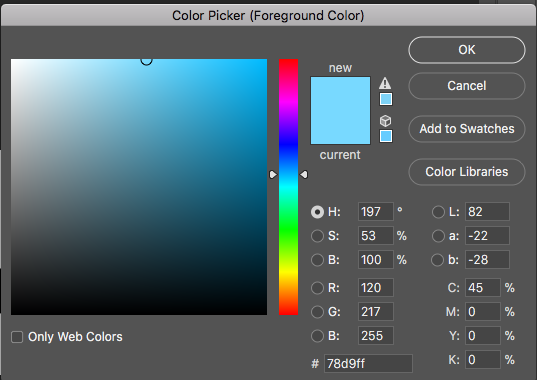
 1 Correct answer
1 Correct answer
This all seems unnecessarily complicated. The common way we see RGB colour values from 0 to 255 is wrong by every colour science. Colour values are actually in the range 0 to about 1. It so happens that in an 8 bit image that pixel values are in the range 0 to 255 And it’s become a common but wrong way to talk about colour values.
It’s rather bizarre that in the same breath we talk about CMYK values as being in the range 0 to 100, since they are also actually in the range 0.0 to 1.0, and stored
...Explore related tutorials & articles
Copy link to clipboard
Copied
Where did you get those values from? They don't add up to a color. Red, Green and Blue colors can only be from 0-255. Alpha is not a color.
Copy link to clipboard
Copied
green: .478431???
Copy link to clipboard
Copied
Not possible. The Color Picker, no matter what color model, deals in whole numbers like 1, not fractions such as .478431.
Copy link to clipboard
Copied
If you are dealing with a range from zero to one, you could normalize that to 0 - 255, and Green would give you a value of 122:
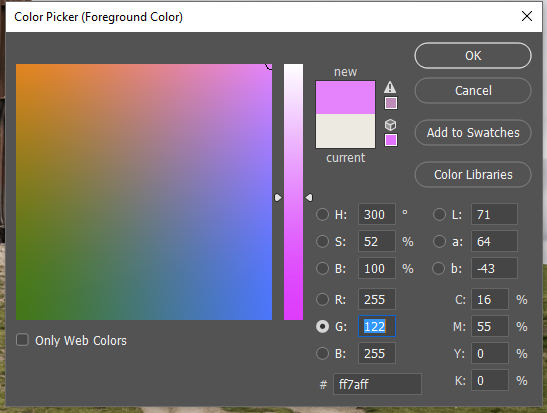
The Alpha value could be the opacity of a layer, or a layer mask, or a saved selection, or any number of things.
Copy link to clipboard
Copied
Copy link to clipboard
Copied
The only color system I am aware of that deals in decimals with a range of 0 to 1 is Xyz
Using http://colormine.org/convert/xyz-to-lab
I came up with a conversion to Lab
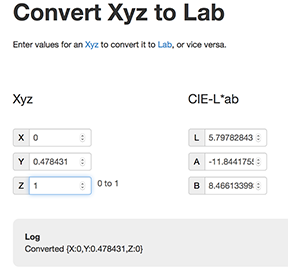
Those values in the Color Picker will do the RGB conversion.
Assuming Adobe RGB: R16 G31 B10. It is a type of black
According to the Lab readout it is black with a very slight green cast.
Copy link to clipboard
Copied
What are you planning to use the color for? Is it a screen value, or print? And where did you get those values?
If you can answer these, it would help us to give you a more effective answer.
Copy link to clipboard
Copied
The float colors values (.478431) are achievable only in 32bit color Bit depth, you need to change the current document to use 32bit colour channel, you can do so by going to Menu > Image > Mode > 32 bit channel than open color picker to enter the RGB values, and alpha is extra channel added in a RGB color document, if you working with transparency(I.E. Masking ).
Screenshots for reference -
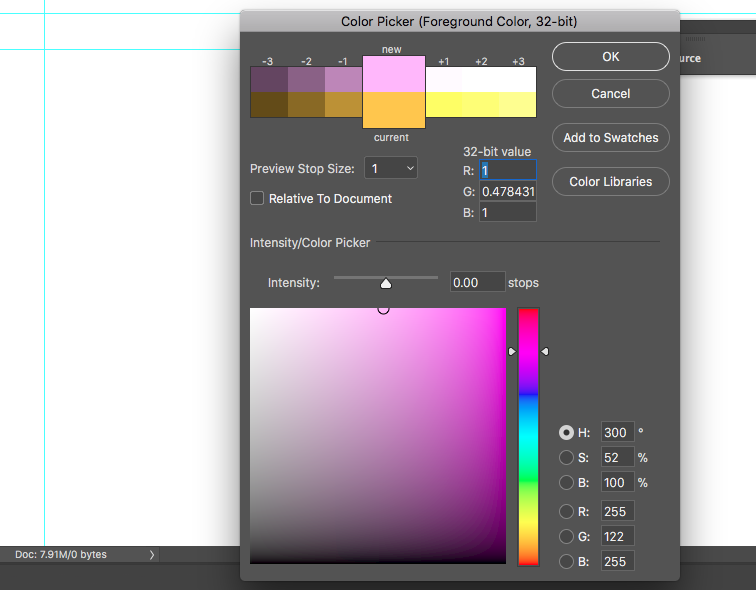
Adobe Certified Instructor, Professional and Expert
Copy link to clipboard
Copied
This all seems unnecessarily complicated. The common way we see RGB colour values from 0 to 255 is wrong by every colour science. Colour values are actually in the range 0 to about 1. It so happens that in an 8 bit image that pixel values are in the range 0 to 255 And it’s become a common but wrong way to talk about colour values.
It’s rather bizarre that in the same breath we talk about CMYK values as being in the range 0 to 100, since they are also actually in the range 0.0 to 1.0, and stored in an 8 not image as 0 to 255.
Anyway if you have correct colour values in the range 0 to 1, but have to use a colour picker in the range 0 to 255, just multiply your colour values by 255.0. Job done, no need to convert to 32 bit, imagine they must be XYZ (no!) or do anything else.
Copy link to clipboard
Copied
Ok. That makes sense. Thank you. As you see in the image below I have converted 0.478431 to 122 in order to conform to the range of 0 to 255.
What about the alpha value of 1? Doesn't that mean I don't need to do anything else in the color picker? Isn't the alpha automatically a value of 1?
@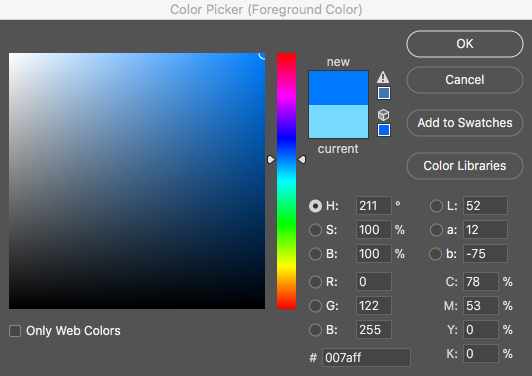
Copy link to clipboard
Copied
as Semaphoric said: "The Alpha value could be the opacity of a layer, or a layer mask, or a saved selection, or any number of things."
Copy link to clipboard
Copied
Alpha in photoshop isn’t a colour property. It’s (always) an amount of transparency but in Photoshop you do this with transparency effects. The good news is that alpha = 1.0 means fully opaque, just normal. So you ignore it.
Find more inspiration, events, and resources on the new Adobe Community
Explore Now




