- Home
- Photoshop ecosystem
- Discussions
- How do I create a gradient rectangle going from wh...
- How do I create a gradient rectangle going from wh...
Copy link to clipboard
Copied
How do I create a gradient rectangle going from white to transparent (left to right)?
 1 Correct answer
1 Correct answer
Hi
Click on the rectangle shape tool :

At the top of the screen click on fill and then set it to gradient

Click on the little squares - the bottom squares (circled in purple) set the color and the top squares (circled in red) the opacity

Go to the canvas and click and drag to draw the rectangle

You can alter the gradient by highlighting the shape layer in the layers panel then clicking on the gradient in the properties panel
Dave
Explore related tutorials & articles
Copy link to clipboard
Copied
Hi Cordex.
Are you trying to do this in Photoshop CC?
If so, I need to move your post to the Photoshop forum, so please let me know.
Sue.
Copy link to clipboard
Copied
Yes Sue. Sorry, Im a begginner here. Could you please do that?
Thanks.
Copy link to clipboard
Copied
Absolutely.
I'll do it right now.
Sue.
Copy link to clipboard
Copied
Hi
Click on the rectangle shape tool :

At the top of the screen click on fill and then set it to gradient

Click on the little squares - the bottom squares (circled in purple) set the color and the top squares (circled in red) the opacity

Go to the canvas and click and drag to draw the rectangle

You can alter the gradient by highlighting the shape layer in the layers panel then clicking on the gradient in the properties panel
Dave
Copy link to clipboard
Copied
Just realised you said left to right
So with the shape layer highlighted, go to the properties panel, click on the gradient and rotate it

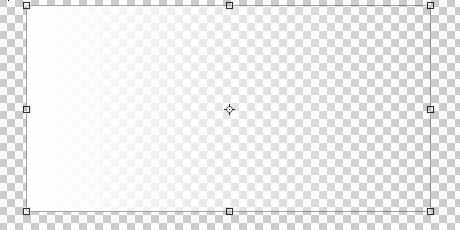
Dave
Copy link to clipboard
Copied
Thats it Dave. Thank you.
Copy link to clipboard
Copied
You're welcome ![]()
Dave
Find more inspiration, events, and resources on the new Adobe Community
Explore Now