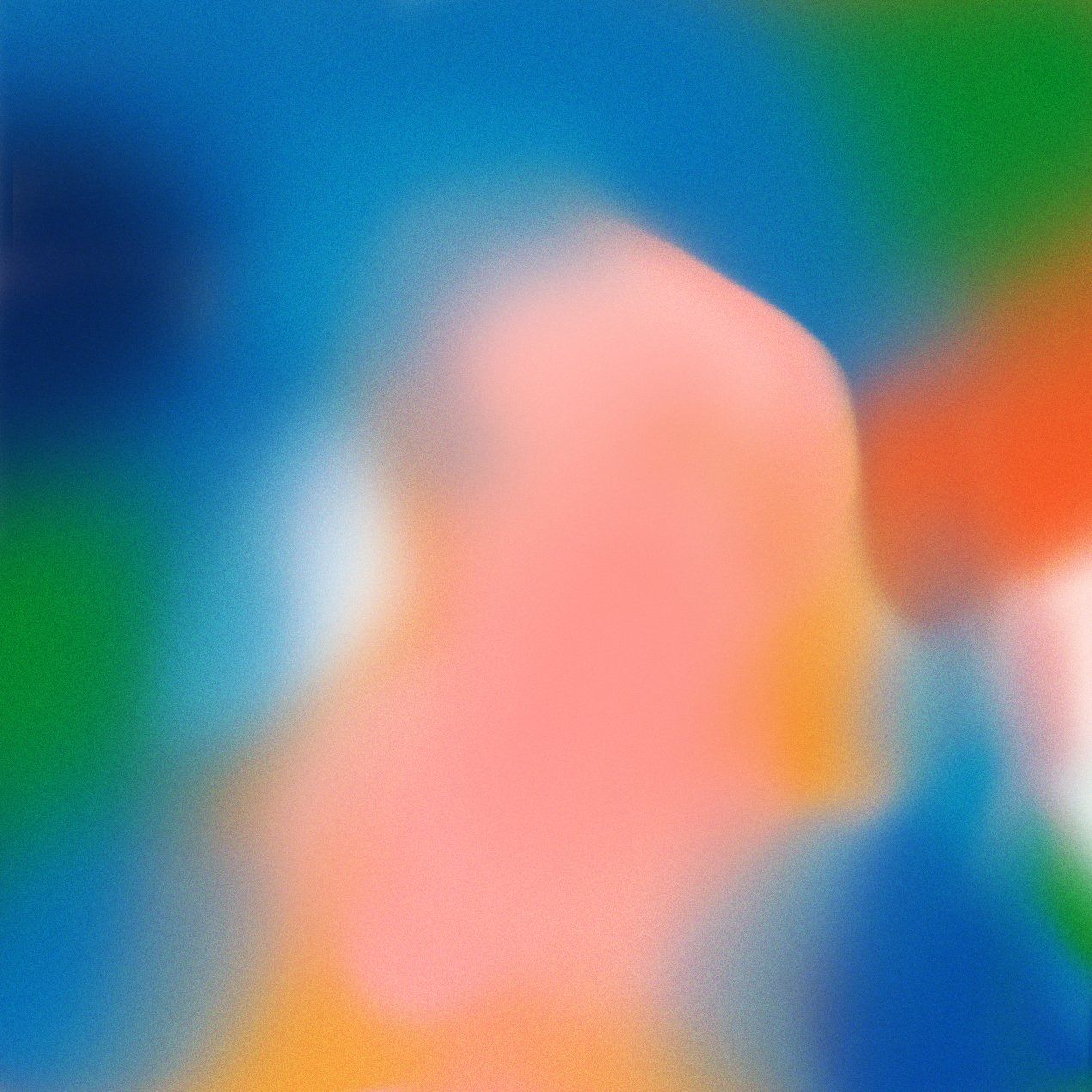- Home
- Photoshop ecosystem
- Discussions
- How do I create this effect in photoshop?
- How do I create this effect in photoshop?
Copy link to clipboard
Copied
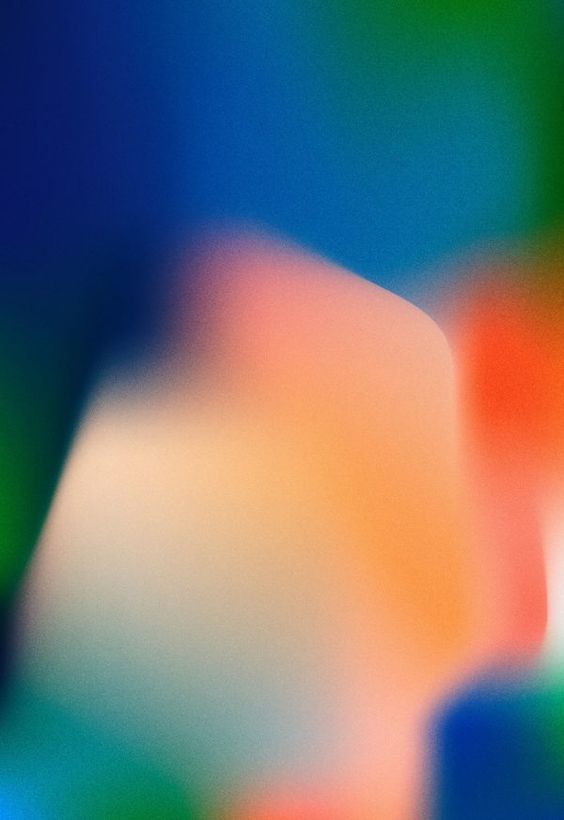
Can anyone tell me how to create the above image? I have tried the mixer brush tool and even gradients...created my own brush as well. However I am unable to get the exact effect ...please help!
 1 Correct answer
1 Correct answer
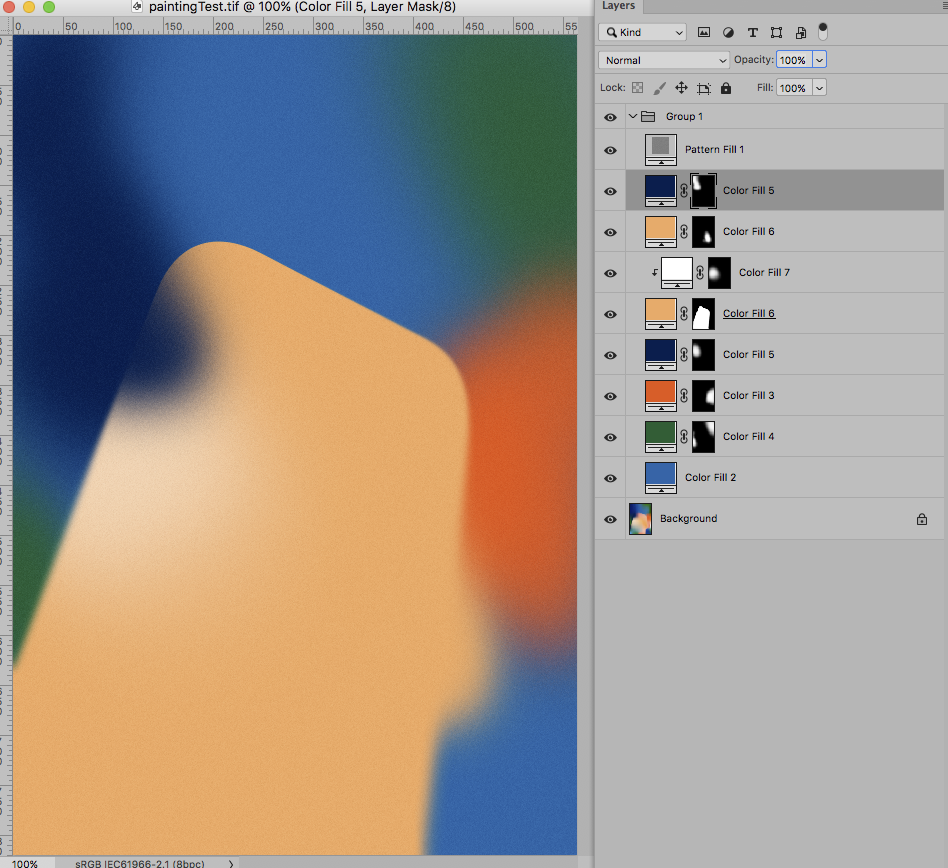
Explore related tutorials & articles
Copy link to clipboard
Copied
I suppose such an image could be created by plain painting and a couple of Layers (with Layer Masks possibly), so what exactly are you trying to do?
Copy link to clipboard
Copied
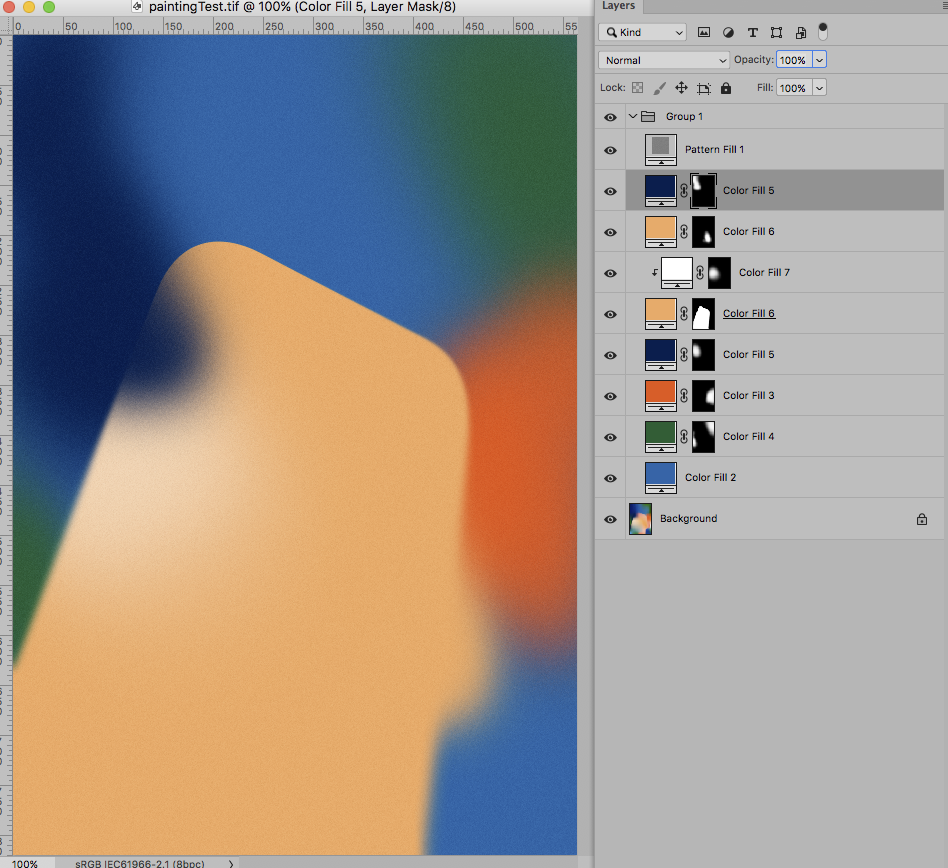
Copy link to clipboard
Copied
Thanks!...This was really helpful!
Copy link to clipboard
Copied
You’re welcome.
If you need to have several Layers of the same Color and you may need to change that Color later on you could create a Smart Object and Clipping Mask that to all the affected (Solid Color) Layers.
That way you could change the Color in the SO and all the instances would update on saving it; admittedly not very convenient but still …
As for the slight noise I added a Pattern Layer (based on 50% gray with Filter > Noise > Add Noise applied) set to Blend Mode Linear Light.
Copy link to clipboard
Copied
Hii c.pfaffenbichler...
Just wanted to update you...I was able to get the exact effect with your solution ...Thanks a lot for the prompt input and help! Thank you so much!!!...Following is the image I made ![]()