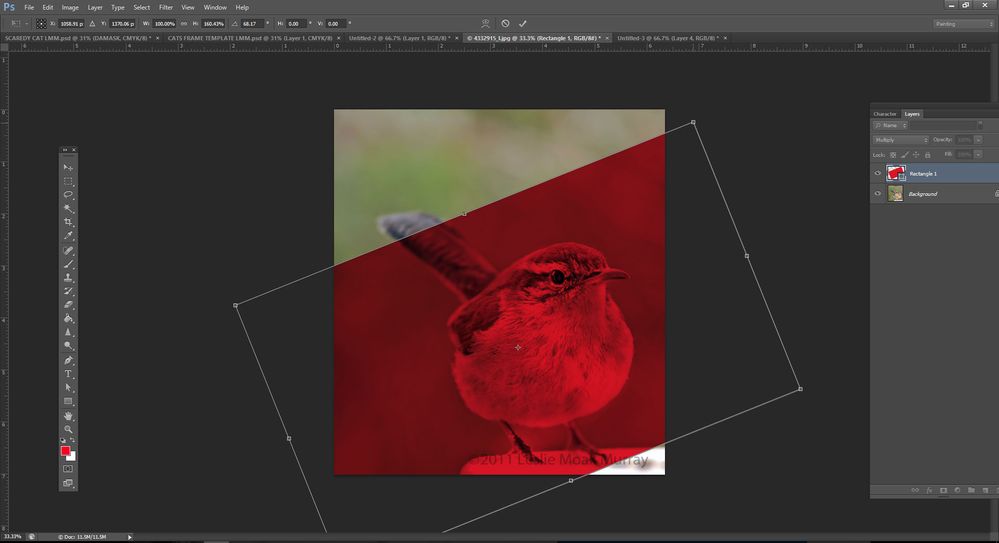Copy link to clipboard
Copied
 2 Correct answers
2 Correct answers
-Make a rectangle with the Rectangle Tool in whatever color you want
-Set that layer to Multiply (Once you see it in Multiply, you might want to adjust the color etc)
-Rotate the rectangle as needed.
-When you want to crop it, you have to go Layer/Rasterize Shape.
-
Hi there,
Thanks for reaching out; we're here to help.
Which version of Photoshop are you using?
I have tried making something similar, Sharing the steps.
1) Take a blurry or a single-colored background.
2) Draw the type of shape you want to highlight (In the above case, it's a Red Polygon). I have also drawn something similar.
3) Add another layer on top of it, and repeat the step in the opposite direction. Once you get the shapes, reduce the opacity of both the layers.
4) Add the desir
...Explore related tutorials & articles
Copy link to clipboard
Copied
-Make a rectangle with the Rectangle Tool in whatever color you want
-Set that layer to Multiply (Once you see it in Multiply, you might want to adjust the color etc)
-Rotate the rectangle as needed.
-When you want to crop it, you have to go Layer/Rasterize Shape.
-
Copy link to clipboard
Copied
Brilliant! Thanks so much for your help
Copy link to clipboard
Copied
You're welcome! It's always good to hear the answer helped, and thank you for taking the time to mark it correct.
Copy link to clipboard
Copied
Hi there,
Thanks for reaching out; we're here to help.
Which version of Photoshop are you using?
I have tried making something similar, Sharing the steps.
1) Take a blurry or a single-colored background.
2) Draw the type of shape you want to highlight (In the above case, it's a Red Polygon). I have also drawn something similar.
3) Add another layer on top of it, and repeat the step in the opposite direction. Once you get the shapes, reduce the opacity of both the layers.
4) Add the desired object to the image between the layers you already created. (In the above case, it's the hen)
This is what I was able to do, similar to what you wanted.
Hope this helps.
Thanks.
Ranjisha
Copy link to clipboard
Copied
thank so much!
Find more inspiration, events, and resources on the new Adobe Community
Explore Now