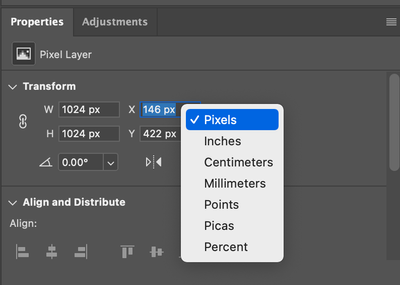- Home
- Photoshop ecosystem
- Discussions
- How do I find the size of a Photoshop layer?
- How do I find the size of a Photoshop layer?
Copy link to clipboard
Copied
Re Photoschop CC - 21.2.2 20200807.r.289 2020/08/07: 287d0d87ec x64
Apparently Layers have sizes because you can resize them with a free-transform box by selecting a layer and doing a Ctrl-T. But how do you see - in actual pixels, cm, or some other units - the actual size of a layer in the first place? And where can I set the size of a layer by typing in a value?
I want to create a set of layers of very specific size and placement.
Thanks in advance.
 1 Correct answer
1 Correct answer
As I wrote:
"You can right click in the X/Y or W/H fields and change the unit of measure..."
The properties panel reflects the unit of measure set in the ruler tool. Double click on the ruler or right click the ruler to change the UoM.
It is also worth keeping in mind the type of layer (raster, vector) and how resampling settings may affect the resize.
Explore related tutorials & articles
Copy link to clipboard
Copied
Look in the Properties panel - transform section
Dave
Copy link to clipboard
Copied
Copy link to clipboard
Copied
Another way to see what is going on, which may be easier to understand, is to use CMD/CTRL + T and then look at the options bar at the top of the screen.
I also created a script for this task. It was designed to aid script development, however, it may be of interest to others:
https://gist.github.com/MarshySwamp/ef345ef3dec60a843465347ee6fcae2f
Copy link to clipboard
Copied
I looked at the ctrl-T option but they just give an offset, not a size. Also I don't want to use a free-transform; I want to trype in specific sizes for my layers. I don't want to be playing around with scripts - I want to use the native Photoshop tools. The Windows > Properties one looks promising but the documentation in the 2019 manual is out of date so I don't know how it works.
Copy link to clipboard
Copied
I would still suggest transform, it offers the most information and offers more control.
https://helpx.adobe.com/au/photoshop/using/transforming-objects.html
You can right click in the X/Y or W/H fields and change the unit of measure, or override the current unit of measure by adding a unit to the end of the number being entered. The transform reference point can be changed. The W/H fields can be linked proportionally or unlinked for distortion.
The Properties panel uses a fixed upper left reference point for resizing, one can override the current unit of measure by adding a unit to the end of the number being entered. Physical units of measure are absolute, while % based is relative to the current size.
https://jkost.com/blog/2012/06/the-properties-panel-in-photoshop-cs6.html
https://www.photoshopessentials.com/basics/using-the-enhanced-properties-panel-in-photoshop/
Copy link to clipboard
Copied
OK, but how do I get the size from that? Remember, my goal in this thread is to read and set the size of various layers. Mouse-over says that X and Y are positions. And W just says 100% so how to you read or set the size from that?
Copy link to clipboard
Copied
As I wrote:
"You can right click in the X/Y or W/H fields and change the unit of measure..."
The properties panel reflects the unit of measure set in the ruler tool. Double click on the ruler or right click the ruler to change the UoM.
It is also worth keeping in mind the type of layer (raster, vector) and how resampling settings may affect the resize.
Copy link to clipboard
Copied
I thought the T in ctrl-T was transform so that's what I thought you meant. But yes, you're right that I was able to do what I needed with the mystery Properties > Transform dialog box. I just think it's criminal that we pay a monthly subscription and Adobe gross profit for the twelve months ending August 31, 2022 was $15.087B (source macrotrends.net) and they can't be bothered to offer easy-to search, up-to-date documentation on one of their flagship products. Earlier this afternoon I spent a half hour having an online "chat" with someone named Praveenkumar in Adobe tech support just trying to find out what this dialog is called so I could look up more about it and he was clueless.
Anyway, thank you.