- Home
- Photoshop ecosystem
- Discussions
- How do I get my line tool back?
- How do I get my line tool back?
Copy link to clipboard
Copied
I did something and all of a sudden the only line tool I have available is an arrow. Can someone please help me find the line again? Or maybe there's a website where I can download a new TPL file?
Thanks!
 1 Correct answer
1 Correct answer
Select the Line tool. Right click on the line tool icon on the left of the Options bar and choose Reset Tool.

Explore related tutorials & articles
Copy link to clipboard
Copied
an you identify which Photoshop version and provide a screen capture of the Line tool tools option bars setting options...
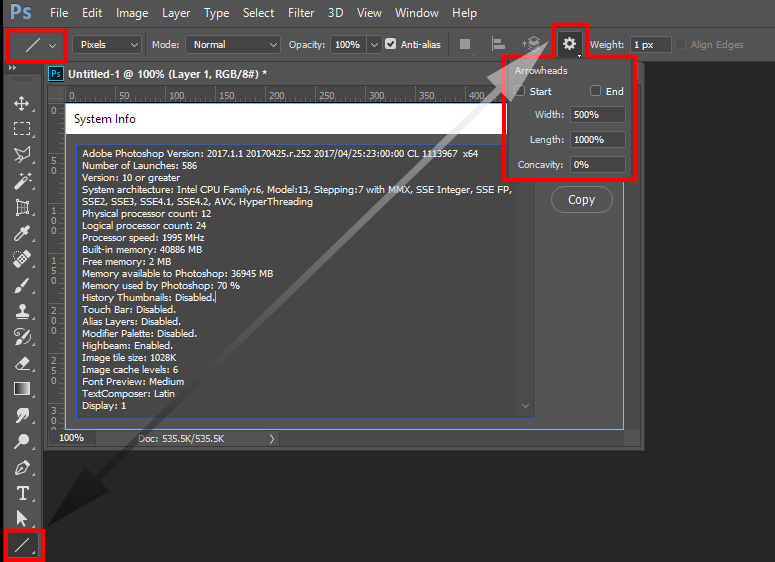
Copy link to clipboard
Copied
Select the Line tool. Right click on the line tool icon on the left of the Options bar and choose Reset Tool.

Copy link to clipboard
Copied
Thank you!
Copy link to clipboard
Copied
thanks a lot i got it, its been quite a month with this problem
Copy link to clipboard
Copied
Hey so I just had this problem, and I used your solution by resetting the tool. But I still can't make a line. Whenever I make a line without a stroke (because I want to apply layer styles to it, so I don't want a stroke) no line appears. I also don't have an option for the line Weight. Any solutions?
Copy link to clipboard
Copied
To make things worse, I can't even open a photo from Lightroom in Photoshop 2020 so thanks for that. Fix this ASAP!
Copy link to clipboard
Copied
The line tool has changed and you need the stroke for the line to show. Previously the line tool just drew a rectangle, which led to confusion and complaints.
Dave
Copy link to clipboard
Copied
That's BS. If I add a stroke, I end up with a line I can't add layer styles to. So I first have to put it in a group in order to add my gradient overlay. Makes absolutely no sense, I don't understand how nobody thought this could be an issue.
Copy link to clipboard
Copied
"That's BS"
Please keep your tone civil. We volunteer help on this forum and are not employed by Adobe.
Some layer styles can still be added to the new lines, if you want the old behaviour which uses fill, just draw a thin rectangle - that is all the old "line" tool did.
Lightroom photo's can be opened by Edit in Photoshop here. If you have a problem on your system then start a new thread with full details of Lightroom and Photoshop version numbers.
Dave
Copy link to clipboard
Copied
Sorry Dave, I wasn't saying your comment is BS, I meant this "update" is BS.
What I mean with the "open in Photoshop" issue is that I wanted to open in PS2020 so I could get a normal, working line tool. But I can only open in the latest version.
I get your solution with drawing rectangles, however when I'm working on a project and I need multiple lines of the same width but different lengths, it's not going to work as easily as just setting the length of your line and then drawing the line. I'm going to have to adjust every single one accordingly. That's not really a solution. I've seen a lot of people complain about this "new and improved" (right) line tool, I don't get why they had to remove it to be honest.
Copy link to clipboard
Copied
If you go to Lightroom's preferences, under file handling you can add an additional external editor. Link that to your old version of Photoshop. Note - it will only work if the newer version is not open.
Dave
Copy link to clipboard
Copied
THANK YOU!!
Copy link to clipboard
Copied
Thank you so much!
Copy link to clipboard
Copied
Since the latest Photoshop update I can't select 'Pixels' for my Line Tool. Only 'Shape' & 'Path' are live?
Any suggestions please?
Copy link to clipboard
Copied
Same problem. However you can just draw the Shape and then 'Rasterize Layer'. Same thing, but two steps instead of one. I've just wasted 40 minutes trying to draw a stupid line with arrows. Really not a good change. And just saying 'draw a rectangle' is not helpful. Since the rectangle doesn't have arrows.
To summarize what you need to do to get the same thing the old line tool did effortlessly:
- Unlike all other 'shapes', the Line tool creates a path, not a shape. It wasn't clear the 'shape' was a path that needed to be stroked. All other shapes need to be filled. Why even have the Path option in this case?
- So... Change both your Fill and Stroke colors to the color you want the line. It took me a while to figure out that the Stroke is what controls the line color and it defaults to black. Since I was on a black background, it was invisible (sort of).
- The Fill seems to only apply to the arrowheads. However, they are also always stroked unless you set Stroke to 0, but then the line disappears. So if you want the arrowhead to be a different color than the line, you need to draw the line and arrowheads seperately. Brilliant.
- If you want pixels (for applying layer styles or bc you think using a Shape for a line is stupidly complicated for drawing a line), as far as I can tell the only way to do it is to draw a shape layer then Rasterize Layer. If anyone has insight as to why the Pixels option is always grayed out, that'd be awesome info.
Copy link to clipboard
Copied
The pixel option was removed at the last update. You can add to a discussion at the link below where Adobe developers will see it: https://feedback.photoshop.com/conversations/photoshop/photoshop-220-where-is-line-weightwidth-and-p...
Dave
Copy link to clipboard
Copied
https://graphicdesign.stackexchange.com/questions/143011/line-tool-not-working-in-adobe-photoshop-20...
If the issue is that you cannot find a line after you drew it with the new line tool, just set the line stroke to Center in the Properties menu.
If the line stroke is set to Inside it will not show. If it is set to Outstide, it will be 2px wide for a 1px stroke.
Copy link to clipboard
Copied
thanks!
Copy link to clipboard
Copied
Thanks good question-good answer- that was so annoying!!
Copy link to clipboard
Copied
Hello,
I reset my line tool and everything and it's still limiting me to an arrow! Help!
Thank you,
Lizzie
Copy link to clipboard
Copied
Great to have stumbled on your post. Adobe photoshop is everyday less and less intuitive. Who ever is responsible for making this UI more convoluted should be fired as we are many navigating this support forum more and more because things that should be self-explanatory with the UI are not . More steps involved and more complexity. Not a good future "path" for Adobe future.
Copy link to clipboard
Copied
Yes it's getting harder to use basic functions of the Adobe software we use every day. We shouldn't have to be Googling and YouTubing fixes for something as simple as drawing a line. Adobe, stop the madness!
Find more inspiration, events, and resources on the new Adobe Community
Explore Now