- Home
- Photoshop ecosystem
- Discussions
- How Do I Get Tools On The Toolbar?
- How Do I Get Tools On The Toolbar?
How Do I Get Tools On The Toolbar?
Copy link to clipboard
Copied
I'm a bit stuck. I'm so used to using GIMP, I've not really been able to understand Photoshop that well. With GIMP, all the necessary tools were in the toolbar, but here there isn't any. I tried to add other tools to the toolbar through edit > toolbar, but not everything is showing up. Only some of it shows. Help?
Explore related tutorials & articles
Copy link to clipboard
Copied
Hi Jake,
Right-click the ... then click "Edit Toolbar ..."
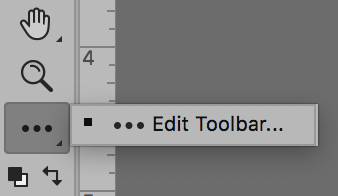
"Restore Defaults" in the upper right will bring back all the tools.
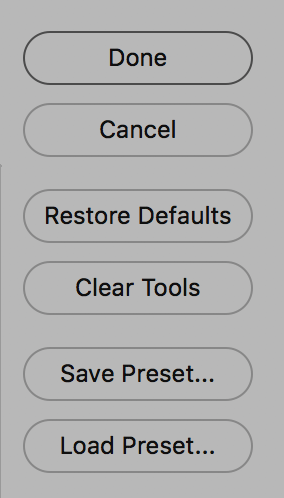
~ Jane
Copy link to clipboard
Copied
There isn't enough space for all the tools that Photoshop contains. Consequently, you must decide which tool groups are most important to your project and save it as a Preset. Some people have multiple toolbar presets for different tasks like painting, masking or photo editing. Saved presets can be loaded from the Customize Toolbar panel.
To launch the customize panel, click and hold the 3 dots icon on the toolbar > Edit Toolbar.
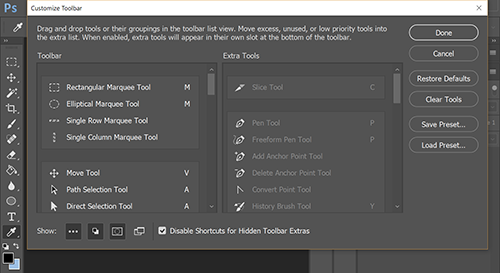
Copy link to clipboard
Copied
Sorry, none of those are useful. Even if I do pick the tools I want, none of them actually appear. Instead, I get random tools I didn't pick. There has to be a way to add more to the toolbar or at least show all the tools? Isn't it a pretty obvious flaw to not have all the tools there? Whilst I'm on the topic of tools, how do I pick the other tools with hotkeys. I noticed how the similar tools are bound to the same key, and when I try to use the second third or fourth tools (Using the hotkey), they don't seem to work.
Copy link to clipboard
Copied
Click and hold any tool on your toolbar to see more related tools from that group.
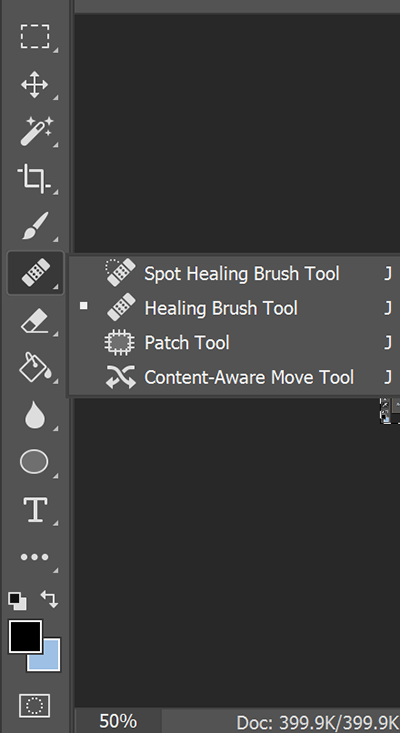
Copy link to clipboard
Copied
What workspace are you in? Go to Essentials and see if your tools reappear.
A screen shot would be useful — otherwise we have to make guesses based on a few clues.
Copy link to clipboard
Copied
My essentials are on default.
But here's what my workspace looks like
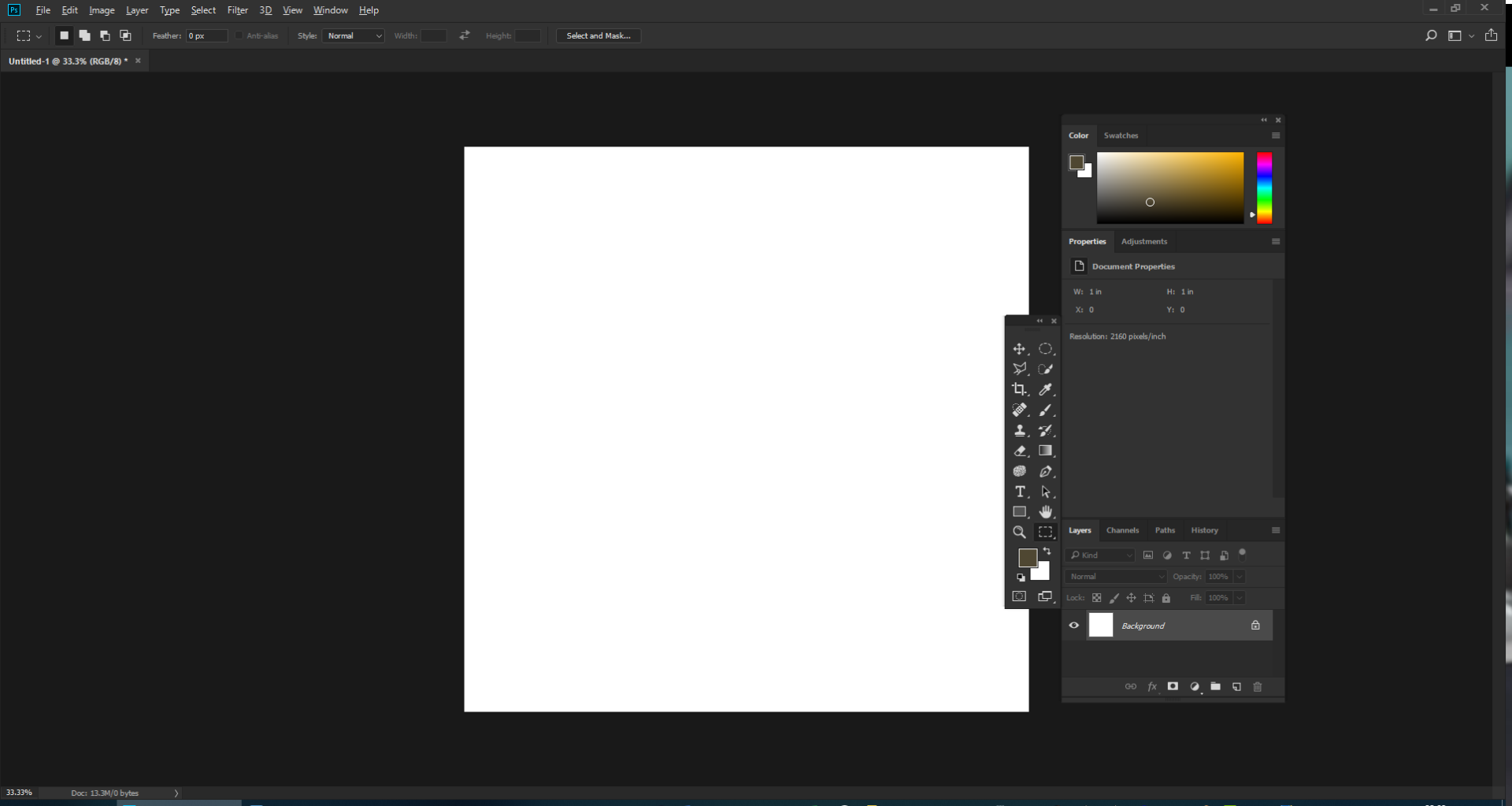
Copy link to clipboard
Copied
Drag toolbar to the left side of your screeen and dock it there. See screenshot.
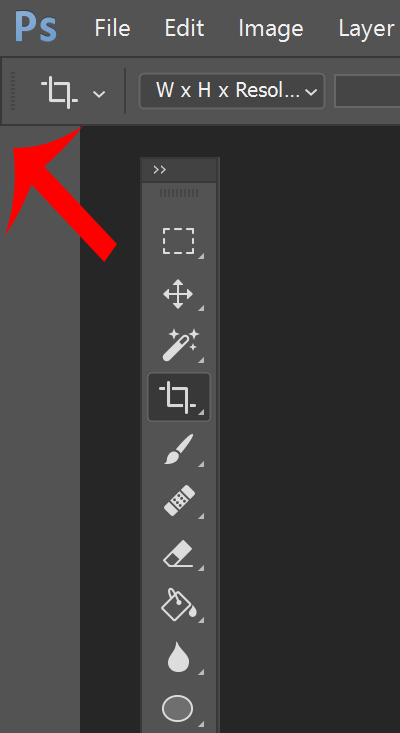
Copy link to clipboard
Copied
Nope, that doesn't fix anything. I guess I'll just have to assign some hotkeys.
Copy link to clipboard
Copied
Most of the tools have shortcuts, but because Photoshop has so many tools, some of them share the same shortcut. The default is to use the Shift key to toggle through all the brushes, for instance. I don't like that option and turn it off. I also remove the shortcut from the tools I rarely use, and borrow some shortcuts for other tools.
On my desktop I have lots of room because I use three large monitors, so I like to have all the tools showing directly, and not hidden behind pop-outs. That's easily done with Edit Toolbar that Jane showed you. The double arrow top left toggles between single and double row, and I am obviously using two rows. I find this the most convenient way to work.

A shortcut I borrow is Y which I use for Smudge and Blur, I can't remember where I borrowed it from
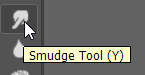
The trick to making this work, is using Custom Workspaces, because you can save custom shortcuts to them. So different workspaces have different shortcuts.

Does that help at all? Shout if you need more help.
Copy link to clipboard
Copied
How do I get to essentials? The only essentials in this software is under Window > Workspace. And even then, it doesn't show every tool.
Copy link to clipboard
Copied
jaket83980361 wrote
How do I get to essentials? The only essentials in this software is under Window > Workspace. And even then, it doesn't show every tool.
You have to remember that a lot of people use Photoshop (about 15 million people have CC subscriptions, plus all the people still using older versions). They use it on a range of devices from notebooks to high end workstations with lots of screens, so the default workspace (Essentials) has to compromise between showing as many tools as possible, and leave room for the document window.
So the bottom line is, do you have the pop-out toolbar options like in this screen shot? It is entirely possible that you don't, in which case let us know, and we'll tell you how to fix it.
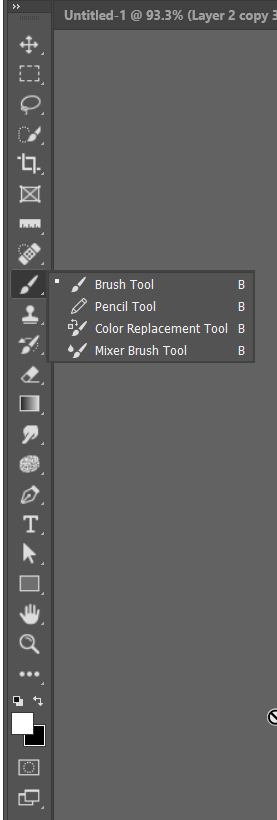
Copy link to clipboard
Copied
Yes. They pop out like that.
Get ready! An upgraded Adobe Community experience is coming in January.
Learn more

