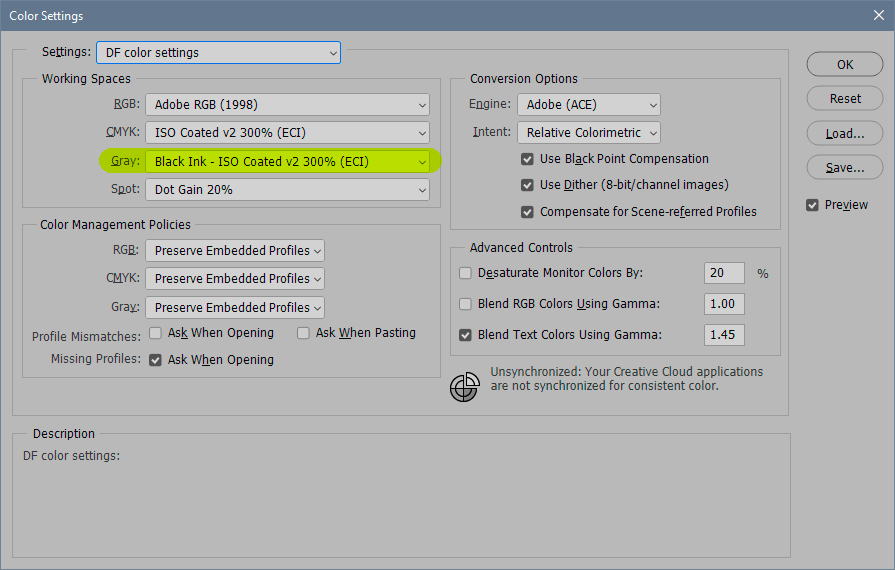- Home
- Photoshop ecosystem
- Discussions
- How do I Import Indesign files into Photoshop with...
- How do I Import Indesign files into Photoshop with...
How do I Import Indesign files into Photoshop without loosing to much detail in the Type?
Copy link to clipboard
Copied
As alluded above, I work on a file in Indesign and then I uplaod it to photoshop to add the image (seeing that InDesign has some issues with showing greyscale images properly when needed for print) - but the issue becomes that I then have the Type compress so harshly that it often impacts the look of the work (see image below)
I know I should porobaly just be using InDesign for such jobs, but i'm not as well versed there and also have bumped into issues there regarding greyscale images.
Explore related tutorials & articles
Copy link to clipboard
Copied
What are you talking about? How are grayscale images a problem in Indesign?
How did you place the thing in Photoshop – a placed pdf, rasterized, copy/paste, …?
Either way it would likely not produce vector output for the type so it should be a non-starter if you are serious about your work.
That said it looks like you did not anti-alias the object.
Could you please post a screenshot taken at View > 100% with the pertinent Panels (Toolbar, Layers, Options Bar, …) visible?
Copy link to clipboard
Copied
You can't import a native InDesign (.indd) document into Photoshop.
The usual workflow is to Place a Photoshop (psd) document into an InDesign document where you add text etc.
Copy link to clipboard
Copied
"I know I should porobaly just be using InDesign for such jobs, but i'm not as well versed there and also have bumped into issues there regarding greyscale images."
Yes, you should be using InDesign, then choose File > Place to properly place a link to your images.
- Watch InDesign Essential Training with @davidblatner on LinkedIn Learning.
- Ask questions on the InDesign Forum: https://community.adobe.com/t5/indesign/bd-p/indesign
Using the wrong tool for the job is never a good idea.
~ Jane
Copy link to clipboard
Copied
Grayscale will reproduce correctly in InDesign if you take some precautions.
There is no grayscale color management in InDesign or indeed outside Photoshop at all. So you have to use a grayscale profile in Photoshop that matches the intended output, otherwise you get tonal shifts. If there was grayscale color management in InDesign that wouldn't be necessary, but there isn't and it is.
A grayscale file in InDesign will simply output to the K channel, the black plate. So you need to know the CMYK profile that will be used on press. You need to know that in any case, so just ask the printer if you don't know.
You can then set up Black Ink <CMYK profile> as working gray in Photoshop. Once that is done, you can pick that in Edit > Convert to Profile, and the numbers will be correctly converted and the file will be correctly reproduced in InDesign.
In the working gray rolldown, navigate to the CMYK profile used:
Get ready! An upgraded Adobe Community experience is coming in January.
Learn more