- Home
- Photoshop ecosystem
- Discussions
- How do I invert a 2-color image?
- How do I invert a 2-color image?
How do I invert a 2-color image?
Copy link to clipboard
Copied
Hello everyone -
I'm working with Photoshop again after being away for a few years, and I'm trying to invert a simple 2-color image. It started off as a .png, but I converted it to a .bmp (I remember that part, at least!).
It seems like it used to be a relatively simple action, back "in the day," but now I can't get there.
I have Photoshop 2019.
Thanks,
~ Lynne
Explore related tutorials & articles

Copy link to clipboard
Copied
Hi
Is this what you're looking for

Copy link to clipboard
Copied
Sorry, I guess I should have said Inverse.
No, I meant taking the 2 colors and switching them. I know you do that by going to Select > Inverse, but it's grayed out.
Copy link to clipboard
Copied
Select > Inverse,
That inverses a Selection and is not what you describe as your goal.
Without an active Selection is is not available.
Copy link to clipboard
Copied
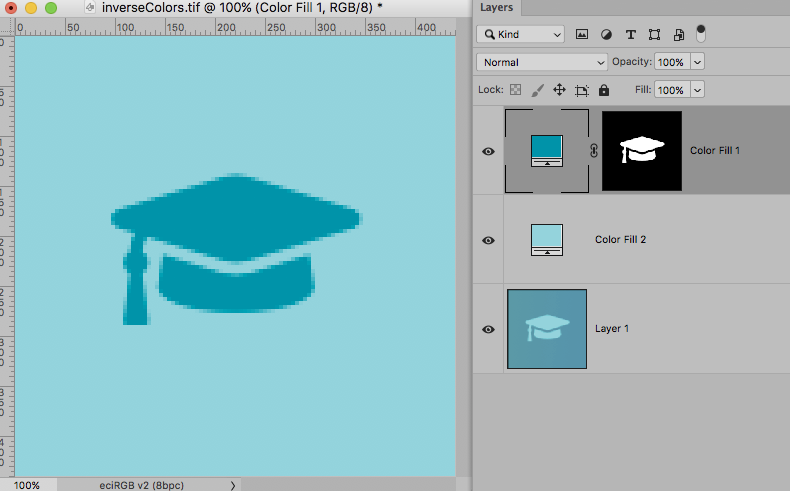
Copy link to clipboard
Copied
It started off as a .png, but I converted it to a .bmp (I remember that part, at least!).
Why?
Could you please post a screenshot with the pertinent Panels (Layers, Channels, Options Bar, …) visible?
Copy link to clipboard
Copied
Screenshot:

Copy link to clipboard
Copied
Better screenshot, maybe:

Copy link to clipboard
Copied
I recommend you load the Red Channel (by cmd-clicking the Red Channel in the Channels Panel), inverse the Selection and create a new Solid Color Layer with the color of the background.
Then alt-click the Layer Mask icon in the Layers Panel and apply Curves (cmd-M) and use the White Point to the »object«’s color.
After that add a Solid Color Layer of the original object color below that without any Layer Mask.
