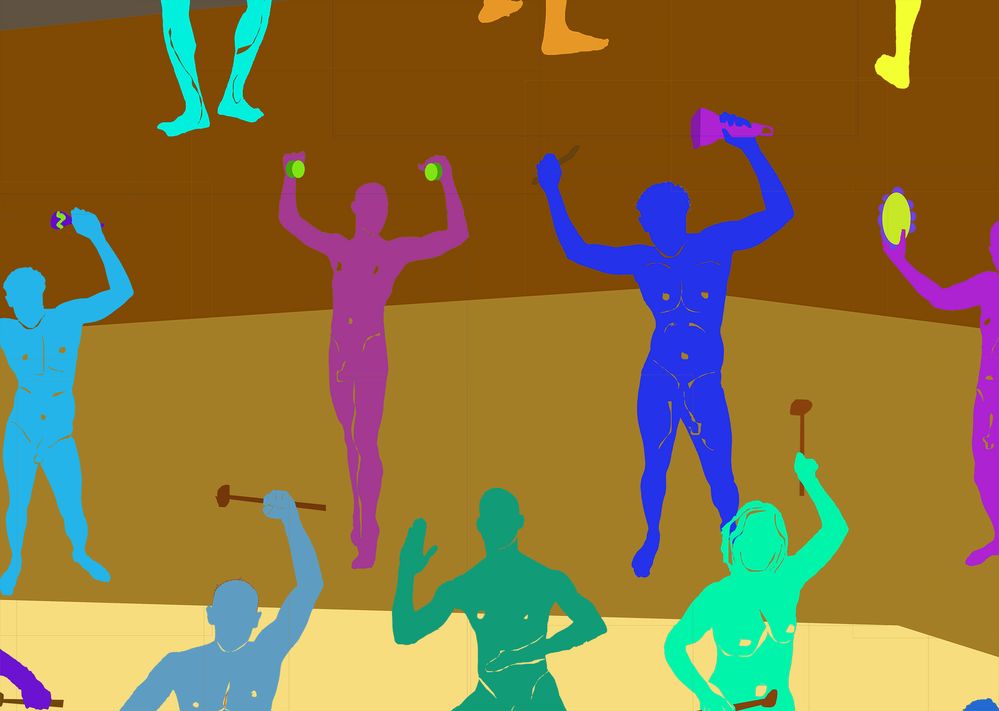- Home
- Photoshop ecosystem
- Discussions
- How do I make these boxes disappear?
- How do I make these boxes disappear?
How do I make these boxes disappear?
Copy link to clipboard
Copied
I am new to using layers. When I bring a smaller layer onto my main piece, I can see the thin outline of the transferred photo. What should I do?
Explore related tutorials & articles
Copy link to clipboard
Copied
You probably need to revisit your source documents and properly remove the remnants from your not so clean cutouts. What you see is what typically happens when you just select stuff e.g. with the magic wand and then hit delete to erase the background without considering that there may be partially selected pixels that won't be fully removed. You need to scratch them out with the eraser or by using other selection tools to select the faint pixels and cutting them away.
Mylenium
Copy link to clipboard
Copied
I do use the magic wand to select what I want removed, but the I use Layer/Layer Mask/Hide Selection to mask the background. The lines that show up on the entire piece are the outside edge outline of the original source photo. Multiplied by the 100 source photos of all the subjects I've added.
Copy link to clipboard
Copied
Actually I figured out if I erase the lines on the main document, but only when I have the layer highlighted. Thank you for pointing out the eraser tool.
Copy link to clipboard
Copied
If you have a newer version of Photoshop, can you also try the newer Object Selection tool instead of the older magic wand tool?
https://helpx.adobe.com/photoshop/using/tool-techniques/object-selection-tool.html
Jane
Copy link to clipboard
Copied
Hi!
How do you bring your images into Photoshop? Do you drag and drop? That might be the issue. Try Copying and Pasting the image into your new document--I believe it will come in without the box.
Let us know if that works?
Michelle
Copy link to clipboard
Copied
https://helpx.adobe.com/indesign/kb/thin-white-dark-lines-stitching.html