- Home
- Photoshop ecosystem
- Discussions
- How do I need to save a Photoshopped image in orde...
- How do I need to save a Photoshopped image in orde...
How do I need to save a Photoshopped image in order to achieve certain objectives?
Copy link to clipboard
Copied
Newbie Question:
How do I need to save a Photoshopped image in order to achieve certain objectives?
An example will illustrate what I mean:
Made some preliminary edits in LR ; - one of which was a basic crop.
Sent image from LR to PS:
Photo >> Edit in >> Edit in PS >>Edit a Copy w/LR Adjustments
Completed a multi-layer retouch in PS.
Created a stamped visible layer after completing the retouch on each layer.
Saved my work periodically with Cntrl + S along the way.
**Have noticed that the edits in PS are reflected in the copy of the original image in LR after a Cntrl + S. Unfortunately, the original, *unedited* image is not being preserved in LR.
If possible, here is what I would like to accomplish when I save the image in PS; i.e., Save As.
Would like:
…to preserve an *unedited* copy of the original image in LR.
…to preserve the layers of the edited image, so that I could open the image any time later and make tweaks to any layer.
…to wind up with an edited PS image, which I could open in LR later and, perhaps, modify some of the earlier *LR* adjustments; - including a crop do-over.
I had cropped a prior image in LR. Edited & saved the retouched image in PS. Later, however, when I opened the image again in LR, it seems that I could not crop any *wider* than the original crop made earlier in LR. Normal??
Explore related tutorials & articles
Copy link to clipboard
Copied
Hi
If you "Edit a copy with LR adjustments" then a new document appears in your LR catalogue. When you make PS adjustments then it is that copy that is updated. The original is still there alongside it.
Once finished in Photoshop you can open the original or the modified version and apply further LR adjustments to either. You can also reopen in PS should you wish, to modify the layers.
BH888@aol.com wrote
I had cropped a prior image in LR. Edited & saved the retouched image in PS. Later, however, when I opened the image again in LR, it seems that I could not crop any *wider* than the original crop made earlier in LR. Normal??
Yes - Edit a copy with LR adjustments applies (i.e. bakes in) the LR adjustments to the copy.
You could always go back to the original and uncrop that - then open in Photoshop and drag that layer over to the Photoshop document you created earlier.
Dave
Copy link to clipboard
Copied
Hi Dave,
Thank you for your comments and insight.
You wrote:
“Once finished in Photoshop you can open the original or the modified version and apply further LR adjustments to either. You can also reopen in PS should you wish, to modify the layers.”
Somehow, when I go back to LR, I see the (PS) modified version of the original image, but I don’t see the unedited original image.
You also wrote:
“You could always go back to the original and uncrop that - then open in Photoshop and drag that layer over to the Photoshop document you created earlier.”
When back in LR, if I can actually find the cropped, but unedited, original image, - uncrop that image and then open it in PS – could you explain specifically how I would “drag that layer over to the Photoshop document created earlier”?
Do I understand correctly that, if I drag that layer over to the PS document created earlier, I would be able to apply all the prior modifications to an uncropped version of the original image? I am assuming, then, that I could subsequently go back to LR and find the PS modified image, but in an uncropped form; - after which I could crop to my heart’s content in LR. If that is indeed the case, that would be great, since I would now have, in effect, maximum flexibility in cropping an image with all the PS edits.
Only issue for me as a newbie is:
Where can I find the previously LR cropped original in LR? I don’t see one.
and
After uncropping the original and sending it to PS, how do I execute the procedure of dragging it over the PS document created earlier – and apply all the modifications to the “new” uncropped original?
Bruce
Copy link to clipboard
Copied
Hi
You should be seeing the original alongside the copy - but I do have one thought is there a number on the copy as shown below. If so you may have autostacking on (Right click in Grid >Stacking > Autostack by capture time) in which case click on the number to see both versions.
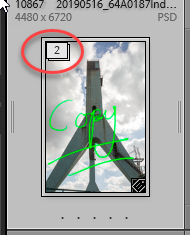

As far as dragging layers in Photoshop,I tend to use tabbed view. With the move tool selected, go to the layers panel and click then drag the layer up to the tab of a second document (don't release) the window will change to the second document. Drag down over the image and release. You now have a copy of that layer in the second document which you can position with the move tool and drag up and down the layer stack to get it where you want it.
Dave
Copy link to clipboard
Copied
Dave,
On the issue of “seeing the original alongside the [edited] copy” after returning to LR:
Double checked this morning, and I just don’t see the original alongside the edited copy in LR. However, let me clarify by saying I do see one unedited copy of the original after returning to LR, but only because I made a copy of the original before sending the image to PS, and this copy is not positioned alongside its edited image.
I also checked and found that “auto-stacking” is off; also, there is no “multiple stacking” icon within the frame of the “thumbnail” of the edited image, like you have circled in red. So, unstacking was not an option.
Let me run another (test) image through the process later today (i.e., LR >> PS >> Edit >> Return to LR), eliminate unnecessary variables (like creating a virtual copy before >> PS), and see if I can find the illusive original when I return to LR. I say, “test image”, because one of the biggest fears I have as a PS newbie is going down a rabbit hole and not being able to find my way out. ![]()
With regard to your suggestion about placing the original (or a virtual copy of the uncropped original) over the edited image in PS, which was previously cropped in LR: I’ll give that a try, as well.
Have three questions with regard to that procedure:
- - Will the prior edits done in PS, be applied to the newly introduced, uncropped “original” from LR?
- - Once the uncropped “original” is introduced as a new layer in PS, what do I do with the old, cropped image (i.e., background or b.g. duplicate layer) that was subsequently edited?
- - Would I replace the old, cropped image at the bottom of the layer stack (in PS) with the newly introduced, uncropped “original” from LR? (i.e., delete & replace?)
- Now you can see why I want to try this with a test image, - which would render the possibility of Murphy’s Law meaningless and inconsequential.

Bruce
Copy link to clipboard
Copied
Would like:
…to preserve an *unedited* copy of the original image in LR.
- Rename the image when you open it in Photoshop.
…to preserve the layers of the edited image, so that I could open the image any time later and make tweaks to any layer.
- Save-As > PSD
…to wind up with an edited PS image, which I could open in LR later and, perhaps, modify some of the earlier *LR* adjustments; - including a crop do-over.
- Keep track of your sizing ( crop ); if you crop using a fixed size, you cannot crop again. Again, name the image as you go along so you can always fall back on the original if necessary.
Get ready! An upgraded Adobe Community experience is coming in January.
Learn more