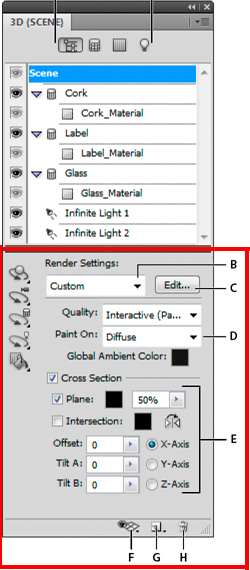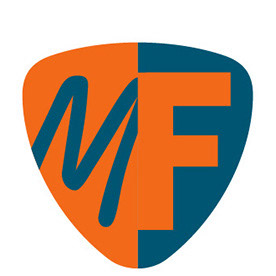- Home
- Photoshop ecosystem
- Discussions
- How do I open the 3D rendering settings panel in P...
- How do I open the 3D rendering settings panel in P...
Copy link to clipboard
Copied
Hi all;
Pls have a look here:
http://helpx.adobe.com/nl/photoshop/using/3d-panel-settings-photoshop-extended.html
Its the lower panel I mean, where the tools are found that in CS5 were in the toolbox.
Thanks
Maarten
 1 Correct answer
1 Correct answer
Say you make a donut.
Open the 3D panel and selecte Donut material.
Open the new Properties panel (I suppose that is what its calles in English) and there yu are.
Maarten
Explore related tutorials & articles
Copy link to clipboard
Copied
Sadly, the official Photoshop CS6 written documentation provided by Adobe is the CS5 documentation with a "What's New in CS6" page.
The 3D panel provides 3D-layer creation options when a 2D-layer is targeted, and lists the objects in a targeted 3D-layer.
The Properties panel has controls for 3D environment, view, scene, objects and materials when an appropriate object is targeted.
Copy link to clipboard
Copied
Thank you, but I still dont know how to open the 3D rendering settings panel.
Maarten
Copy link to clipboard
Copied
.
Photoshop menu Window > 3D.

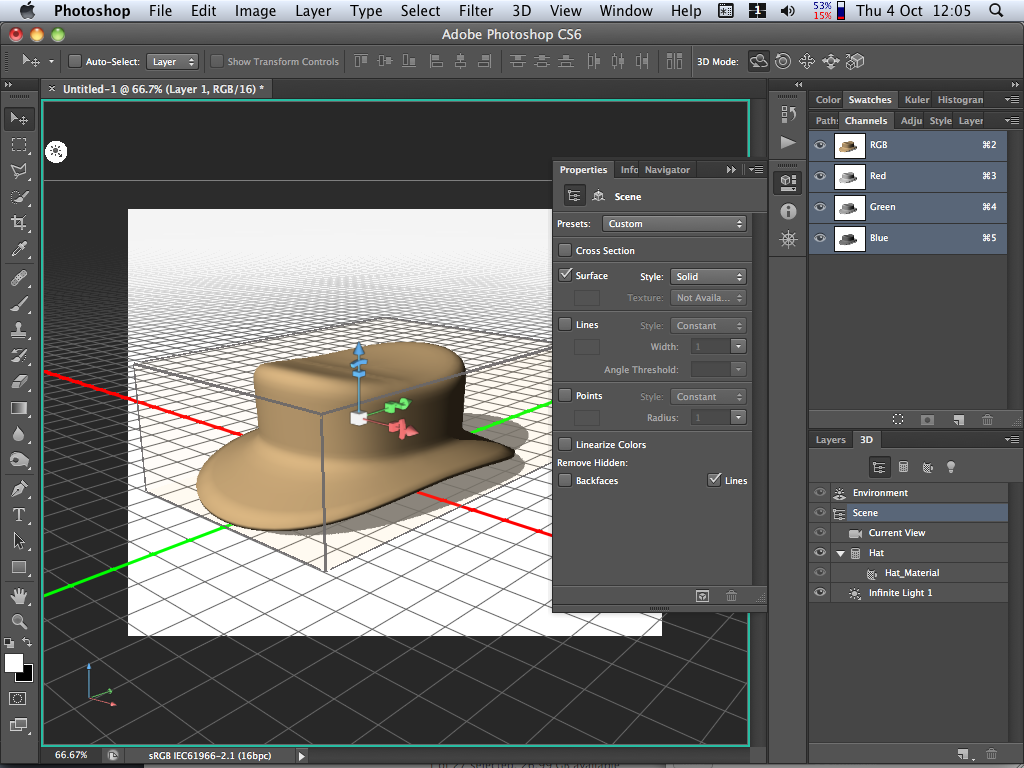
Copy link to clipboard
Copied
Sorry, I still cant see the 3D rendering settings panel, as you can find as the lower panel here:
http://helpx.adobe.com/nl/photoshop/using/3d-panel-settings-photoshop- extended.html
Copy link to clipboard
Copied
.
3D in CS6 is different to CS5 but Adobe has chosen to reduce its expenses by providing the CS5 documentation to customers of CS6.
CS6 has 3D menu, 3D panel and Properties panel. You'll have to explore all the dropdowns/popups in the Properties panel when the various elements of a 3D layer are selected.
Copy link to clipboard
Copied
I suddenly found out that my links arn't working.
No idea, cause its correct.
Let me just show a pic:
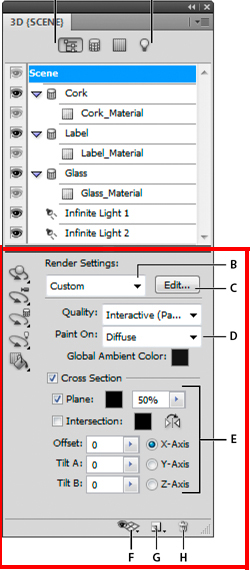
The one marked red, that is the panel I am in vain looking for.
Thanks,
Maarten
Copy link to clipboard
Copied
.
I've been trying to tell you that the 3D controls have changed from CS5 to CS6, but the documentation is for CS5.
I already suggested that you explore the dropdowns/popups in the Properties panel when each element of a 3D layer is selected. Look at the different highlighted item in the 3D panel and the corresponding content of the Properties panel in the two screenshots that I posted.
Explore. ![]()
Copy link to clipboard
Copied
I did as you suggested. Any button, menu or whatever. Selecting this, that... And that render settings panel never showed up.
Are you suggensting its a CS5 panel? Well it isnt. The tools shown in that panel were in CS5 in the toolbox.
Maybe I should pose my question in a different way.
The tools top left in the red bordered panel were in CS5 in the toolbox.
In CS6 thay are not.
Where are they in CS6? Even here http://tiny.cc/hetnlw it is not explained.
Maarten
Copy link to clipboard
Copied
MWVanThiel wrote:
The tools top left in the red bordered panel were in CS5 in the toolbox.
In CS6 thay are not.
Why is it hard for you to believe things have been rearranged, and that Adobe has done a poor job of documenting the latest release?
Assuming you mean these:
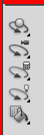
Have you looked here when you have the Move tool selected?

-Noel
Copy link to clipboard
Copied
Noel;
If there is anything I DO understand, then thats that Adobe rearranged.
But the point was where do I find these tools now, in CS6.
And you just gave me the answer I have been looking for.
Thanks!
Maarten
Copy link to clipboard
Copied
Noel Carboni wrote:
... Adobe has done a poor job of documenting the latest release ...
That's a diplomatic way of putting it. ![]()
Copy link to clipboard
Copied
MWVanThiel wrote:
Maybe I should pose my question in a different way.
The tools top left in the red bordered panel were in CS5 in the toolbox.
In CS6 thay are not.
Where are they in CS6? Even here http://tiny.cc/hetnlw it is not explained.
Yes, now it is clear.
The Move Tool has 3D controls at the right-hand end of the Options bar, which operate on the view, objects, lights, etc.
Edit: I see Noel has told you that.
Copy link to clipboard
Copied
MWVanThiel wrote:
I suddenly found out that my links arn't working.
No idea, cause its correct.
Let me just show a pic:
The one marked red, that is the panel I am in vain looking for.
Thanks,
Maarten
Hoi Maarten and everyone here,
Ik volg je vraag-verhaal heel goed vanaf het begin.
Dat je in CS6 op de 3D elementen moet klikken voor verschillende eigenschappen is mij duidelijk.
Toch mis ik nog steeds de Quality settings. Ik kan alleen "render" vinden in de tabs.
Waar is het menuutje "Interactive , Ray traced Draft en Ray traced Final" in de render settings gebleven in CS6?
English: Where is the menu of Render Settings : Quality --> "Interactive , Ray traced Draft and Ray traced Final" in CS6?
Thanks,
Dana
Copy link to clipboard
Copied
I also remember there used to be quite an impressive dialogue where you could set very precisely how you wanted the rendering to perform: type of rendering, options, quality, etc. I found it partially under File - Export - Render Video, but it's not nearly as much as it used to be. Some other stuff can be found in the Properties panel when a camera is selected (like Stereo, Anaglyphic, etc.) but still, I feel I'm missing out on something in the current CS6 and CC versions.
Here's the mighty dialogue we're probably looking for, accessible through the Edit button in the old CS5 3D (Scene) settings panel:
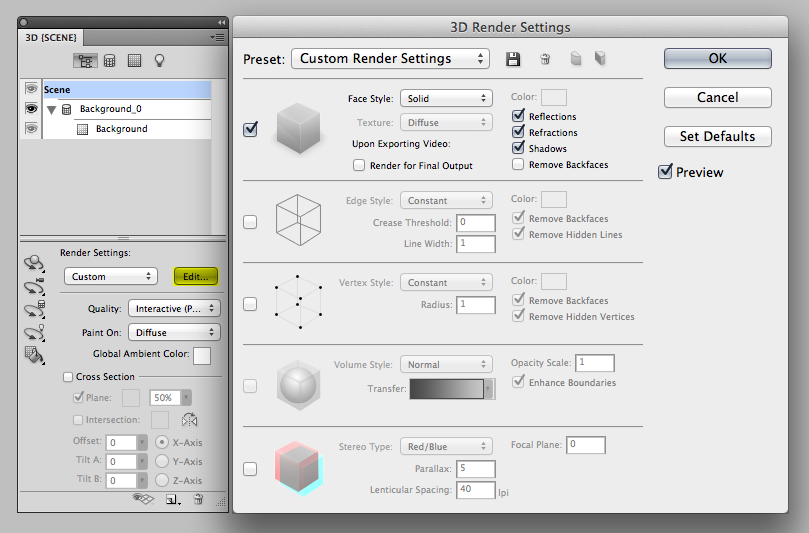
Copy link to clipboard
Copied
I am looking for this too
Copy link to clipboard
Copied
Well, another year has gone by and still no documentation to support 3D in Photoshop. I'm using CC and the documentation is still stuck in CS5! The engineers who built this confusing array of interface panels must know what's going on.
I cannot get a scene to render anything but a rough jagged image with diffusion shadows!
Could they enlighten a newbie to 3D? BTW, I've been using PS since 1991!
Copy link to clipboard
Copied
why i cant find the 3D Settings here?
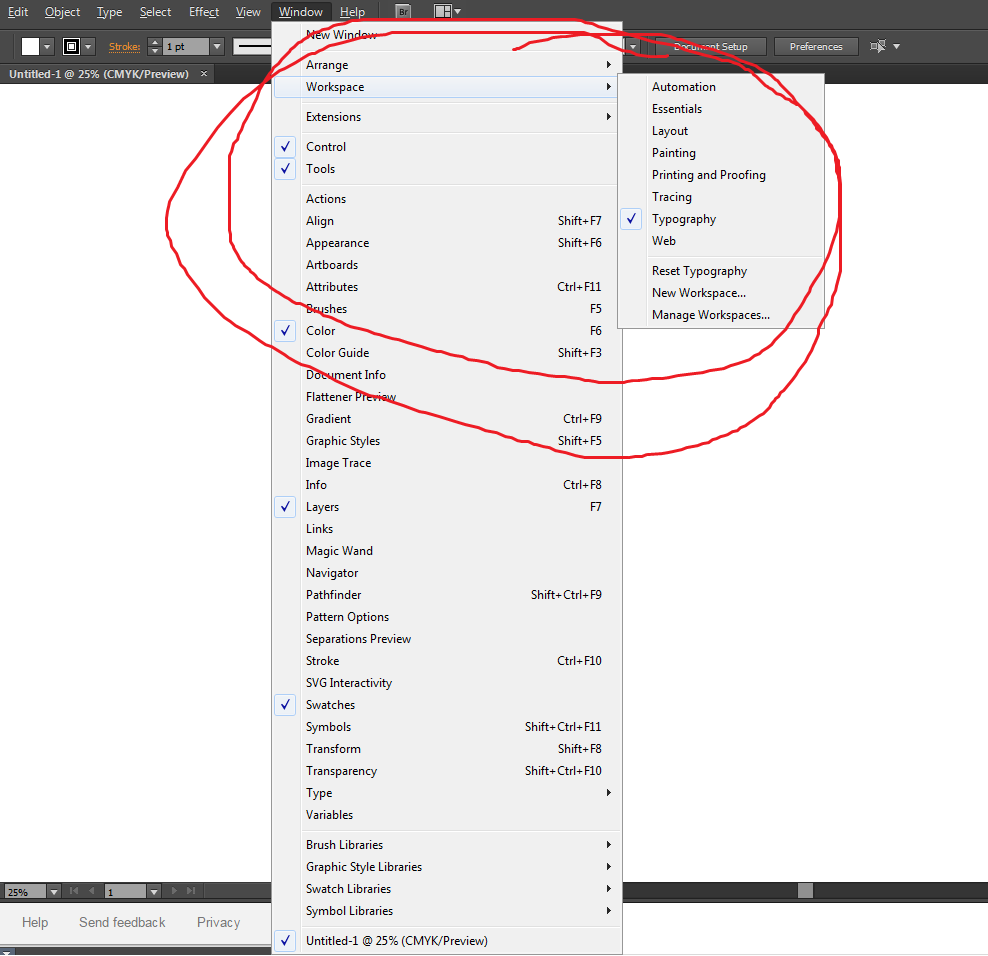
Copy link to clipboard
Copied
Hi Sharmilap
What version of Photoshop are you using?
If you post the system info information we may be able to help you.
Dave
Copy link to clipboard
Copied
I can't find the render preferences either.
In CS5 it was down at the bottom of the layer attribute....
And I am new to Adobe (I admitt), but I swear, I can't find them either...
How can someone change the render settings in Photoshop Extended CS6??
Copy link to clipboard
Copied
Which render setting are you trying to change?
When you are in the 3D panel, then click on enviroment, scene, etc. the properties panel change accordingly.
as for the rotation tools, they are located in your move tool's option bar.
Copy link to clipboard
Copied
Say you make a donut.
Open the 3D panel and selecte Donut material.
Open the new Properties panel (I suppose that is what its calles in English) and there yu are.
Maarten
Copy link to clipboard
Copied
Maarten, your name sounds Dutch...
I am Dutch too, so please rephrase it in Dutch cause I have been searching properties, preferences... EVERYWHERE!!
I just don't understand (red cheeks)...
(Yes, I am an idiot!!)
Copy link to clipboard
Copied
Bv. donut maken (rood vlak > 3D > Nieuw net van laag > Voorinstelling voor net > Donut).
3D deelvenster > de laag "onut_materiaal" selecteren.
Het nieuwe Eigenschappen venster openen
En daar heb je het (je kan ook het menu van het balletje rechtsboven openklikken)
Ik zie trouwens net dat je bij bv. een piramide meer mogelijkheden hebt.
Copy link to clipboard
Copied
Dank je...
Ik snap 't..
Wat in CS5 een panel was, zit nu gewoon samengevat bij het voorwerp wanneer men erop klikt.
Eindelijk!! Het kwartje valt, hihi...
Nogmaals, bedankt hoor !!
-
- 1
- 2
Find more inspiration, events, and resources on the new Adobe Community
Explore Now