- Home
- Photoshop ecosystem
- Discussions
- How do I place an image on a specific location on ...
- How do I place an image on a specific location on ...
How do I place an image on a specific location on the print paper?
Copy link to clipboard
Copied
How do I place an image on a specific location on the print paper?
Explore related tutorials & articles
Copy link to clipboard
Copied
Create a new document using one of the Print presets
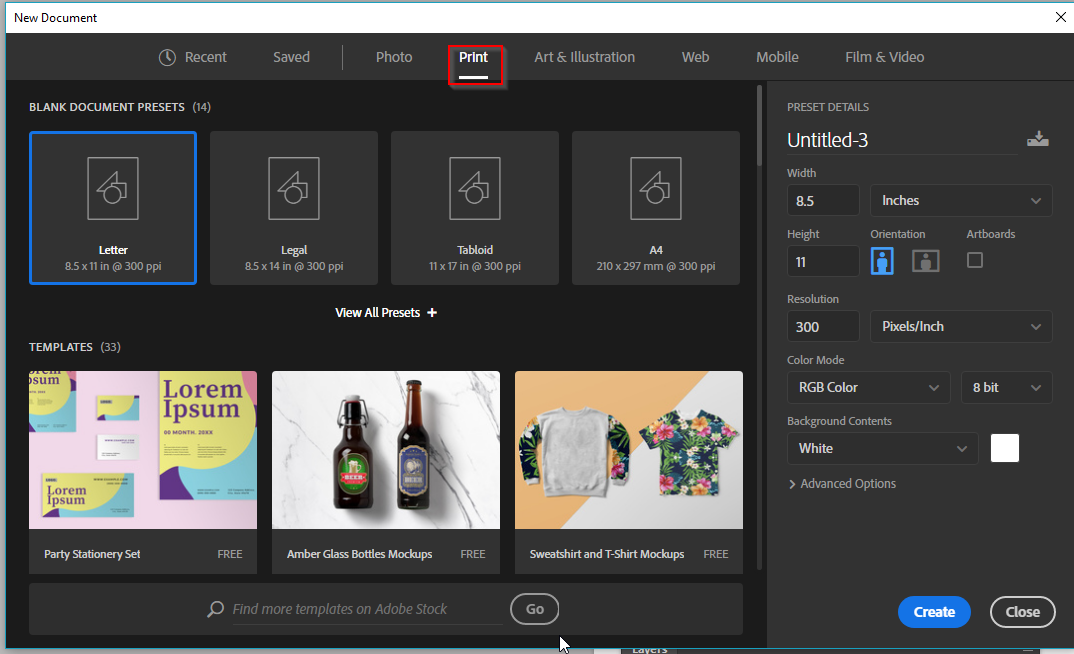
Place Embedded the image you want to print, and move and Free Transform that image into position and size on the page.
Copy link to clipboard
Copied
In Addition to what Trevor said, use your Move tool “V” to move the image.
Also confirm that when you chose Place > Embedded as he told you, the image went onto it’s own layer and not the Background layer. Look in the Layers panel. If your image is on the layer called Background, that’s why you are having trouble.
Copy link to clipboard
Copied
If I understand your question, you can position and resize your image for your printer paper size using the Print Dialog, and even save those settings. These settings are also independent of the Image Size dialog and won't change anything there.
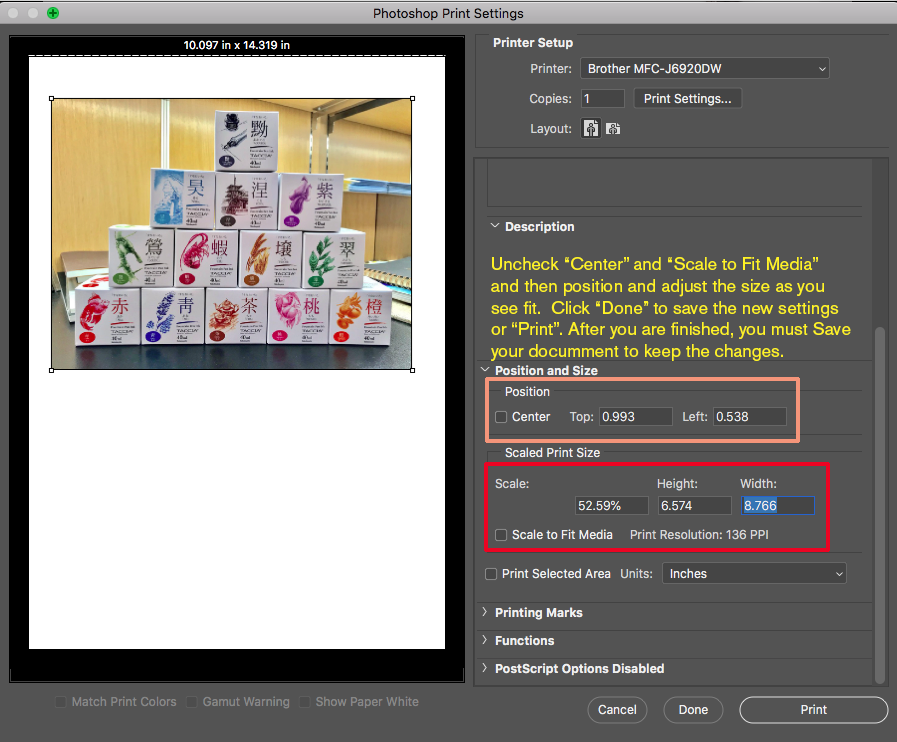
Copy link to clipboard
Copied
My $0.02. You can create selection which can be any dimension like 2x2px and then with marching ants visible to place image. Center of the placed image will match the center of the selection.
Copy link to clipboard
Copied
Guys, I was thinking in terms of the 'Print Paper' line in the OP's question, which might suggest 8.5" x 11" Letter, or 210mm X 297mm A4 or larger standard print paper. When I paste into Photoshop with a view to print, I generally want the aspect ratio to match the print paper so I can predict how things will look, so I pretty much _always_ open an A4 print preset as a first step. Just saying is all. ![]() Bojan Živković
Bojan Živković
Copy link to clipboard
Copied
Trevor.Dennis, my interpretation came from the words ”a specific location on the print paper”, and coming from a page layout background, I took it to mean the OP wanted to have the image in a specific location such as in the lower left or upper right so that other things could also be on the print page and also moved around. But I could be wrong. It’s happened before.
peterp6860663 , please tell us what you are trying to do so we can provide the best answer for your situation!
Copy link to clipboard
Copied
To all, thank you for your suggestions, what I am trying to is to place an image on the lower half of a 10 X 5 1/2 inch card stock. I am using an Epsom ET 2750 printer.
Sent from my iPad
Copy link to clipboard
Copied
Something like the could be automated the image would need to be resized to fit within that area and the be centered in that area. The Image will not fill the area if the image has a different Aspect Ration the the area aspect ratio. The image would be place is as a smart object layer the Place Transform used to size the layer to fit within the area centered to the area's center. The area would be the Printable area which will most likely be a little smaler than the paper if borderless printing is not supported.
There are scripts around that may be of use like contact sheet II.
However the bottom half of 10x5.5 inch stock would be 10x2.75 the is a very wide aspect ratio. You would most likely be better off designing a Photo Collage template for that size stock and populating the template. Like 6 (3" x 2" ) images the same aspect ratio td DSLR cameras images.
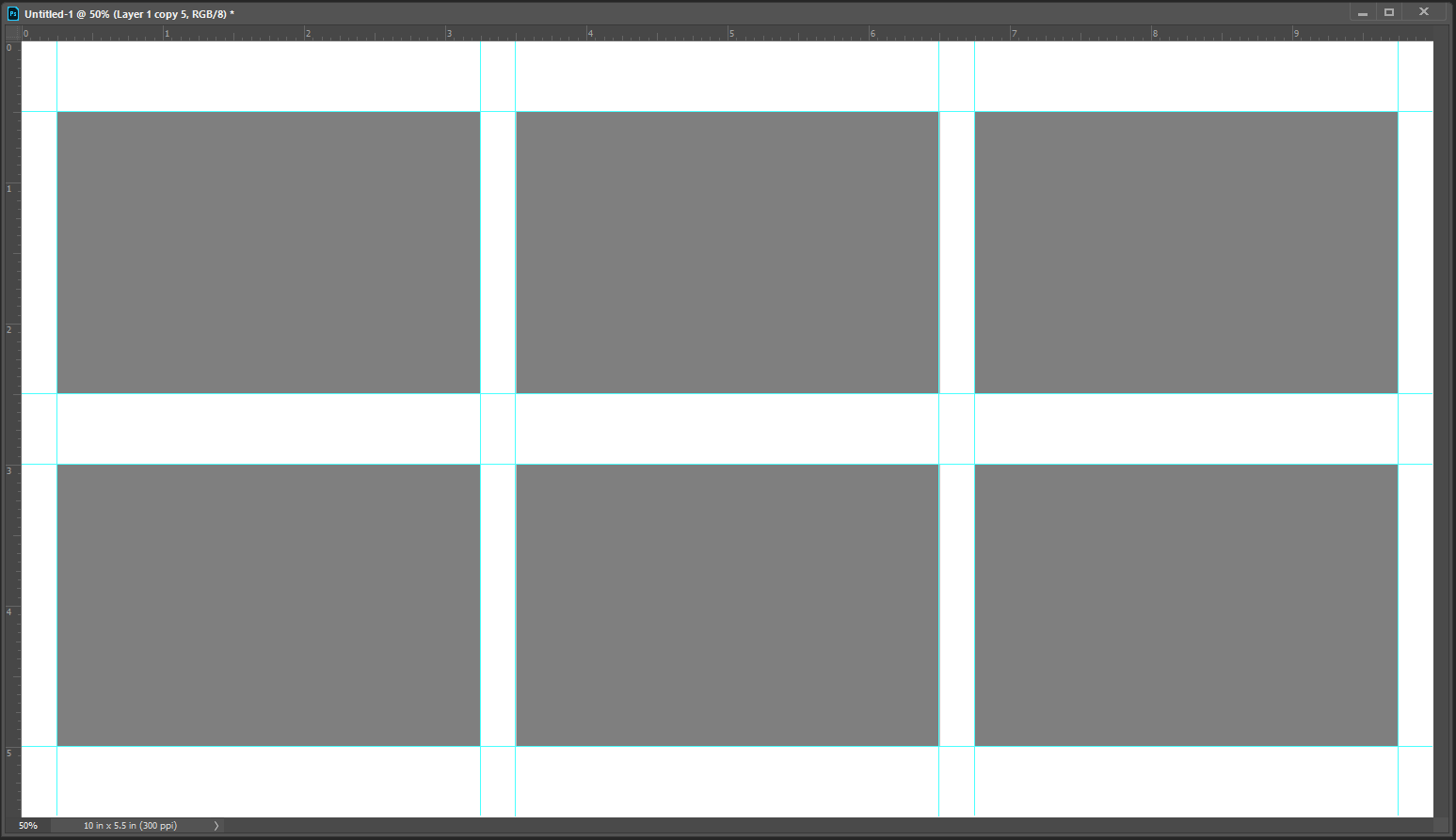
If you do not want to create a template you could use my PastImageRoll script the would be some extra white space on the bottom of the paper. Juse run the script set its dialog like this and select 6 images. The Image I selected had a 4:3 aspevt ratio soe I rans the script a second time and use a tils size 3"x2.25" a 4:3 asoect ratio soe the woul be no virtual crop and less white space one the bottom.
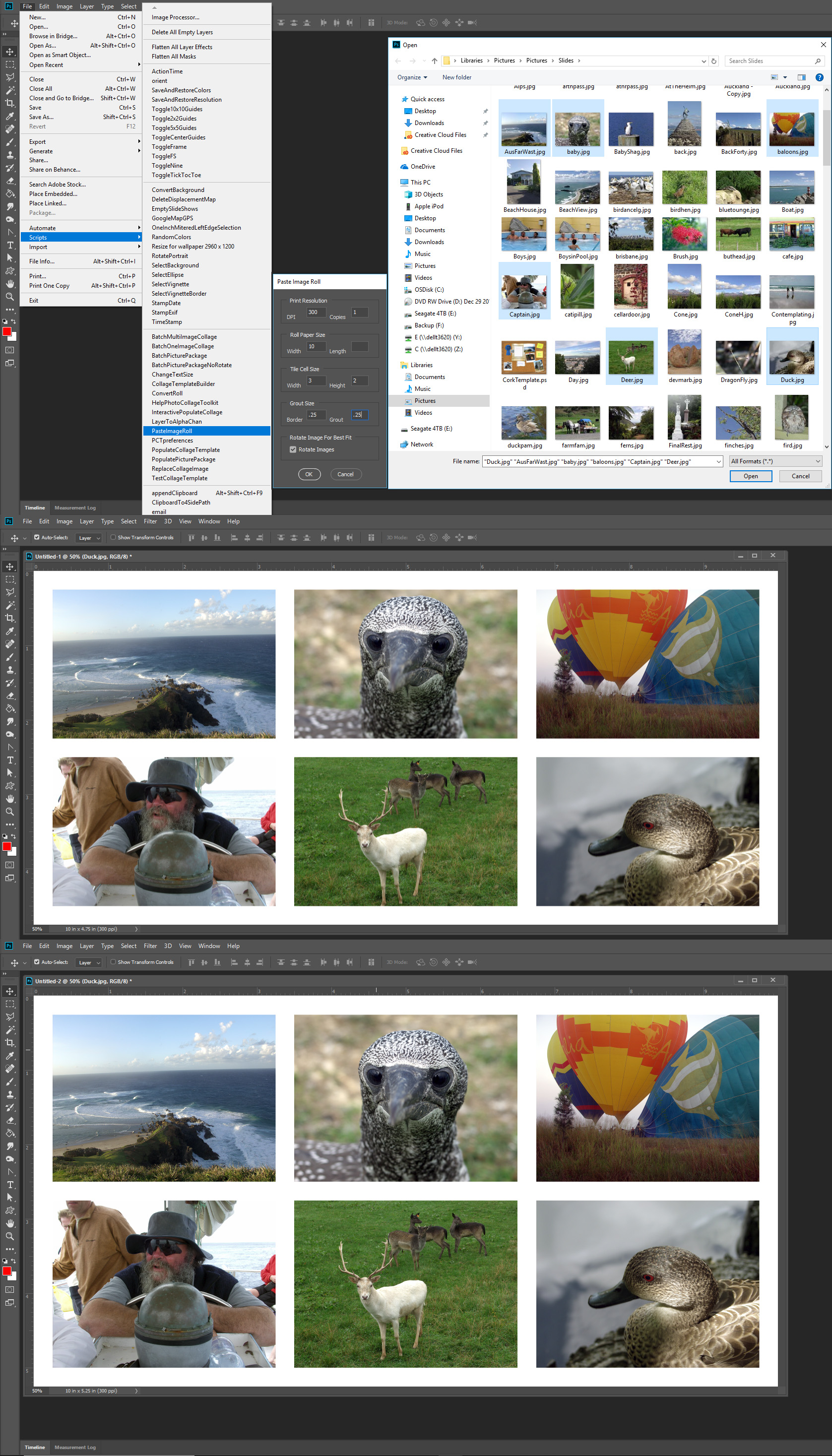
Copy link to clipboard
Copied
Then if it is a single image on a single card stock sheet, the Print dialog would allow you to resize and position as you see in post #3.
If you wanted to print 10, set "Copies" to that amount.
Gene
Find more inspiration, events, and resources on the new Adobe Community
Explore Now


