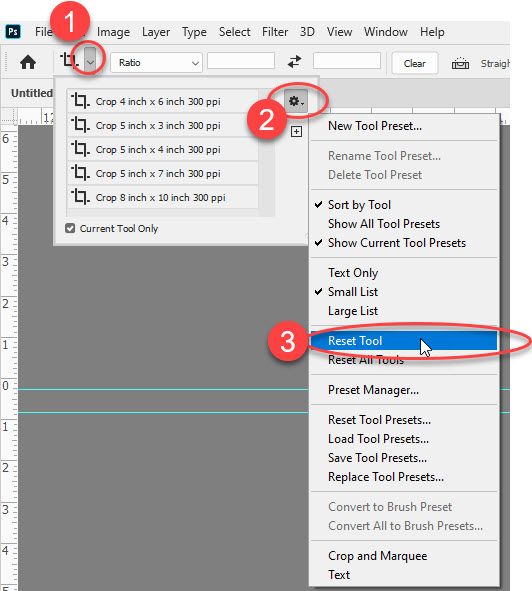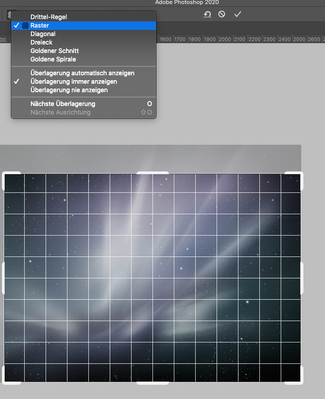- Home
- Photoshop ecosystem
- Discussions
- How do I remove the fine grid on image in Photosho...
- How do I remove the fine grid on image in Photosho...
How do I remove the fine grid on image in Photoshop 2020
Copy link to clipboard
Copied
Hi there, I have always used Rule of Thirds gride in cropping images but all of a sudden there is an additional fine mesh-like grid that covers the photo when I try to make any adjustments so I can't actually see the grid I'm wanting to use or the photo clearly either. I have tried to overide this in View option but can't figure it out for the life of me...HELP! (I'm using a Mac by the way)
Explore related tutorials & articles
Copy link to clipboard
Copied
Go to View/Show/ and uncheck Pixel Grid.
Copy link to clipboard
Copied
There is no option for that. I had looked for that previously but can't find anything that has Pixel Grid in it.
Only come up when I try to crop image which makes it impossible to see what I'm doing.
Copy link to clipboard
Copied
Or maybe change the crop Overlay? There's the Rule of Thirds overlay, but the grid is another one. Click the Overlay icon in the Options Bar, and see if the grid is the one selected.
Copy link to clipboard
Copied
I've tried all of these options...that's why it's DRIVING ME CRAZY! Everything logical is not working. I have selected rule of thirds, nothing that would add this fine mesh grid is selected yet it won't go away.
Copy link to clipboard
Copied
Try resetting the crop tool :
Dave
Copy link to clipboard
Copied
Thanks but nope...still there!
Copy link to clipboard
Copied
I would try checking Use Legacy Compositing in Preferences >Performance.
If that makes no difference I would go for a full Preference reset
Dave
Copy link to clipboard
Copied
Yeah that didn't work either.
I have a few images I'm working on now. I'm going to wrap up, quit Photoshop and restart computer before I reset preferences...hate the idea of losing all that I have set up now.
Copy link to clipboard
Copied
Has there been any further responses to this as I am having exactly the same issue and have also exhausted all option to get rid of this mesh overlay.
Copy link to clipboard
Copied
I'm having the exact same issue, as of this morning after I updated Photoshop to the latest version.
I can crop an image and see the Rule of Third overlay (which I like and want to keep) but as soon as I start rotating the image then the mesh appear and makes it impossible to see what I'm doing. I was able to get rid of this mesh in the previous version of Photoshop but not with this version. This only happens when I rotate the image. If I crop without rotating then the mesh doesn't appear but if I rotate the image then the mesh appears. Cropping is something that I do with just about every image, so this is beyong annoying. The only "solution" that works is to get rid of the overlay but then I can't use the Rule of Third grid which is very handy. Surely there's an easy fix to this !!!!!
Copy link to clipboard
Copied
I have never figured out how to solve this conundrum except to not use the latest version of Photoshop. Wish Adobe would address this as it's impossible to work on images with that "mesh" as you can't see the image beneath.
Good luck!
Copy link to clipboard
Copied
I too have the same problem, i am facing can anyone help me please
Copy link to clipboard
Copied
I had the same problem! Was messing around & went to PROPERTIES - RULERS & GRIDS and clicked on "VIEW GRID". It took it away!
Copy link to clipboard
Copied
Thank you, hoping this works for me too because it drives me bonkers trying to get rid of this stupid netting. 😊
Copy link to clipboard
Copied
Check the Overlay Options of the Crop Tool… i guess.
Copy link to clipboard
Copied
Naomi, I am so pleased you posted this question and chuffed I found it today.
It's also driven me to very bad language trying to get rid of that STUPID netting in crop tool.
Hopefully the last comment will resolve it also for me.
But the question begs, why did Adobe have to add it in the first place? Why fix something that was never broke?
Anyway, I look forward to trying it later this morning.
Copy link to clipboard
Copied
In crop mode go along the top until you see the little box icon, next to Straighten, click on this and in drop down click on never show overlay
richard
Copy link to clipboard
Copied
In CS6, it's View>Show> and uncheck "Pixel Grid."
Copy link to clipboard
Copied
Hi All
I think this is the solution...
For some reason, the crop tool (shortcut 'c') was replaced on the toolbar by the Perspective crop tool. That features the grid you see when you activate the 'crop' tool. Just edit your toolbar, move perspective crop out and put the standard crop tool back in, like this...
Copy link to clipboard
Copied
Command and H
or go to View and uncheck Extras
Find more inspiration, events, and resources on the new Adobe Community
Explore Now