- Home
- Photoshop ecosystem
- Discussions
- how do i return to the "open" state in photoshop c...
- how do i return to the "open" state in photoshop c...
how do i return to the "open" state in photoshop cc 2019?
Copy link to clipboard
Copied
hi
i want to be able to toggle back & forth between when the document was first opened & how it looks after working on it. what ive read is you just click on the image in the history pane. but i don't see any image in the history panel to click on. in older versions of ps the "open" state was always available in the history panel, so i could just toggle back & forth between the open & present states. apparently in ps cc 2019 this is no longer true. how do i return to the open doc stater in the history panel?
i have an imac with os 10.12
Explore related tutorials & articles
Copy link to clipboard
Copied
How many History state you have is a Photoshop preference. The consume machine resources. If you do not configure a large number of History stated you can backup just so far in history. It may not be possible to backup to where you would like to. If You have not saved changes you can revert the document back to the state you opened it in F12. YoU can also have snapshot in the hitory panel they are different than histort states. State are like Photoshop steps not an image in a panel

Copy link to clipboard
Copied
This is a pretty normal thing. It's been like this since there has been a history in PS. In your settings, you can tell it how many history states to save for any particular project you are working on.
Preferences > Performance > History States.
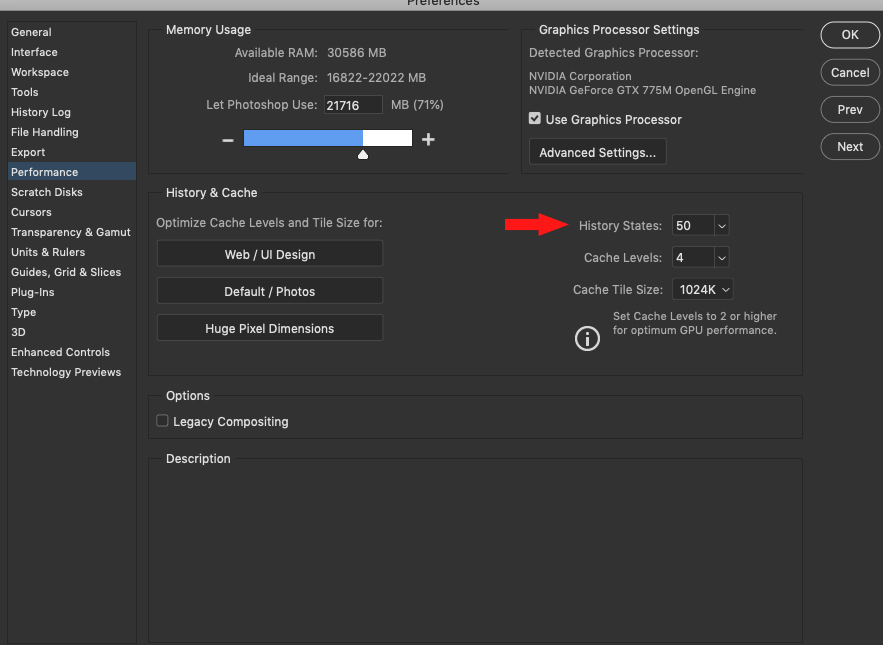
As you can see, I have it set for 50. So it saves the last 50 things I did to the project. So when you start, the first thing in the history is called "New". Then everything after that complies after that. You can do 49 things to the image before that "New" goes away. But once you hit that 50th action, the "New" will disappear and you will no longer be able to go back to it.
Here it is as the first thing, with 49 actions after it...
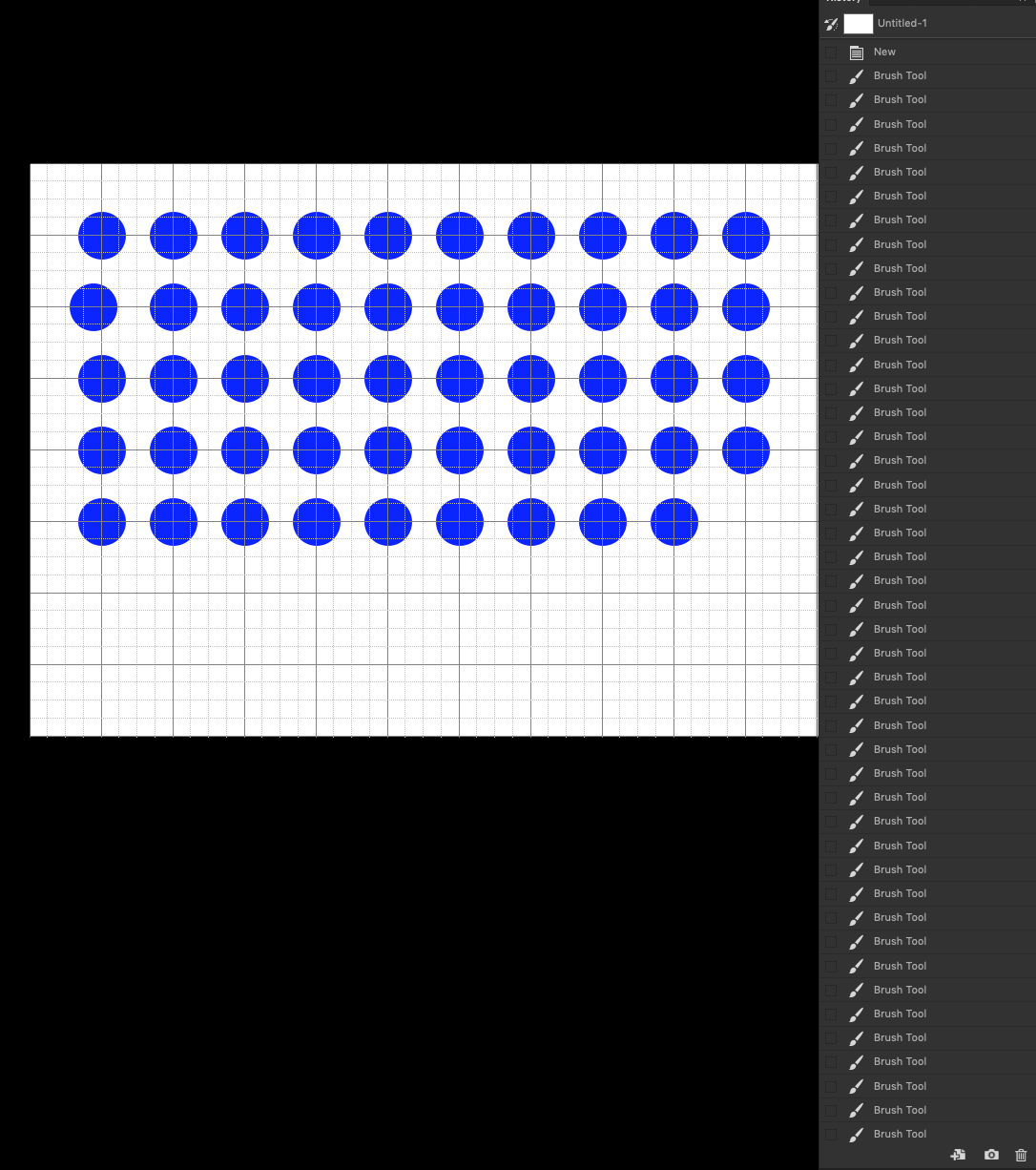
There are 49 brush tool events after the "New". But once I put in that next brush stroke, the "New" is gone.
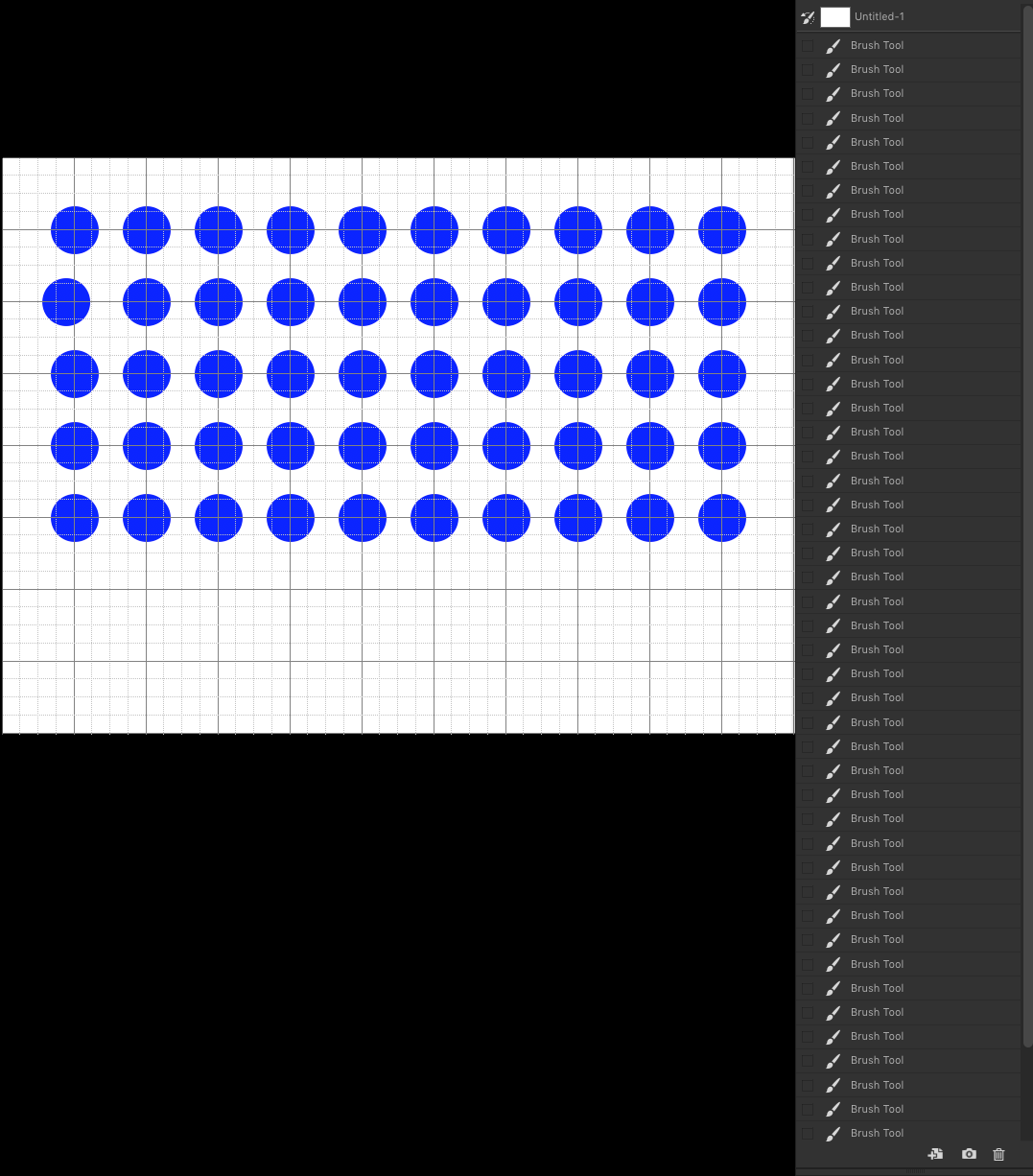
You can change that number from 50 history states to whatever you would like. But remember, if you go too high with it, your RAM will start to get filled up too much remembering all of those history states. 100 works for a lot of people. Give it a try and see what works for you. Remember, as long as he "New" is there, you can click back to the very beginning.
![]()
PS: Depending on how and what you open will determine that name "New". In this case, I just started a new project with a white background from the home screen, hence the name "New". But if you open a jpeg, the name will be "Open". If you go through Camera Raw and have it open as a Smart Object, it will be called "Open as Smart Object".
Copy link to clipboard
Copied
That should be F12....(Revert)
Still works for me!
(On Mac, you might have to hold Fn + F12)
Copy link to clipboard
Copied
Am I understanding you correctly that you are just looking to compare the image you have worked on with the one that you opened? You are not trying to go back in History, you are just trying to see what it looked like when you started by clicking on the image at the top of the History panel--is that correct?
Copy link to clipboard
Copied
That's the way it sounds to me.
If you work with layers and adjustment layers, you can just keep the original as a layer on top of the stack, and flip visibility on and off.
If the original was layered, make a merged "stamp" layer with ctrl+alt+shift+E.
Copy link to clipboard
Copied
I must put my $0.02. Do you have Automatically Create First Snapshot from History Panel menu > History Options turned on? Otherwise you can create snapshot at any time using camera icon at the bottom of the History panel. You can also create new document from current state including snapshot state using the first icon from the left at the bottom of panel for comparison side by side, for example, using Window > Arrange.
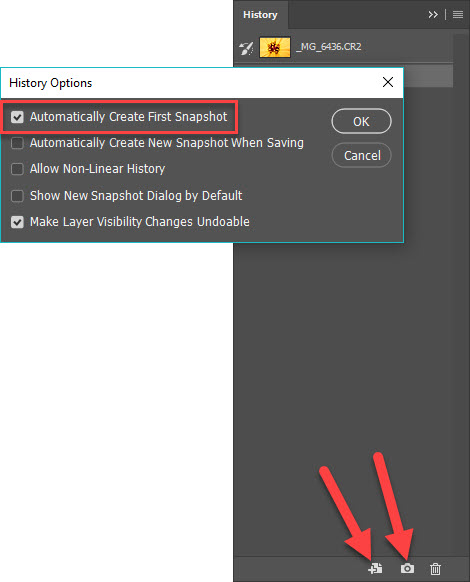
Find more inspiration, events, and resources on the new Adobe Community
Explore Now