 Adobe Community
Adobe Community
- Home
- Photoshop ecosystem
- Discussions
- Re: How do I save my brushes organization between ...
- Re: How do I save my brushes organization between ...
How do I save my brushes organization between session of PS CC 2018?
Copy link to clipboard
Copied
I have a pretty big collection of brushes and tool presets which I loaded into CC 2018 and painstakingly organized only to find the whole brush organizer is restored to the default setting each time I reopen the program. How can I save the configuration and grouping etc of all the brushes that I import...I don't want to reload and organize them all every time I open Photoshop!
Thanks for any help
Explore related tutorials & articles
Copy link to clipboard
Copied
I still use CC 2014. Adobe enhanced Brush support in CC 2018 so I can not answer your question. You may want to reads about the enhancements in CC 2018. Here a good link Adobe Announces New Features for Photoshop CC 2018 « Julieanne Kost's Blog She a good teacher and knows Photoshop well.
Streamlined brush management
 Enhanced in the October 2017 release
Enhanced in the October 2017 release
Working with brush presets is much easier in this release of Photoshop. You can now organize brush presets into folders—including nested folders—in the greatly-streamlined Brushes panel (renamed from Brush Presets in earlier releases).
You can now choose to work with and manage brush-enabled tool presets and their attributes, accessible only from the Options bar in earlier releases of Photoshop, in the Brushes panel. Any brush-enabled tool preset can be converted into a brush preset; all of its attributes—such as opacity, flow, and blending mode—are preserved. Once you've converted brush-enabled tool presets into brush presets, you can choose to remove them from the tool presets list.


The Brushes panel itself incorporates a host of experience improvements in this release, such as the following:
- In the Brushes panel flyout menu, easily toggle between the different views to see any combination of the brush name, brush stroke preview, and brush tip.

- View more brushes in the same screen space using the zoom slider.
- Drag and drop brush presets to reorder them conveniently.
- Collapse or expand folders to see only the brushes you need.
- Use the Show Additional Preset Info option in the flyout menu to see the associated preset tool (for example, Eraser) and any included colors.
For related information, see:
Getting started with advanced custom brushes
Copy link to clipboard
Copied
I use the new brush management and love it.
It is basically as simple as it was before but instead of saving the presets like before you simply save the brushes
Copy link to clipboard
Copied
Hi Obadiah,
I was afraid someone was going to spend hours reorganizing their brush presets into groups and then lose it all when they restarted Ps! Please see the post I just now made on a problem related to this issue, at about 8:00 PM tonight.
I haven't found where Adobe tells the user he needs to do this, but I've always found that whenever you make a change to a brush or a brush set (aka library, brush preset set, group, folder), you need to resave the brush/set in the Preset Manager menu. This includes: when you add, delete, modify, or rename an individual brush; when you add, delete, modify, or rename a brush that is part of a set; when you add or rename a preset set (now called a group). Now, when you create a supergroup (aka folder) and nest sets within it, you need to take the final step of saving it with the Save Set... command. Basically, any changes you make, if not saved in the Preset Manager menu, are held in a temporary file and don't make it into the Presets/Brushes folder on the back end of the program.
The command in the Presets Manager is Save Set..., but it also applies to the supergroups you can now create to hold sets or a combination of sets and individual brushes. You can access the Presets Manager from the Brushes panel flyout menu or from the Application Bar by selecting Edit > Presets > Preset Manager... If you've created your own custom brushes and/or sets in the past, you're probably already familiar with it.
If the 2018 Ps update has changed the need to resave all changes, and my computer (a PC running Windows 7) just hasn't got the memo, my lengthy post should get some answers for us both. Don't ask me how @chanaart is able to forego saving his groups. Is it possible he hasn't closed Photoshop since he made those changes??
Ann
Copy link to clipboard
Copied
Thanks for the helpful comments and the reference back to your previous post...the "save set" stuff was very helpful, and I have gone through and organized my brushes and saved them that way for backup retrieval. Incidentally, apparently there is a max set size of 2GB, so in my case i had to break up my large collection of organized sets into 3 subgroups then save them each individually. The question now is how can I arrange it so those brushes automatically load up when I start Photoshop? Thus far, each time I open the program it has the default set of brushes...at least it is easier to load my own sets now that they are organized per your suggestion but I would love my sets to be the default set upon opening. I saved them into the Brushes folder and everything...any ideas?
Thanks again!
Mike
Copy link to clipboard
Copied
thank you sooooo much Ann, I spent the better part of 2 hours getting everything just right, and when I reopened, it was all gone. I almost kicked my monitor!! you saved my from burning my copy of photoshop!!!
Copy link to clipboard
Copied
Hi Mike,
Glad my answer was helpful, and thanks for the heads-up about the max set size of 2GB.
I'm not happy, either, about the default set of brushes loading every time I open Ps. It was my first question in my post, how to Ps from doing that. Still no answer from anyone!
Did you have the same problem I had, with Ps sticking an intermediary folder between your group folder and the sets inside it? It seems like a Ps glitch. Is there somewhere to bring these things to the attention of the developers?
Ann
Copy link to clipboard
Copied
hi, its been over a year since your post to mike, and i just recently upgraded to cc my self and have had a hate hate relationship with it as i spend so much time 'fixing' and re-importing all my brushes that i have no time to actually work. in other words, they never fixed that issue with the panel loading only defaults. there SHOULD BE a save panel preset option to save the panel, with all the brushes loaded into it, as it is so we dont have to spend so much time prepping the thing just to do some work. seems like a fairly simple fix that would prevent many people from being upset by the issue....
Copy link to clipboard
Copied
emcle1 wrote
hi, its been over a year since your post to mike,
[SNIP]
Like all major changes to Photoshop, the new Brush Management arrangement does take some getting used to, but it is so much more powerful than the old system, which makes it more complicated.
It used to annoy me that we can now open the same brush group multiple times, as opposed to the old system where we restored the defaults. I 'think' this has been made this way so you can load the group that best suits your needs for a particular category, and then use it as a basis for a custom group with your favourite presets from similar groups. You would obviously rename the new group.
The old default brushes are there in the Legacy group, so a possible strategy might be to open the Legacy group, and delete every other group to get you back to basics. Then think about organising some favourites.
Brushes live in the following location for Windows. Note you need to make hidden files and folders viewable to access this location.
C:\Users\your user name\AppData\Roaming\Adobe\Adobe Photoshop CC 2018\Presets\Brushes
So for many years I have been renaming these .abr files so that they list in meaningful alphabetical order retaining enough of the original name to identify the source. With a lot of brush files, it saves a lot of time having all the 'Cloud' brush groups displayed together, but better still to drag the best cloud presets from the not so good groups, into a master group.
Work with all options turned on so you know what you are dealing with

This will avoid frustration when the brush you just selected changes the tool you 'thought' you were still using
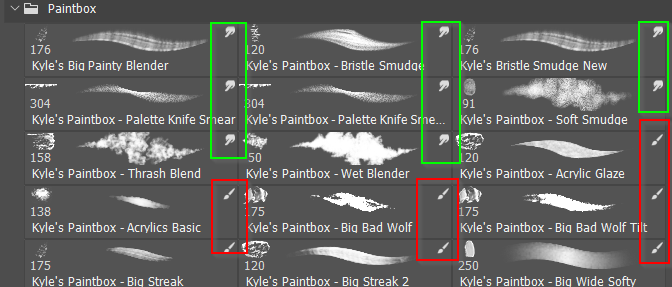
Note: you can bypass this by holding down the Ctrl (Cmd) key if a preset shows a different tool. This will force Photoshop to stay with the original tool.
If you edit the settings for a preset, and turn it into something special, don't forget to click on New Preset to save it. They go right at the bottom. Make sure you check Include Tool Settings, and even the colour if it helps your workflow

If you have brushes particular to a project, client or job, create CC Library for that client or whatever, and drag the brushes to the Library. You need to do this from the Brush Preset panel, and _not_ the right click menu.
If you are into illustration, have a look at Kyle's MegaPack from the right click 'Get More Brushes'. It is stellar.
Adobe Photoshop CC | Download exclusive brushes from Kyle T. Webster
I do think the new brush management panel needs some fine tuning. It is cluttered and crowded, and the ability to drag and drop presets between groups is of no use when there is not room on your screen to see both open groups.
I hope that might have help, even if just a bit. Stick with it, and you'll end up wondering how we coped with the old system.
Copy link to clipboard
Copied
Hi!
Am I hearing that no matter how you leave the Brushes panel, it always only loads the default set of brushes on relaunch?
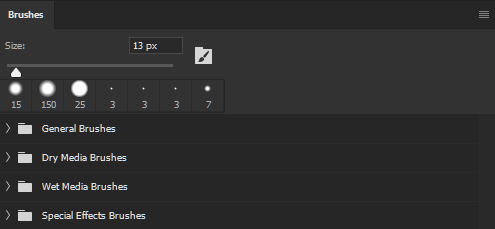
If so, that's a big problem. I have not been able to reproduce this problem. Whatever brushes I have loaded in the Brushes panel when I quit doesn't not change when I relaunch. For example if I delete the General Brushes, Dry Media Brushes, and Wet Media Brushes and load my own set called Hair Brushes, what is in the Brushes panel when I quit and relaunch is Special Effects Brushes and Hair Brushes.
If you delete all sets so that the panel is empty and then quit and relaunch, then all the defaults will be back because Photoshop won't launch with the panel empty.
Thanks,
Chad
Copy link to clipboard
Copied
More: If you select an existing brush(A) and change the settings of it, select a different brush(B) and then select the previous brush(A), the settings you modified for it will not be sticky. The settings originally saved with the brush are always retained. If you want to retain settings modifications to an existing previously saved brush, yes, you will need to save it as a new brush to have those settings stick because by changing the settings you are essentially making it a new different brush.
Copy link to clipboard
Copied
I had loaded Photoshop 2018 CC on my Windows 10 Pro system. I have a few profiles on that system, so I loaded Photoshop on the primary, then when I loaded it on the secondary,(which is the profile that I use for Photoshop), that is when the brush issue appeared. No matter what I did it would always revert to the default on reload. Here is what I did.
1. Uninstall on the secondary
2. Uninstall on the primary
3. re install on the secondary only, this required admin approval
After doing that I have no problem with the brushes reverting to default. I have set up all of my folders, and for the past week they have come back every time, so I am assuming that it is fixed. What I think may be the problem, and someone can chime in on this, the secondary did not have the admin rights to store the new brush set up data, so it reverted every time. Once I made the install on the secondary profile as the only install it had the rights to save the brush data, and it solved my problem at least.


