- Home
- Photoshop ecosystem
- Discussions
- Re: How do I split the layers of my logo?
- Re: How do I split the layers of my logo?
How do I split the layers of my logo?
Copy link to clipboard
Copied
I purchased a logo from a designer in Logo Tournament four years ago. The FDA laws have changed and I now need to edit the text in the logo. I cannot contact the designer. I need to separate the layers of the logo in order to get to the text layer, as the logo appears to be one layer. Despite the padlock not showing up next to the layer, when I try to alter the logo a message says the layer is locked. I cannot move forward with my bakery business until I edit this logo. Please help!
Explore related tutorials & articles
Copy link to clipboard
Copied
What Adobe program are you going to use to try and fix this? Photoshop, Illustrator or InDesign?
Copy link to clipboard
Copied
I have, but am not proficient in, Photoshop and InDesign CS5. I am on a Macbook.
Copy link to clipboard
Copied
What software are you using? Can you post a screen shot of the Layers panel?
Note: This post will be moved from the non-technical lounge to the correct forum by a moderator after you identify the software.
Copy link to clipboard
Copied
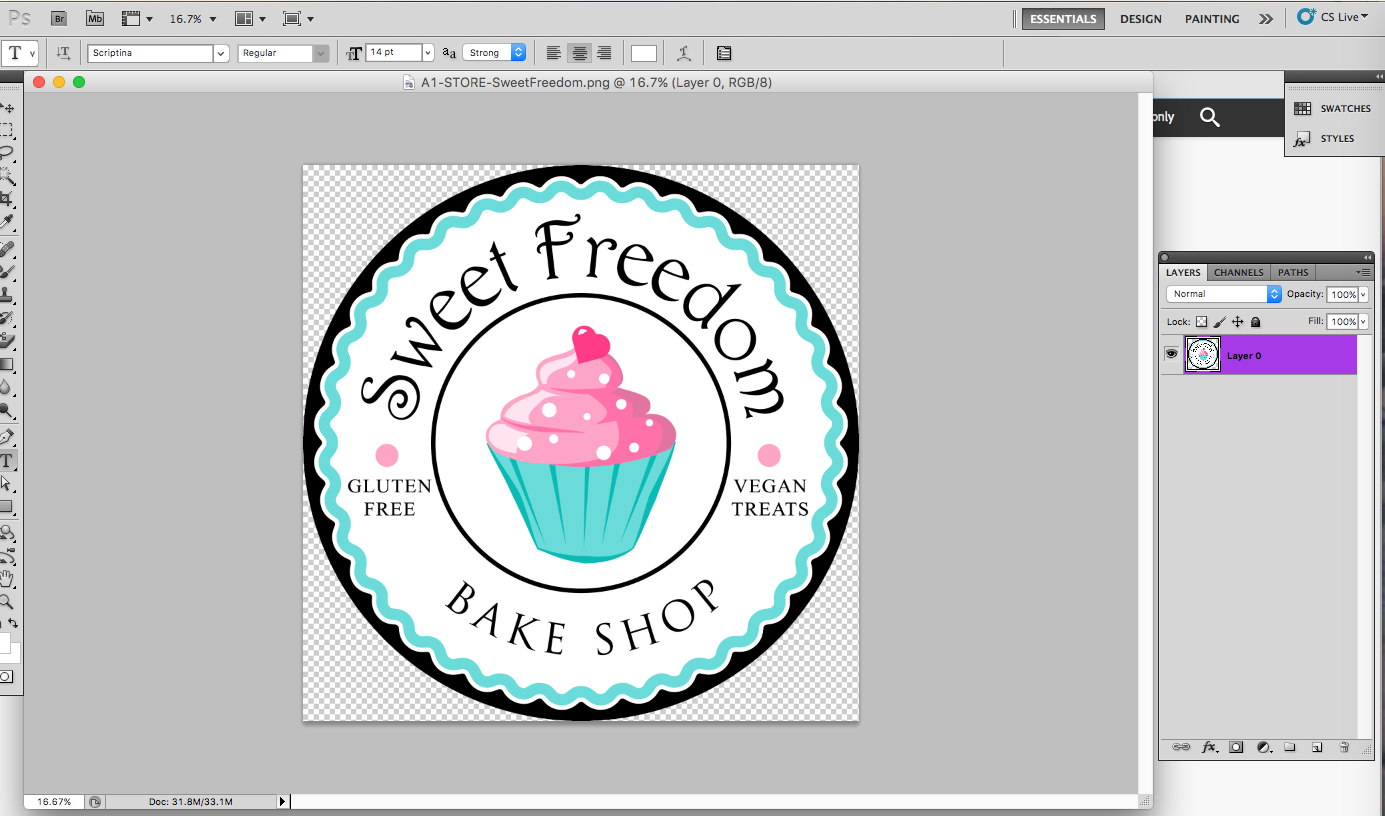
Copy link to clipboard
Copied
Well there aren't any Layers, but one.
Use the Paint Brush tool and the Eye Dropper to set the primary color to what the background color is around the text you want to remove, and change. Then Paint over the text. Start a New Text Layer, just click on the Text Tool "T" icon, set the Font and Font Size (you'll have to do trial and error method unless you know the exact text used and the size) and Type in the new text.
Make a Backup using a different name and Save your work, Save and Save As (one after the other). Flatten the images and you're good to go.
Copy link to clipboard
Copied
Thank you! How do I "flatten" the image?
Copy link to clipboard
Copied
ginamaries40324808 wrote:
How do I "flatten" the image?
Highlight all of the layers in the Layer panel, right click and choose the option.
Copy link to clipboard
Copied
Right Click on the bottom layer, or any layer I guess, and Select Flatten. There is also a menu item for it but I'm not sure where it is as I always use the Right Click context menu to do that.
Find more inspiration, events, and resources on the new Adobe Community
Explore Now
