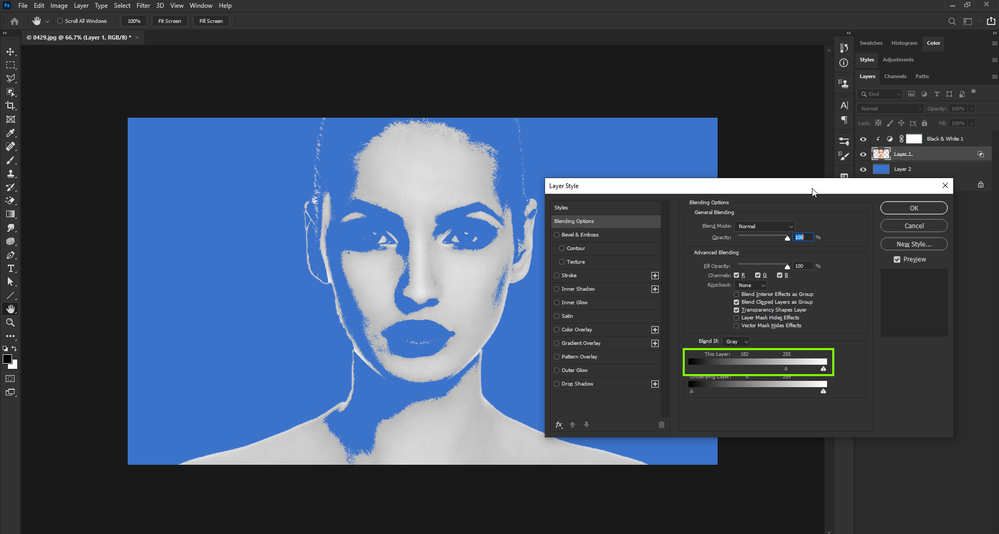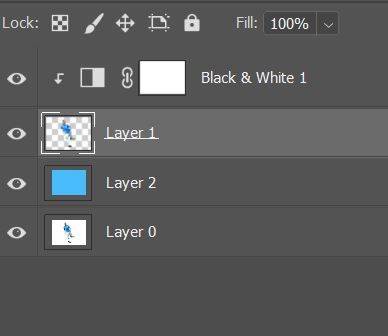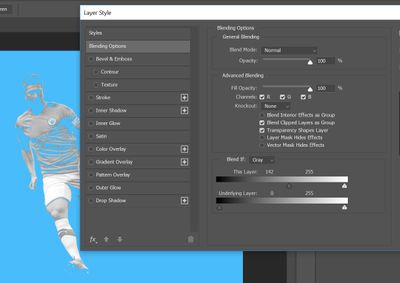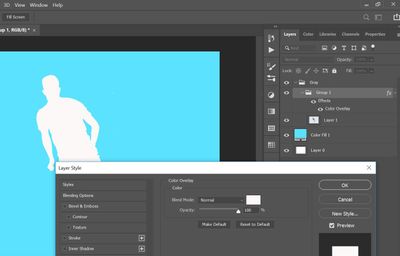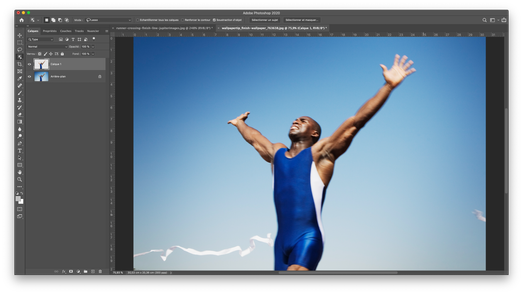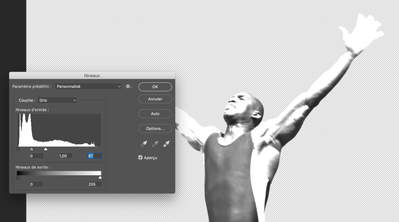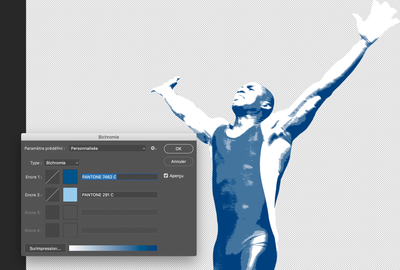- Home
- Photoshop ecosystem
- Discussions
- Re: How do you create this effect?
- Re: How do you create this effect?
Copy link to clipboard
Copied
Hi All,
Hope you are well. I am trying to create the effect in the attached picture on the billboard but really struggling to find out how. Any help would be gratefully received
 2 Correct answers
2 Correct answers
Hi
Are you talking about this kind of effect
Strictly speacking this will likely reatain part of the layer’s image content beyond a pure white with transparency.
To circumnavigate that one can put it into a Group and apply a white Color Overlay to the Group.
Explore related tutorials & articles
Copy link to clipboard
Copied
Please post the image (or a lores or a section of it) you want to edit thusly.
Copy link to clipboard
Copied
Hi,
I don't yet have an image in particular. I am just trying to learn how to convert an image in to that blue and white effect if that makes sense.
Thanks for the reply

Copy link to clipboard
Copied
Hi
Are you talking about this kind of effect
Copy link to clipboard
Copied
Yeah that's it - is it pretty straight forward? (I've only been doing photoshop about 2 months)

Copy link to clipboard
Copied
All I done was copy a selection on the subject to it's own layer, added a new layer below that layer and filled it with the blue colour, added a black and white adjustment layer and clipped it to the subject layer.
Then double click on the subject layer and adjust the Blend If to get the desired look as in the screenshot
Copy link to clipboard
Copied
Thank you. I have now tried this and think I have set it up as advised but when I do the blend if - I dont get blue and white and his eyes go blue haha
Copy link to clipboard
Copied
Strictly speacking this will likely reatain part of the layer’s image content beyond a pure white with transparency.
To circumnavigate that one can put it into a Group and apply a white Color Overlay to the Group.
Copy link to clipboard
Copied
Trying to follow your screen shot. It has a Grey Group and a Group 1 - can you please advise what is supposed to be in each group
(sorry for being thick, still getting my head round everything)
Copy link to clipboard
Copied
• Select the Layer and the Adjustment Layer
• Layer > Group Layers (cmd-G)
• Layer > Layer Style > Color Overlay
Copy link to clipboard
Copied
Sorry to hassle again - I think I have copied what you advised but all I get is a white sillouette
Copy link to clipboard
Copied
The Blend if-setting should not go on the group with the Color Overlay but on the Layer in the Group.
Copy link to clipboard
Copied
Thank you so much for your help. I think I've finally got it. Much appreciated
Copy link to clipboard
Copied
By alt-click/dragging you can split the Blend if-handles to get a »softer« edge.
Copy link to clipboard
Copied
- Select a subject put it on is own layer
- Convert image to greyscale then a few settings to change contrast
- Then isohelie to 4 tints only
- Then Bitmap and bichromy
- Then a new layer behind
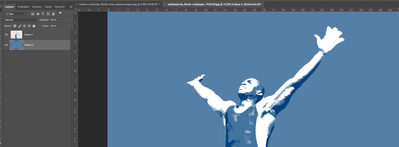
all this settings may vary according to the pic… Also can do it better with Illustrator
Hope it helps
Find more inspiration, events, and resources on the new Adobe Community
Explore Now