- Home
- Photoshop ecosystem
- Discussions
- Re: how to add a border around a selected area?
- Re: how to add a border around a selected area?
Copy link to clipboard
Copied
Hi guys, I'm using photoshop to create files in which my artwork is displayed in stock images... in other words I buy stock images of living rooms and create images in which my paintings are then added to the stock image via photoshop. I'm good with adding shadows in order to make the paintings look more at home in the stock images but I can't figure out how to add a border / frame to my paintings. Any ideas or suggestions would be much appreciated!! thanks so much ![]()
Michelle
 1 Correct answer
1 Correct answer
Hi
Basic is : Double click your image layer > Enable Stroke > Specify Settings (If you're looking at a solid color border).
Pierre
Explore related tutorials & articles
Copy link to clipboard
Copied
Hi
Basic is : Double click your image layer > Enable Stroke > Specify Settings (If you're looking at a solid color border).
Pierre
Copy link to clipboard
Copied
Make sure you create your frame or border on a separate Layer so you can easily return to it and make changes.
Copy link to clipboard
Copied
Since you know how to create a shadow, a solid border is just as easy. In the layer effects is stroke. Just add that instead of a shadow.
Copy link to clipboard
Copied
And I notice in PS CC2015 – not sure if it's in earlier versions of Photoshop as I never use it – Filter > Render > Picture Frame. It gives you a wide selection of frames and shapes.
Copy link to clipboard
Copied
Picture frame was introduced a few versions ago. But is still after CS6 (creative cloud). If I recall picture frame like trees and flames require the GPU to render. I could be wrong, but that is my thinking.
Copy link to clipboard
Copied
Thanks soo much guys, all of you, I REALLY appreciate you taking the time to help me, I got it!! ![]()
Copy link to clipboard
Copied
mishy99 wrote:
Thanks soo much guys, all of you, I REALLY appreciate you taking the time to help me, I got it!!
You're welcome for my part.
Copy link to clipboard
Copied
Thx, this helped me to at my banner on this shop site Kletterausrüstung kaufen im VerticalExtreme Klettershop
Greetings!
Copy link to clipboard
Copied
thanks so much Michael! ![]()
Copy link to clipboard
Copied
I'm more or less a newbie to web design and I'm having the same problems, can't put a border around my image.
I'm working in both the current versions of Photoshop and Dreamweaver but can't find "Enable Stroke" anywhere, either in Dreamweaver or Photoshop?
Commands in Dreamweaver doesn't give me any options, even though a pop up box appears, there's nothing in it to edit?
Any help would be appreciated, I'm also like another poster, if you use abbreviations, I'm not likely to know what your talking about.
Copy link to clipboard
Copied
I've somehow stumbled my way in finding how to do it.
How though, I'm not sure I can remember!
Copy link to clipboard
Copied
Have a look at the Photoshop Frame Actions presets, which you can modify to suit your requirements.
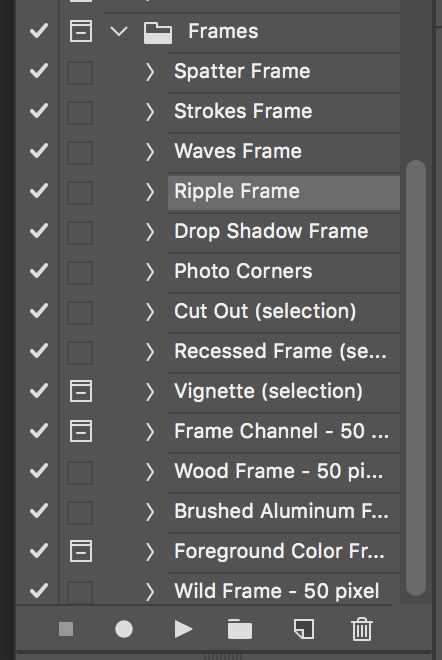
Copy link to clipboard
Copied
Thanks, Derek, for your suggestion.
Copy link to clipboard
Copied
An old-school way do do this is have an active selection, and Edit > Stroke.
Copy link to clipboard
Copied
Yeah and save it as a Style

Copy link to clipboard
Copied
Thanks Derek, that's exactly what I've done, as per your image. But decided not to go with pink, it doesn't suit me 😉
Copy link to clipboard
Copied
Yeah pink is a bit much!
Glad to have helped.
Copy link to clipboard
Copied
Thanks, for your reply I muddled my way and used the action in Derek's post.
Copy link to clipboard
Copied
One way to add order use the stroke command . 'Edit' menu, under 'Stroke'. select the option, dialog box you can specify the width of the stroke as well as colour
Copy link to clipboard
Copied
Open pictures ans create a Solid layer from the Fill/adjustment layer button and then choose color of border, invert mask .Choose brush for border and create border and save the file.
Copy link to clipboard
Copied
I'm more or less a newbie to web design and I'm having the same problems, can't put a border around my image.
Copy link to clipboard
Copied
Firstly unlock the Background layer and click on the Canvas Size dialog box then add more Canvas around the Object.
click the New fill or Adjustment layer icon and choose the color you want for your border then drag the fill layer below the Object.
Find more inspiration, events, and resources on the new Adobe Community
Explore Now



