How to add a creative photo border?
Copy link to clipboard
Copied
Hi, all, I have nearly no experience using layers in Photoshop (except for adding text on .tif and .jpg files).
Does Photoshop CC have a simple way for me to add a slightly creative photo frame (border) to my photo?
I do see this helpful Adobe page re how to do a standard border, and have used it successfully. https://helpx.adobe.com/photoshop/how-to/add-border-frame-around-photo.html
Now I want a more creative border. Here is the corner of a friend's photo to show you the border I'm after, which she created easily with the Filter feature in Nik software.
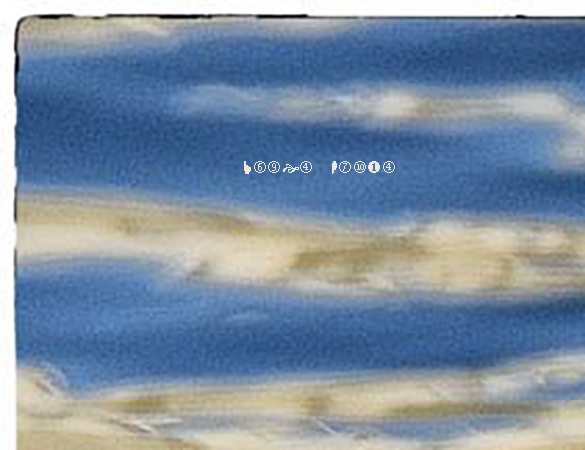
So, can I do this with Photoshop? Hoping not to have to buy Nik. Thanks very much.
Explore related tutorials & articles
Copy link to clipboard
Copied
This is one of those many roads lead to Rome questions. There are even a ton of Actions you can download to give a distressed border effect This was dead simple though
The black outline is just the Photoshop UI.
The background layer is white
The layer above filled with green to simulate an image
Added a layer mask to the green layer.
- Ctrl a to select all
- Edit Stroke choosing Inside and colour black
- This produces the white border, so make the stroke the size of the required border
Add a new layer, and find a suitable brush that has some scatter and/or angle jitter.
I used this one from Kyle's Mega Pack
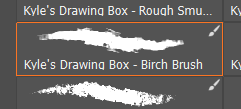
Now Ctrl click the layer mask to load it as a selection,

and at the bottom of the Paths panel, click on the Make path from selection icon
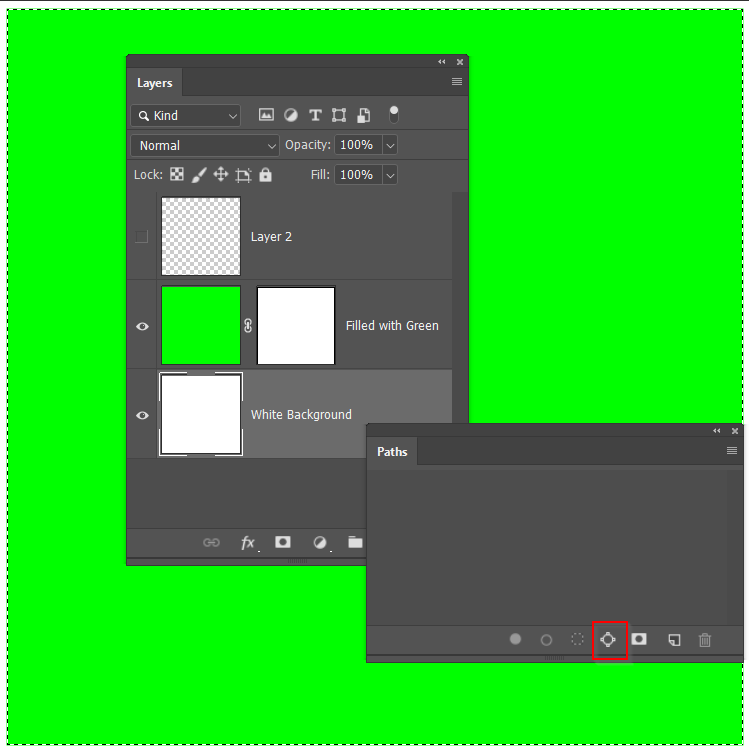
This will make a workpath the exact size of the edge of the image.
Right click and choose Stroke Path, and if the Brush is not already selected, use the drop-down to do so
Simulate pressure should be unchecked

With Simulate Pressure on, it would have produced a tapered brush stroke, and it's a handy thing to remember

Copy link to clipboard
Copied
Trevor.Dennis, thanks so much for taking the time to explain this. I'm going to attempt. Sadly, this is way out of my skill range, and not what I'm looking for. I want an easy, really easy, solution for a photographer, not a graphic artist. Anyway, thanks again.
Copy link to clipboard
Copied
Copy link to clipboard
Copied
JJMack, tried this first, of course. Tutorials, vector files, advertisements. These are not the solution I'm looking for. Thanks.
Copy link to clipboard
Copied
Looks like this is the answer:
Filter -> Render -> Picture Frame
It doesn't have the frame pattern I want, but it is an easy way to get a frame.
Copy link to clipboard
Copied
Good gracious. I hadn't even noticed that, and I use Render Trees all the time.
It has given me a thought though, as you are looking for easy. Unfortunately, not free.
Filter Forge will come with hundreds of frame effects, including the sort of distressed edges you showed us
This was applied to a full white layer, so you can see it is pretty intrusive.

Some of the grunge effects are centre rather than edge, but you could paste them into a layer mask to turn them into edge effects

So the distressed paper look above, can become this frame effect. There are a couple of steps involved, but it is not hard and can be made into an Action

Filter Forge is up to version 8 now, and costs $119. I don't use it often, but it is handy when you need it.
Hey! What am I thinking? Go check out Adobe Exchange for Frame Extensions. There are a few and a lot of them are free. I don't think any are more than 30 bucks.
Copy link to clipboard
Copied
I have some edges posted as freebie on my blog. Here is one set with 10 different edge effects https://www.designeasy.co/2014/10/free-frosty-and-painterly-edges-for.html
Ig you want to invest then I can recommend to you my products for which I can also provide additional help and support if you need it:
Here are my actions to add photo edges Photo Edges Bundle There are 168 different edge effects for $6.
Here are PSD templates with 400 different edge effects for $6.95 Cool Edges Bundle (PSD)

