Copy link to clipboard
Copied
Hello,
I have an image, just an "S" partly on top of a "C". I am looking for a way to make a white border around the "S", so it offsets the "C". I don't really know how to better explain, so I uploaded a crude picture of what I want to do. I don't know if Photoshop or Illustrator is best, but I have both.
Thank you for any help
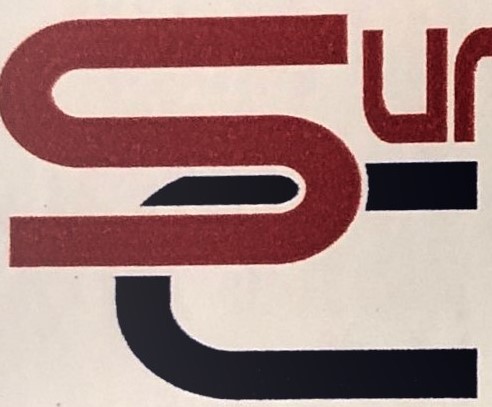
 1 Correct answer
1 Correct answer
Hi there,
You can make a selection of "S" with the quick selection tool.
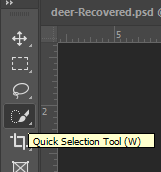
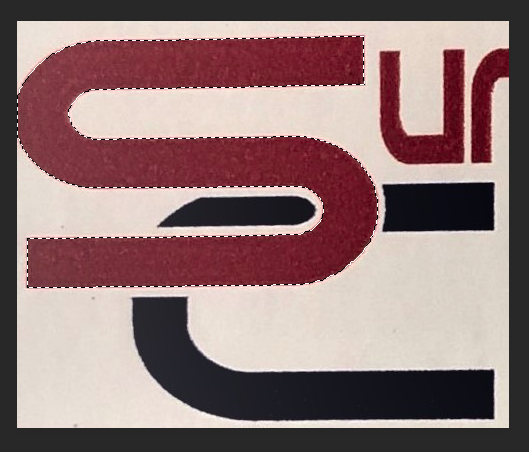
Then create a new layer and go to Edit > Stroke, and give a white stroke around the letter "S". (You can change the width according to your preference).
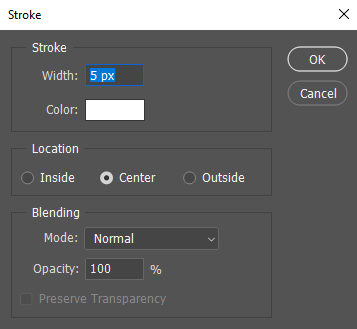
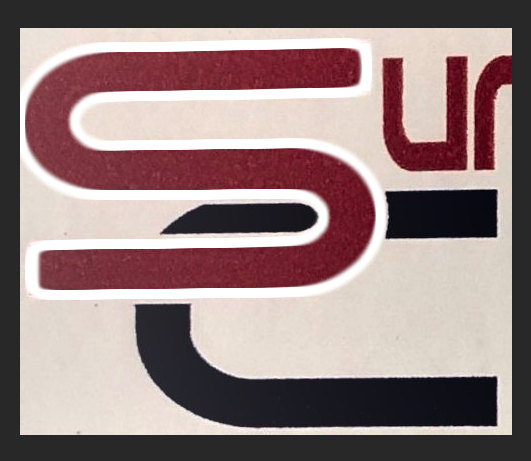
Regards,
Sahil
Explore related tutorials & articles
Copy link to clipboard
Copied
Hi there,
You can make a selection of "S" with the quick selection tool.
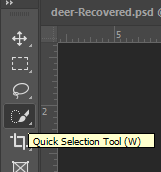
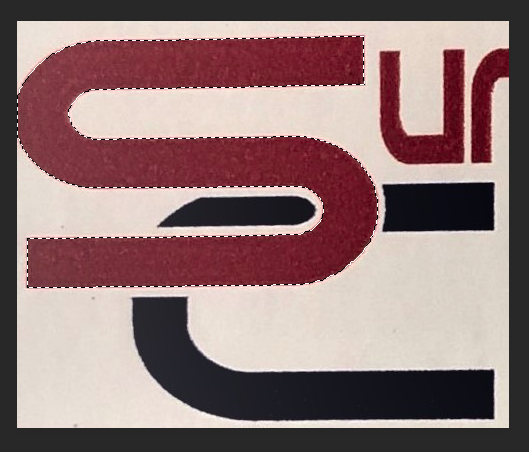
Then create a new layer and go to Edit > Stroke, and give a white stroke around the letter "S". (You can change the width according to your preference).
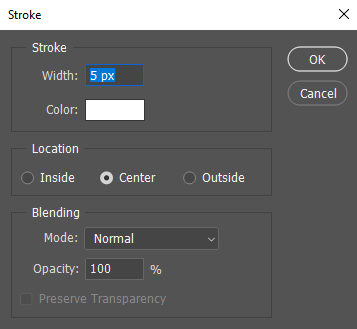
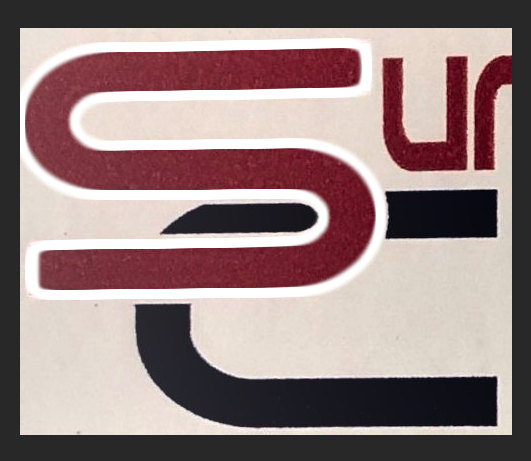
Regards,
Sahil
Copy link to clipboard
Copied
Hi
If it is against a white background then just add a white stroke around the outside of the S shape/letters, For shapes -do this in the options bar, as shown below, if using type then add in layer styles.

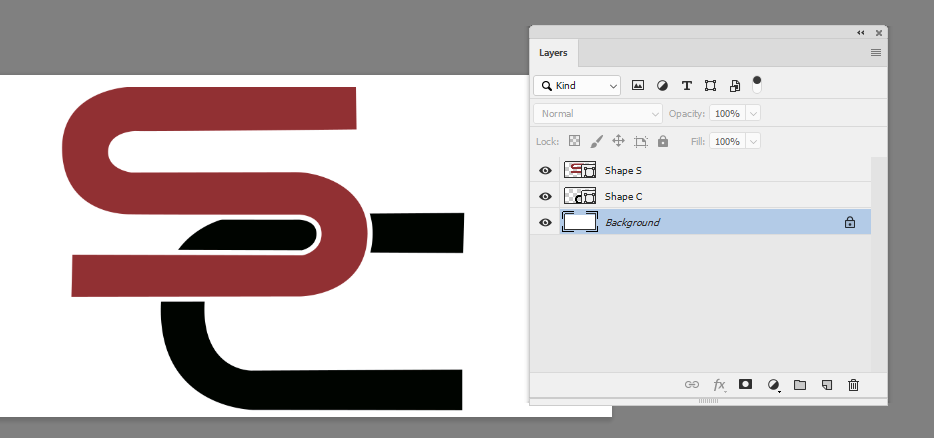
Dave
Copy link to clipboard
Copied
I left the borders off and saved it as an animated gif I should have turned off the shadow effect
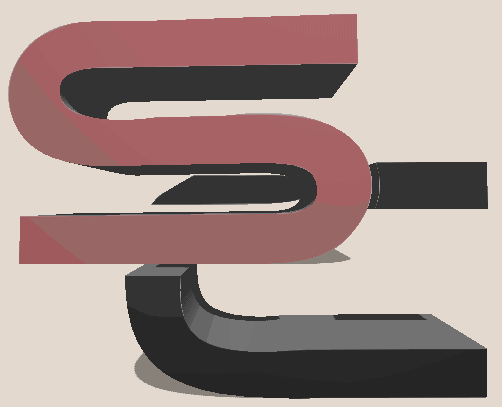
Copy link to clipboard
Copied
Yes better without shadow
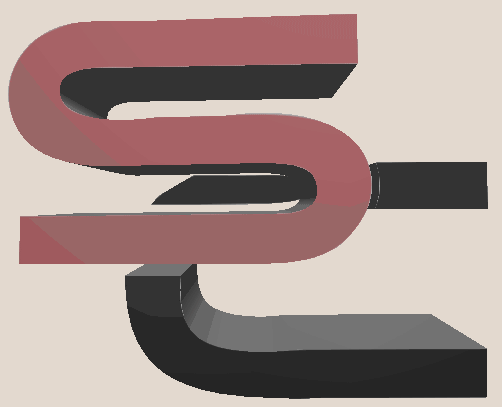
Copy link to clipboard
Copied
I approve it as the letters "S & C" are my initials. ![]()
Copy link to clipboard
Copied
It's the sort of graphic that simply demands to be rebuilt as vectors. An immediate advantage is the square corners to the white stroke. I used a layer style stroke with the background colour outside the S to create the space between the letters S and C. I am not sure what is supposed to be happening in the top right corner, so had to guess, but the bottom line is it took five minutes, and produced a sharp graphic you could making into Smart Object, and save to a CC Library for future use. It's also a good opportunity to practice with the Pen tool.


