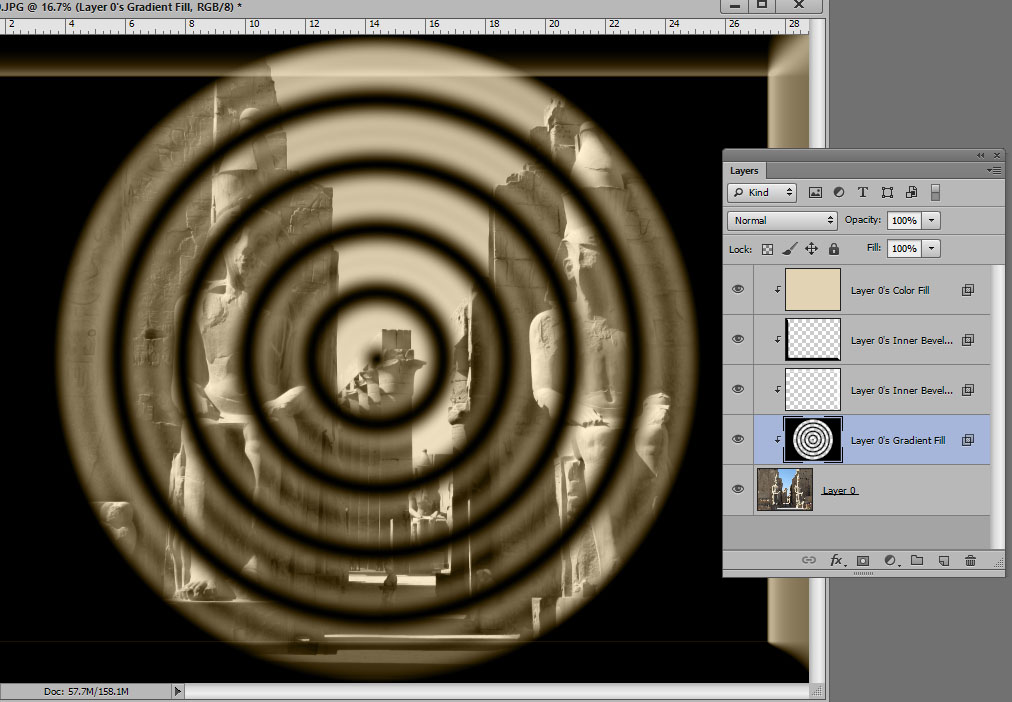- Home
- Photoshop ecosystem
- Discussions
- Re: How to add multiple layer styles on one layer ...
- Re: How to add multiple layer styles on one layer ...
How to add multiple layer styles on one layer in Photoshop
Copy link to clipboard
Copied
I have various preset layer styles in installed, and i want to add mulitple preset styles (different ones) ie' neon, then a new preset of drop shadow etc. How do add more than one layer style (.asl) to the same layer without it simply overriding the existing style.
sorry if this is a really basic question, Im learning photoshop ![]()
{Thread renamed by moderator}
Explore related tutorials & articles
Copy link to clipboard
Copied
Hi there,
As you would like to add multiple layer styles on one layer in Photoshop, you can check all the layer styles you want to use and play with the Blending settings to see the changes: 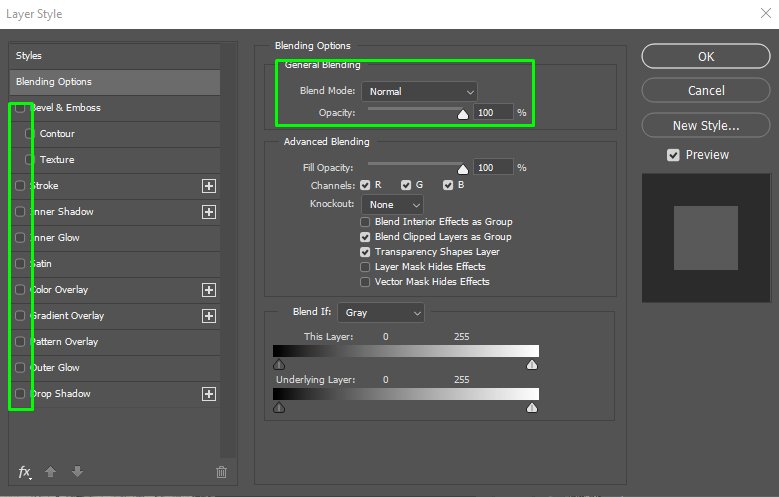
Regards,
Sahil
Copy link to clipboard
Copied
To apply actual preset styles, you would most likely have to duplicate the layer, set the fill at 0 - not the opacity, or it will wipe out the layer below. Then you can use different styles.

Copy link to clipboard
Copied
Thanks, I will give this a try, I was duplicating the layer but still not getting the desired result, but will set fill to 0 i think this should solve it. ![]()
Copy link to clipboard
Copied
Another thing to bear in mind is that you can add multiple effects like Stroke to the same layer. Click on the plus sign on the right side of layer effect to add one more instance of the same effect. You can also try to Shift + click on style in the Styles panel what should add to the existing style - this may not work for you but I think it is worth to mention.
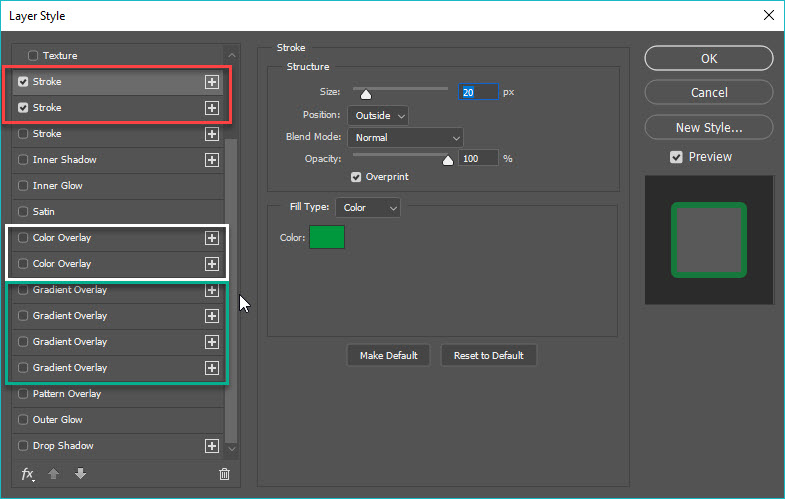
One more way is to apply layer style then to convert layer to smart object layer what will give you the ability to apply one more style. Convert Smart Object layer with style to Smart Object layer and you can again add one more layer style...
Copy link to clipboard
Copied
Thank you ![]()
Copy link to clipboard
Copied
Layer/Layer Style/Create Layer, will place the style on its own layer(s) clipped to the original. You can then add another style to the original and do it again, etc., etc.. This shows two separate styles clipped to the bottom layer: