- Home
- Photoshop ecosystem
- Discussions
- How to calibrate an LCD Laptop monitor for Photosh...
- How to calibrate an LCD Laptop monitor for Photosh...
How to calibrate an LCD Laptop monitor for Photoshop work
Copy link to clipboard
Copied
Hey guys,
So in a recent post I found out my laptop's monitor is not calibrated correctly =( I am working from home, in a foriegn country, so getting a proper monitor is out of the question at the moment. Can anyone give me advice on how to properly calibrate my monitor? Thanks!
Explore related tutorials & articles
Copy link to clipboard
Copied
there are a ton of how to web articles out there, but if you don't have access to a hardware profiling package or the skill to effectively use one of the eyeball calibrators -- on a laptop panel -- i might recommend setting sRGB as the default monitor profile and see how that works out
a simple test is to open an RGB image, select all and Image> Adjustment> Desaturate
if the result is a pure visual b&w tone (no color cast) that's a good sign
any color cast in a desaturated RGB image is a bad sign (your monitor profile is off)
also downloading a copy of the Whacked RGB PDI image is great reference tool for evaluating both monitor and print spaces and workflows
Copy link to clipboard
Copied
One thing: If you see a distinct change in the colors of your display depending on your viewing angle it's probably futile to try to calibrate and profile the monitor. Think about it - you'd have to ensure your head is in the exact same position relative to the screen every time, which is practically speaking unlikely .
For checking your gamma response, sans equipment, you can view the following test chart at 100% original size (click on it to see it in the browser at 100%, but bear in mind your browser may not fully implement color-management). If the vertical bars look pretty much like smooth gray gradients your calibration is good.
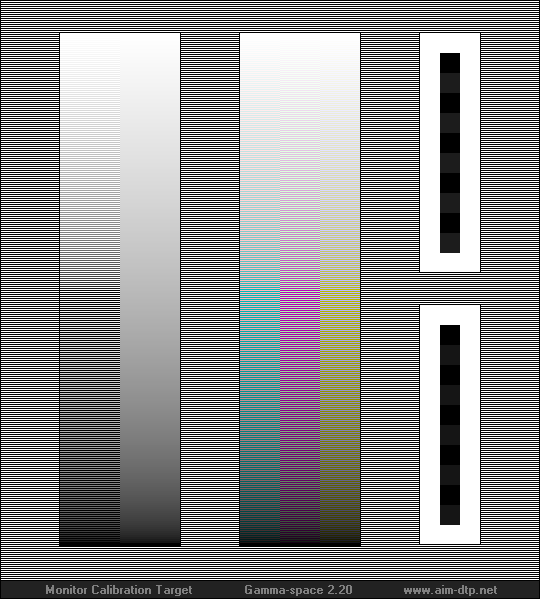
It's supposed to look like this, essentially:
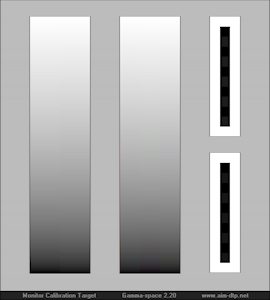
But even with proper calibration your colors may not be just right - that takes profiling, which involves a hardware measurement device and software that will create and install a profile for your monitor - which then only SOME of the software you use (like Photoshop) will honor. It's kind of a complicated mess, and WELL WORTH reading up on before trying to embrace.
-Noel
Copy link to clipboard
Copied
Noel, that's an interesting test chart, I am showing my tests below in Ps CS6 and my OSX Safari browser.
As you can see (if you click on the preview thumbnails to show my original screenshot) both gradients sets have lines in them.
What might that mean?
Apple 30" Cinema Display on Mac Pro, monitor hardware profiled a couple weeks ago at 2.2 gamma using EyeOneDisplay2 hardware and i1 Profiler D2 Lion Edition software
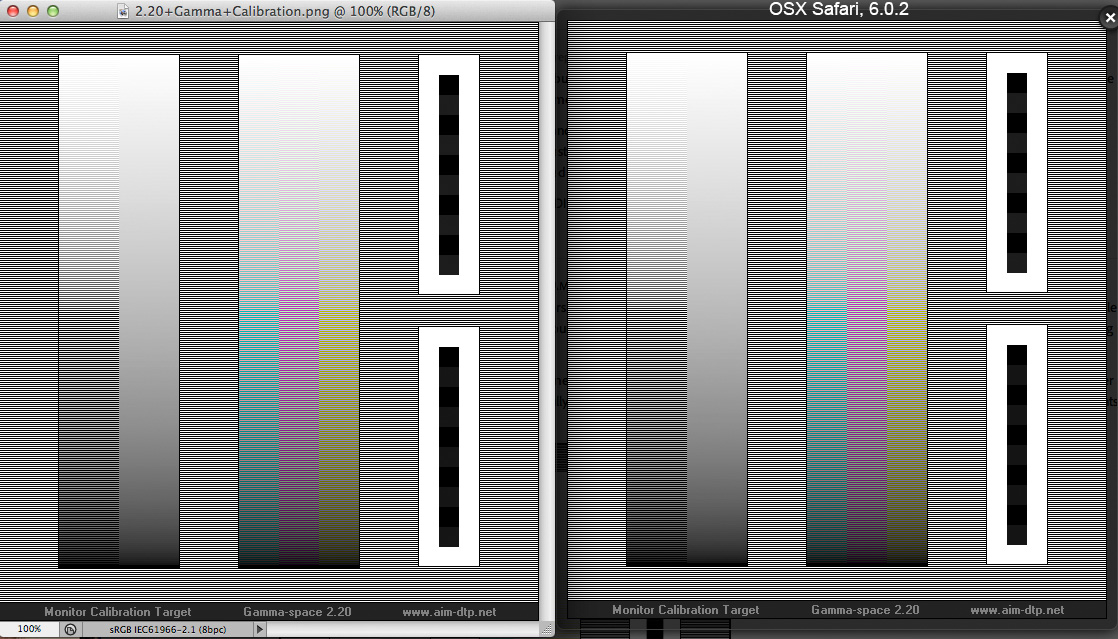
Copy link to clipboard
Copied
The horizontal lines are supposed to be there. They're successive rows of pixels of opposing colors, which (if the gamma is close to right) should mix visually to form what appears as very close to a neutral gray color to our eyes.
Are you speaking of vertical colored lines (kind of like what we see when the image is downsized by the forum above)? Those should be minimal if your monitor is displaying with 2.2 gamma. I think everyone sees them a little, though if you convert the test chart document (or your screen grabs) to a gamma 1.0 color space, then reduce the image size to 50% in each dimension, you do see that the colors mix just about perfectly into gray (that's what I did to create the second image I posted above).
Your specific calibration cannot be captured with a screen grab, since it's generally accomplished via parameters and/or lookup tables loaded to your video card. In the screen grabs we only see the effects of the color profile transform, not the effects of the calibration. The only place you can see the entirety of the color-management, including both calibration and profiling, is on your monitor visually.
Here's how the chart looks here (this is a photo of my monitors, with sufficiently low resolution that the colors mix visually - essentially what I see):
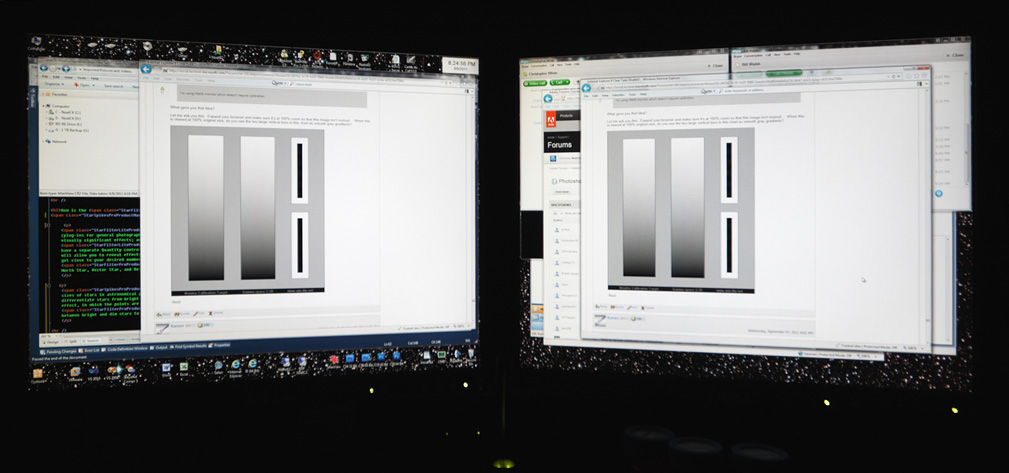
-Noel
Copy link to clipboard
Copied
.
interesting... i am not sure i understand the practical application of your tests (i guess i need a bad profile to see), but it all sounds and looks impressive
Copy link to clipboard
Copied
Nothing particularly special is implied - just display the image at 100%. If it looks like you have more or less gray gradients your monitor is not far from being calibrated properly. If there are strong vertical lines (differing left to right) in the gradients you're likely out of calibration.
The original poster, above, had an issue where he ws seeing things pretty differently on different displays. I thought this might help him determine which is closer.
-Noel
Copy link to clipboard
Copied
okay, still curious
i zoomed in a few hundred percent in Ps and i see the colors you noted (Ps eye dropper confirms they are color)
so Photoshop should display them gray at a certain zoom percent?
also i notice the document doesn't have an embedded profile, wouldn't Ps require a profile to display the colors precisely to do their blending magic -- or is the test designed to display through an unmanaged viewer or Ps Monitor RGB (proof setup)?
the website on the image isn't up any more -- do you have the text somewhere that came with this image -- i would love to know how it works
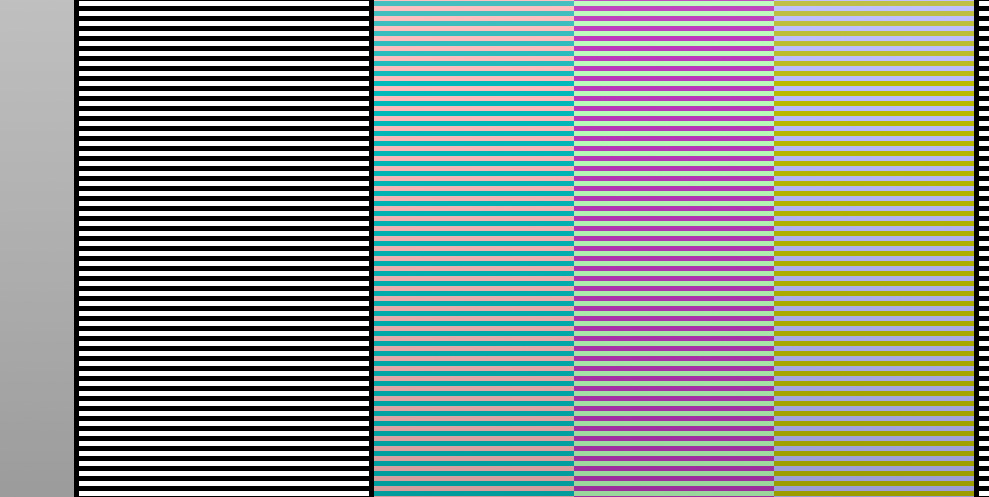
Copy link to clipboard
Copied
is the test designed to display through an unmanaged viewer or Ps Monitor RGB (proof setup)?
PS
using a hardware 'calibrated' 6500 2.2 monitor profile (sRGB type monitor), Ps (using sRGB source profile) -- zoomed in using Soft Proof MonitorRGB shows the slight color/density i would expect
since that is a noticeable difference, i would expect color management affects the results and it is intended to be used outside of any color management
Copy link to clipboard
Copied
My understanding is that they are complementary colors at varying levels of brightness. If they are displayed on a well-calibrated and profiled system, with the chart being interpreted in the sRGB color space and the colors transformed to be accurate on the monitor per its profile and signals generated per its calibration, the alternating colors should display as good complements to one another you should see gray gradients as the colors are mixed in your eyes. That's how it's always been for me.
I guess you're saying that on your system the display of this chart is differing from that expectation... Can you take a photo of the chart being shown at 100% on your monitor to show what you're seeing?
-Noel
Copy link to clipboard
Copied
Noel, the chart is useful for something else. It's great for demonstrating how Photoshop can ruin the tones of an image when downscaling. When resizing/transforming, Ps neglects to temporarily convert values to linear space for operations that involve interpolation.
A workaround to achieve correct interpolation is to convert the document to a linear profile in 16-bit mode, do the operation that involves resampling, then convert the document back to its gamma-corrected profile.
(Note that Ps does not do bicubic resampling in 32-bit mode. There is an option of "Bicubic Automatic" in 32-bit mode in CS6, but it results in bilinear. I wouldn't want the agressive over-sharpening produced by "Bicubic Automatic" when down-scaling, anyway.)
An example of bicubic resizing to 50 % width and height follows.
Here is the image mangled by Photoshop's usual resizing by interpolating gamma-corrected values:
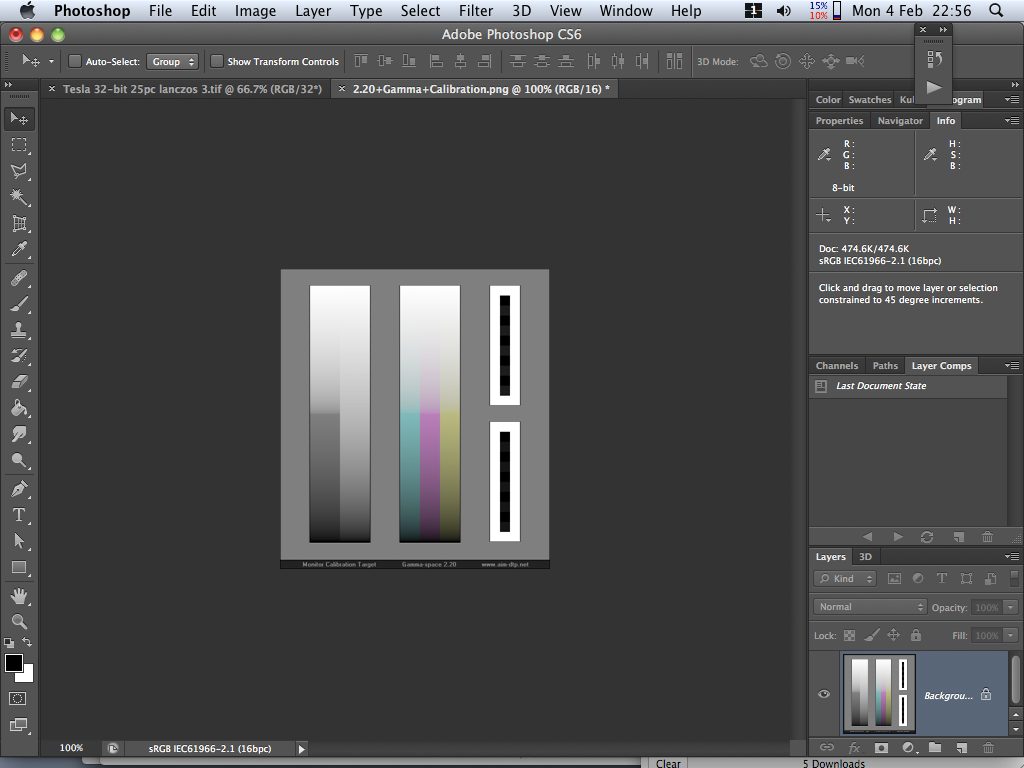
Here is the good result of resizing by interpolating temporarily linearized values:
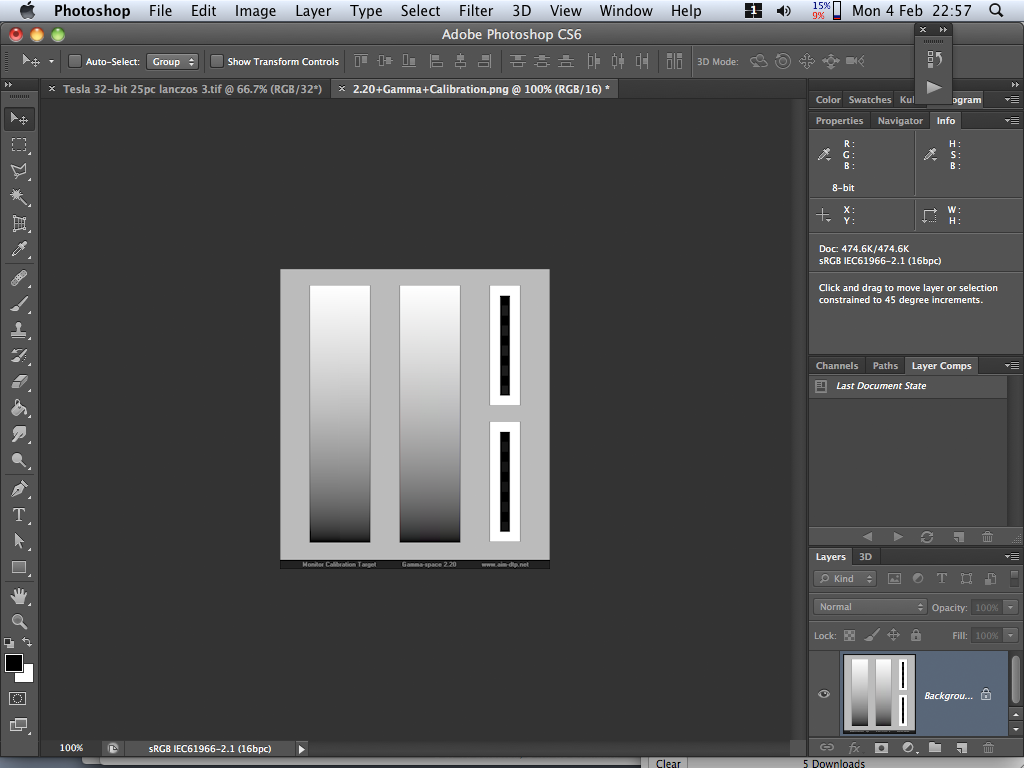
Copy link to clipboard
Copied
Yes, that's true. I mentioned converting to a linear profile up above to create the small "how it's supposed to look" image.
The author of the web site named in that test image (and which is long gone), Timo Autiocari (I think that was the correct spelling), used to crusade for working in linear space.
I have become accustomed to doing most of my astroimage processing in 16 bits/channel with a linear profile. The thought has crossed my mind several times to do the same thing with terrestrial image processing as well.
I'm not sure an option that would cause resampling to be done in linear space, though a nice option to have, would be enough to be particularly helpful in itself. And switching over to doing all processing at gamma 1.0 entirely will uncover things that are optimized to work better in a gamma-precompensated space now.
-Noel
Copy link to clipboard
Copied
Noel,
Thank you so much for this! Using this image and reading through these posts I am convinced my monitor/GPU is out of calibration. I see 3 colors on the right bar when at 100% (While they are more gray then when looking at the thumbnail). So my next question is, now what?
How do I get things working properly again? Can you point me in the right direction? My laptop has two GPU's, an Intel and an NVidia (which, by the way is the dumbest thing ever, NEVER buy a dual GPU laptop... it's such a headache). The Intel does the displaying in non DirectX or Direct Draw aplications, but after much work I have gotten the NVida to do the heavy lifting. It's such a mess. That being said, I was able to use the built in Intel Calibration tool to do some eyball calibrating... but I am still pretty far off. I can Adjust the gamma on my NVidia card, but because it does not handel displaying things that are not Direct X, it has no effect on photoshop (It only has effects on high end video games).
Any further help would be greatly apreciated.
Copy link to clipboard
Copied
PS. I have found the gama controlls for my Intell and was able to turn the gamma down to 0.7 and the brightness down a lot to get the image to show a pretty good gray gradient. But now everything is dark, the whites even seem a little gray on my monitor, not the vibrant crisp white I am used to. Is this normal? Have I been using my monitor way to bright for my whole life? If I turn my Gama up to 2.2 it majes my screen very, very bright and washed out =/
Copy link to clipboard
Copied
Why not google monitor calibration and buy or try some non hardware eyeball calibrators. Even Windows has one.
Copy link to clipboard
Copied
I went ahead and bought a Spyder4Pro Colorimeter from amazon (http://www.amazon.com/Datacolor-Spyder4Pro-S4P100-Colorimeter-Calibration/dp/B006TF37H8/ref=sr_1_1?s...) I guess if I threw down $2,700 for the software I can throw down $160 more for some good hardware, eh? Any tips until that arives would still be apreciated! Thanks!
Copy link to clipboard
Copied
What kind of LCD monitor are you trying to calibrate ? Assuming you have the calibrator how do you like it ? I was informed that if you have a newer LCD, under a year old, calibrating is worth it. Was the calibrator worth purchasing in your opinion ?
Copy link to clipboard
Copied
I seem to remember that Timo was a nut case (allegedly).
Copy link to clipboard
Copied
StrongBeaver wrote:
What kind of LCD monitor are you trying to calibrate ? Assuming you have the calibrator how do you like it ? I was informed that if you have a newer LCD, under a year old, calibrating is worth it. Was the calibrator worth purchasing in your opinion ?
It works great! And very easy. I have been looking at uncalibrated monitors for so long I did not know what a well calibrated monitor should look like. LCD monitors are set up to make whites super bright and blacks supper dark to get the most pop, thus making thier monitors look better, but in reality, the tru colors are more dull. So when you calibrate it gives you a bunch of photos and lets you switch between the calibrated mode and the non calibrated mode, and you can see a huge difference!
Copy link to clipboard
Copied
Did you use it on what is referred to 'regular LCD monitors' ? Everything worked beautifully, did you find it a worthwhile investment ?
Copy link to clipboard
Copied
Yeah, I tested on an ACER external 22 inch lcd and on my laptop monitor. They have to be re calibrated every two weeks, and calibration takes about 10 unatended minutes. It gives probably a 90% representation of what will rpint, I would say I was at about 75% pre-calibrated. There are better products if you want to get much closer to %100 but they cost much more and are more involved. As a casual designer, this is perfect for me. I think I may try on my TV as well, just for fun, hehe.
Copy link to clipboard
Copied
Your screen was at 75% pre-calibrated, was that automatic calibration from your screens own setting, or did you do your own manual calibration before buying the hardware calibrator ?
I've been fighting back and forth whether to buy a hardware calibrator or not, so I know what I'm seeing on screen is, when I do print something, what it will look like printed even if I don't print anything the image I'm looking at is almost if not accurate to what it would look like in real life. From your post it screams a hardware calibrator is a worthwhile investment, have you used it on any other LCD larger screen to calibrate ? I'm using a monitor that is completely uncalibrated, out of the box it is brand new for a while now.
Copy link to clipboard
Copied
I had tried to calibrate manual for a good long time, and could not get above 75% accuracy, It was probably 70% out of the box. The bigest problem is brightness and gama. What I have been accustemed to all of my life was bright screens and bright color. SO I did a huge printe and design job and it came out so dark that it was almost ruine
The biggest problem I had was not really knowing how a calibrated monitor should look, that it really is darker then what I am used to. So getting this hardware calibrated gave me a lot more confidence in what I was doing. Plus, if you have a good graphics card, it can give you settings for two different monitors at once (dual screem) which is supper nice. If you are doing any tuype of print work, I would highly suggest spending the 100 bucks on this thing. It also has a feature that measure ambient light in the room at all times and ajusts your monitor in real time to match printing, that is just boss,
Copy link to clipboard
Copied
I don't really do many print jobs, if I did and I had to recalibrate everything it would be a pain. Would you recommend even if I only do 5% printing ?
Copy link to clipboard
Copied
If you are doing them for clients, then yes, I would recomend it. Recalibrating once every two weeks is not bad at all. And really, I just recalibrated before doing a print job. The calibration stays set, and should not efect web design in the slightest (You should not need to turn on or off your calibration). It really is easy. But, if 100$ is more then you bring in a year doing print work, then it is probably not worth it. If you are doing 1K or more a year in print work, then deffinatly, or if you do big jobs.
-
- 1
- 2