Copy link to clipboard
Copied
Is there any existing automation/action method of changing the aspect
ratio of images to a specified aspect ratio WITHOUT making a calculation
for each image and then using the PS Image Size function to do this.
The images are all different pixel sizes and aspect ratios, and what I
want is a method of changing them to the nearest of a range of
pre-defined aspect ratios. I do realise that this will introduce
distortion, but the distortion will in many cases be small and
tolerable. Introducing bands of background colour onto the edges of the
image is not what I'm after; I do want to change the aspect ratio only.
Any suggestions will be greatly appreciated.
Clive
 2 Correct answers
2 Correct answers
To get this to work just use the Ratio Crop as below:
You should end up with something more like this that you can then drag and position or use the corner widgets to shrink or grow in proportion as per below example:
Explore related tutorials & articles
Copy link to clipboard
Copied
Many thanks for that piece of information. It is exactly what I needed to know. No doubt it was obvious to many, but for me it had to be pointed out. I am most grateful for your tolerance and persistence
Copy link to clipboard
Copied
You're most welcome ![]()
Copy link to clipboard
Copied
We are all happy you got it now....
Copy link to clipboard
Copied
I'm not surprised at your happiness; I'm happy too. Thank you for your
endeavours.
Copy link to clipboard
Copied
I would only use the W x H x Resolution if i already knew the exact size of the image before cropping and the desired output W x H. Otherwise I would stick with Ratio etc.... and then use Image Size to change/resample to desired size.
Copy link to clipboard
Copied
clivewa wrote
I have tried your solution but can not make it work. All it will do for
me is add an area of background colour
Clive
That is your problem you did not use the proper steps. You did it wrong.
Copy link to clipboard
Copied
I'm going to take the patient approach since he apologised for giving us aghast feelings ![]()
Copy link to clipboard
Copied
You are also making a mountain from a mole hill.
If you want a 5"x7"
All you need to do is set the crop tools options in the tool option bar correctly and then click the check mark icon in that bar. The crop may not be acceptable cropping a landscape to portrait does not work well and the reverse also the same too much content will be cropped off Landscape to Landscape Portrait to portrait usually works well,
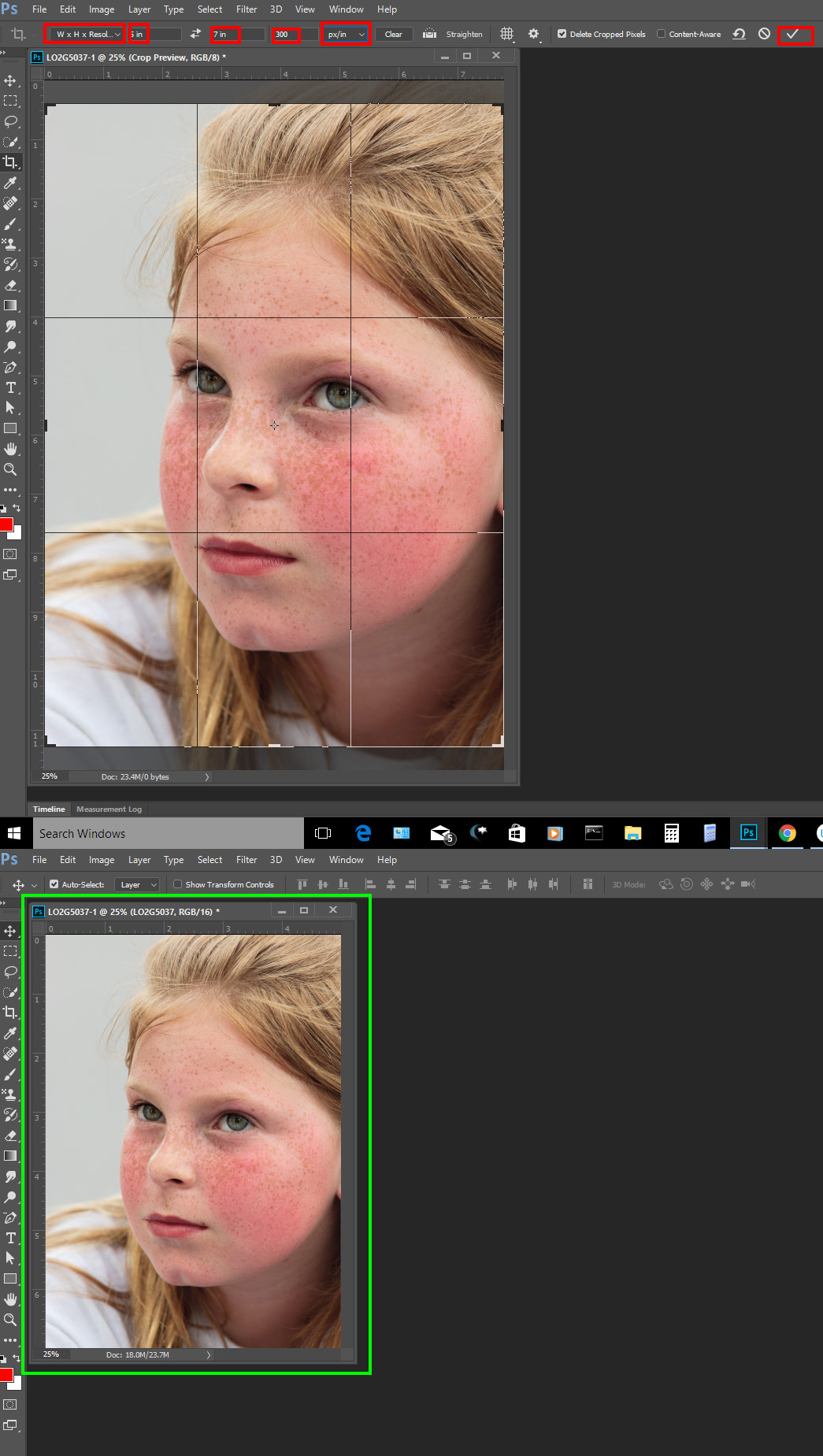
Copy link to clipboard
Copied
I think I mentioned that as the first response.
Copy link to clipboard
Copied
I know I wrote about that and it is also the reason why I programmed the Aspect Ratio Plugin the way I did. To make automating the process a bit easier. For you can not automate setting the the crop tools setting and allow user to manually adjust the crop. That would be interactive not fully automated and you would also most likely not want to do Landscape to Portrait or Portrait to Landscape more likely you would want to reverse the aspect ratio to match the images orientation. Using my plugin a user can easily record a action to fully automate a center crop for the image orientation or record an interactive action that allows the user to adjust the crop selection set. before the action make the crop.
Copy link to clipboard
Copied
Thank you Clive for your persistence in stating your case.
Not being a professional at photo-editing, I often don't use language that speaks to the professional. This leads them to answer questions I didn't ask in a format I don't understand. I believe I understood your question since I was looking for the same answer. I found your answer to be very helpful and it led me to find a similar work around.
1. Load the image to be modified into photoshop.
2. Decide on a canvas size which is smaller than the original and which has the desired aspect ratio. (for example, if the ratio required is 6:5 then 60cm x 50cm will be ok for the images I'm dealing with.)
3. Select - All (CTRL/Command A)
4. Edit - Free Transform (CTRL/Command T)
5. Drag the edges of the photo to the predetermined measurements (see above). (Measurements are shown as you drag the edges of the photo)
6. Crop off the excess canvas left after the transform.
Your persistence and work-around enabled me to find my own.
Thank you very much.
PS - you'll note in the attached examples that I did a combination of crop and free-transform of the original image.
Copy link to clipboard
Copied
To clarify: are you simply resizing your entire image? You can to that with Image menu > Image size instead of all the steps you are doing. Am I missing something?
~ Jane
Copy link to clipboard
Copied
I probably shouldn't have posted and muddied the waters. My apologies.
jane-e - thanks for the reply but that is not what I am trying to do.
I want the same photo with a different aspect ratio. I want to change the aspect ratio without losing any part of the image.
I see now that my reply doesn't belong here and it was my mistake to post. I invite the moderator to remove it if preferable.
Copy link to clipboard
Copied
Hello,
Is somebody could tell me if it's possible to create a batch process file to change the ratio of pictures in a folder?.
Exemple, I want to change the ratio of 1.78 pictures into a frame of 1.5 Ratio. Don't want to crop the image just place it into a new ratio frame..
Thanks!
-
- 1
- 2
Find more inspiration, events, and resources on the new Adobe Community
Explore Now


