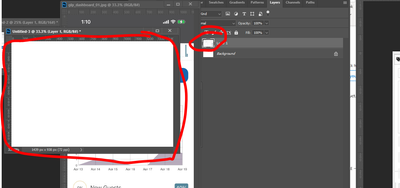- Home
- Photoshop ecosystem
- Discussions
- Re: How to change default bit depth
- Re: How to change default bit depth
Copy link to clipboard
Copied
A while back I was messing with some settings in photoshop and must have accidently done something wrong. Whenever I create a new file it automatically creates it in 16 bit depth, and I never think about it until I either go to use filter gallery or transfer my sketches to illustrator to refine and I cannot import it as layers. (figured this one out the hard way lol)
For the life of me I cannot figure out where the setting is to change the default back to 8 bit, where can I change that? Thank you!
 1 Correct answer
1 Correct answer
In File > New
Dave
Explore related tutorials & articles
Copy link to clipboard
Copied
Did you change it in RAW?
Copy link to clipboard
Copied
Honestly I am NOT sure - I did open the "camera raw" setting under edit >preference> camera raw but didnt see a setting there unless I missed something. (and I may have) I did this quite a while ago and honestly forget exactly where I changed it at, I usually end up manually changing it back when i am in photoshop and remember it (like filter gallery not working) or reopen and save the file properly when trying to import layers to photoshop.
Copy link to clipboard
Copied
In File > New
Dave
Copy link to clipboard
Copied
that was IT! I have several Saved presets that are my go to and i never use what ADOBE has listed, all my presets somehow had 16 bit to them! THANK YOU
Copy link to clipboard
Copied
You're welcome 🙂
Dave
Copy link to clipboard
Copied
Hi Dave,
This works great if you want to change it every time you create a new file, but something has changed recently that defaults mine to 8bit. I have to change my screenshots to at least 16 or the artwork will not show in the canvas, but you can see it clearly in the layer view.
There's no place to set this to 16 bit by default so you don't have to set this every time? I've been doing screenshots for UI development for years by screensgrabs, copying and pasting into PS and manipulating there.
I looked through all the settings and can't find something obvious here to set this to 16-bit by default.
Here's an example of the canvas vs layer view in 8-bit mode. Switching it to 16-bit fixes it.
After
Copy link to clipboard
Copied
Two things
The New Layer settings should be sticky so you can use the previous settings and amend the size for the next.
The problem you show with 8 bit docs not displaying correctly, on some systems, should be resolved in v23.3.1 released today.
Dave
Copy link to clipboard
Copied
Good to hear this display issue will be fixed today, but this is NOT saving it as a preference for a new file. I just set it to 16-bit pasted a file, then CTRL-N and it was 8-bit again.
Find more inspiration, events, and resources on the new Adobe Community
Explore Now