 Adobe Community
Adobe Community
- Home
- Photoshop ecosystem
- Discussions
- Re: How to change print image size of drawing in P...
- Re: How to change print image size of drawing in P...
Copy link to clipboard
Copied
I am a beginner trying to learn to paint traditionally, using PS to assist me. I traced an outline of a still life(see below) but it prints only 4 inches high. I only want to increase the size of the outline, not the background also.
This is to help me with measurement, getting the proportions correct. How can I change just the outline to, say 8 inches in height? Do I free transform it....then what? I have the original snapshot of the angel statue, then the outline. The photo in the middle was an error, but I don't know how to delete it. Thanks in advance for all help/input.
I appreciate any input, and thank you in advance.
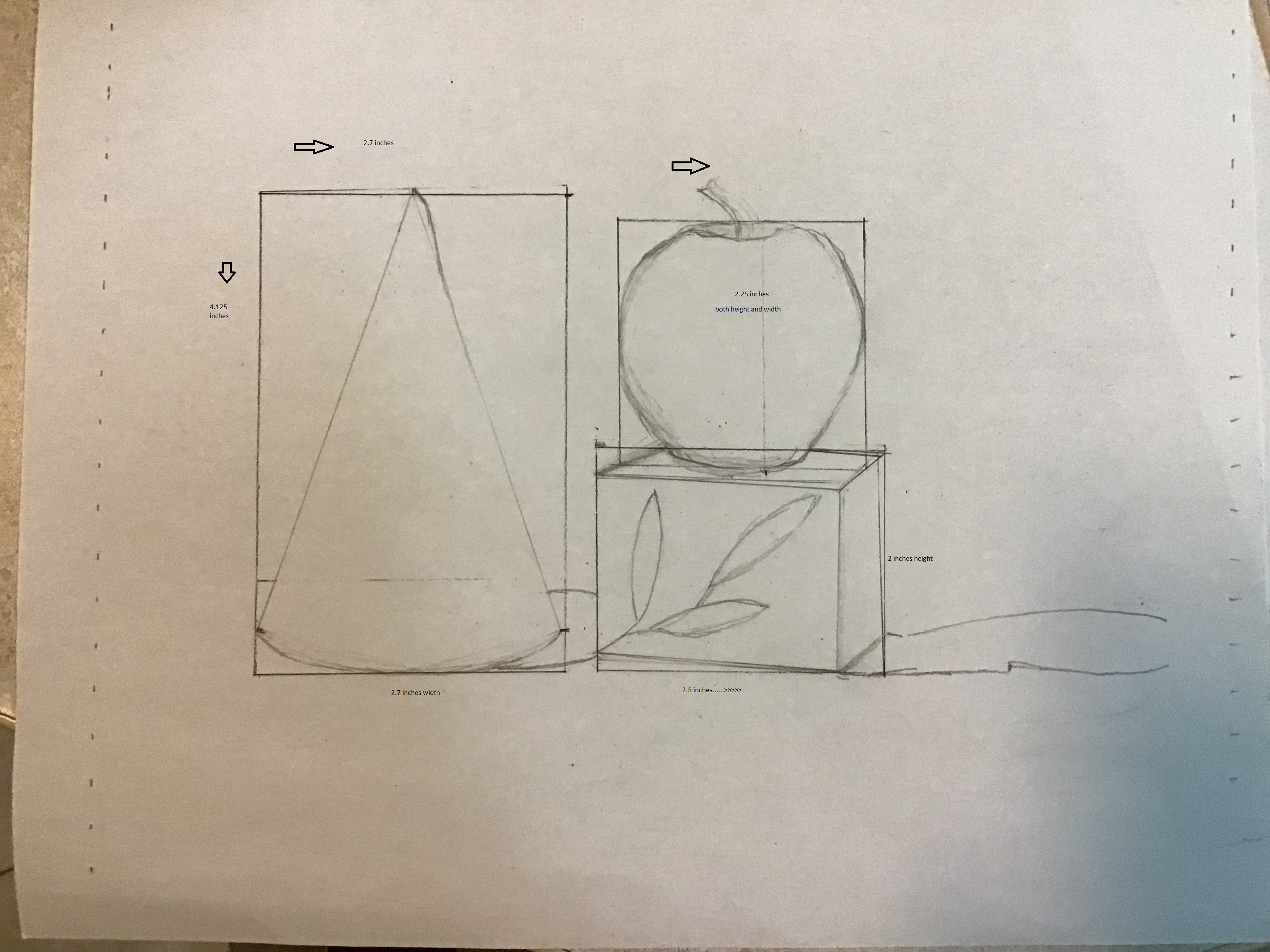
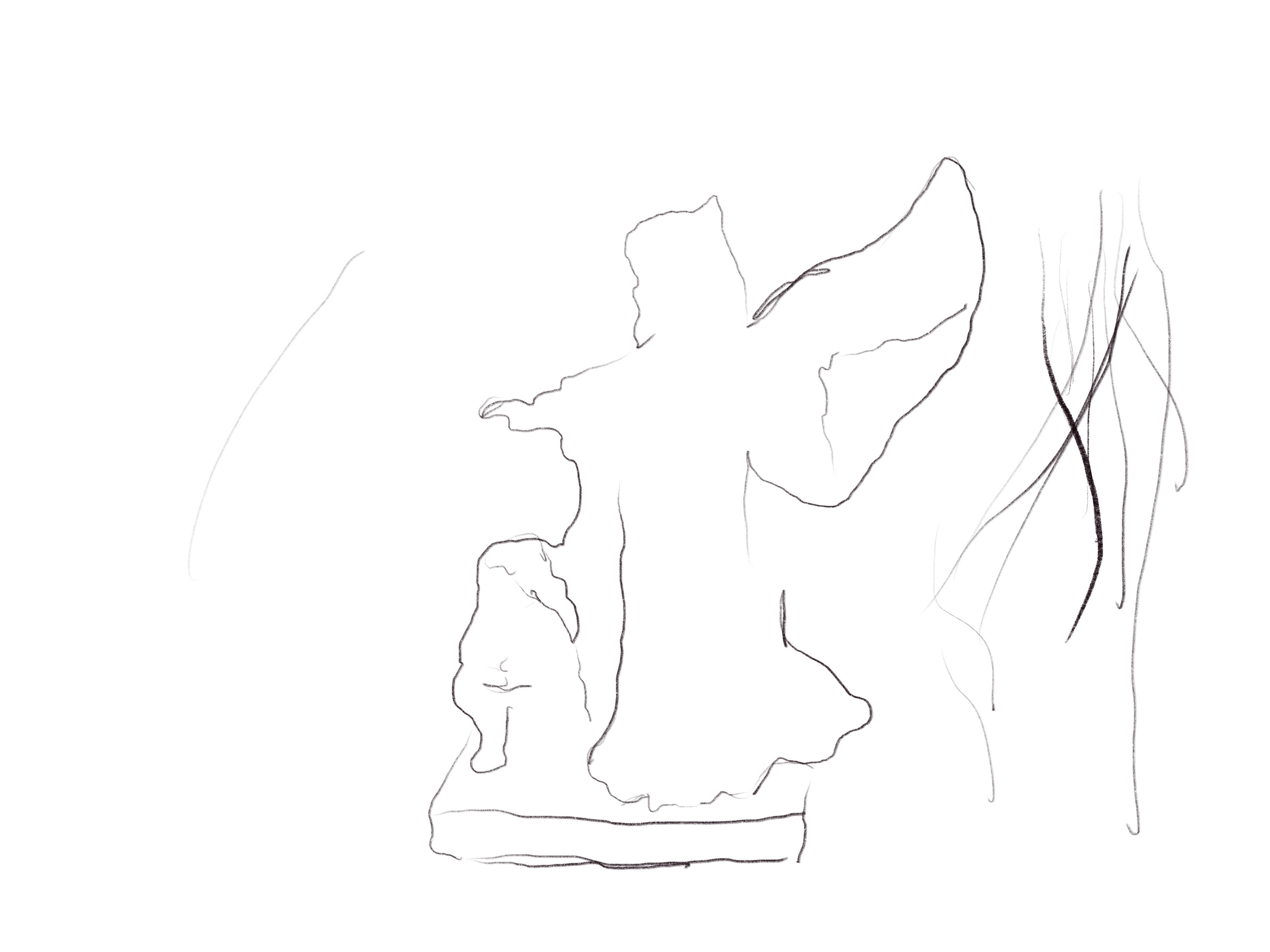
 1 Correct answer
1 Correct answer
Here's a visual aide: You see Resample unchecked and that means you can change the size on paper without changing the pixels and you can choose the print size in whatever units you want. Click OK when done and Print.
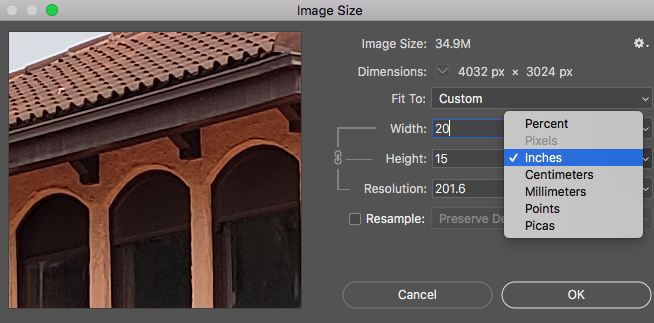
Explore related tutorials & articles
Copy link to clipboard
Copied
Do you want to just print your image at a larger size? If so, you could just change the image size settings.
From the Image menu, choose Image Size...
Uncheck the Resample checkbox.
Change the Height to Inches and adjust the number to what you want. The default locks the proportions so width will change when you change height.
Then click OK.
The above won't change the file size just the resolution. With Resample on, you can change the pixel dimensions of your image.
Copy link to clipboard
Copied
I just want to change the print size.
Copy link to clipboard
Copied
Let me try to guess what exactly you want. So, you have outline on a separate layer, right? Transform outline from the center with constrained proportions.
Easy way:
- Select layer with outline
- Press Ctrl/Cmd + T
- Hold down Shift and Alt/Opt and navigate mouse over corner handle, click and drag.
- Confirm on Enter/Return.
Copy link to clipboard
Copied
The easiest way to change the print size is to follow what Dean Utian wrote. The print size of a file is controlled with the Image Size setting.
Copy link to clipboard
Copied
Here's a visual aide: You see Resample unchecked and that means you can change the size on paper without changing the pixels and you can choose the print size in whatever units you want. Click OK when done and Print.
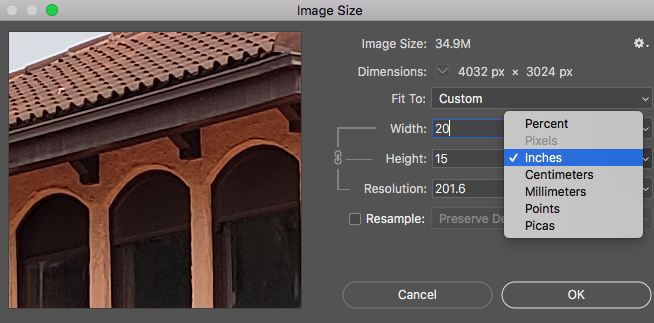
Copy link to clipboard
Copied
Hi gener7
Thanks for posting a screenshot. It is something I typically do but didn't this time as had to run off somewhere.
Keep up the good support ![]()
Copy link to clipboard
Copied
Thanks for the visual.....do you know how I can change the black outline to blue? Thanks again
Copy link to clipboard
Copied
To change the outline to blue, my suggestion is:
- Select - Image > Mode > Grayscale. This makes the image 8 bit (256 colours) of grays - between black and white.
- Discard colour information.
- Image > Mode > Duotone.
- Click on the colour chip and then pick the blue in the Color Picker as below.
- Click OK in each window.
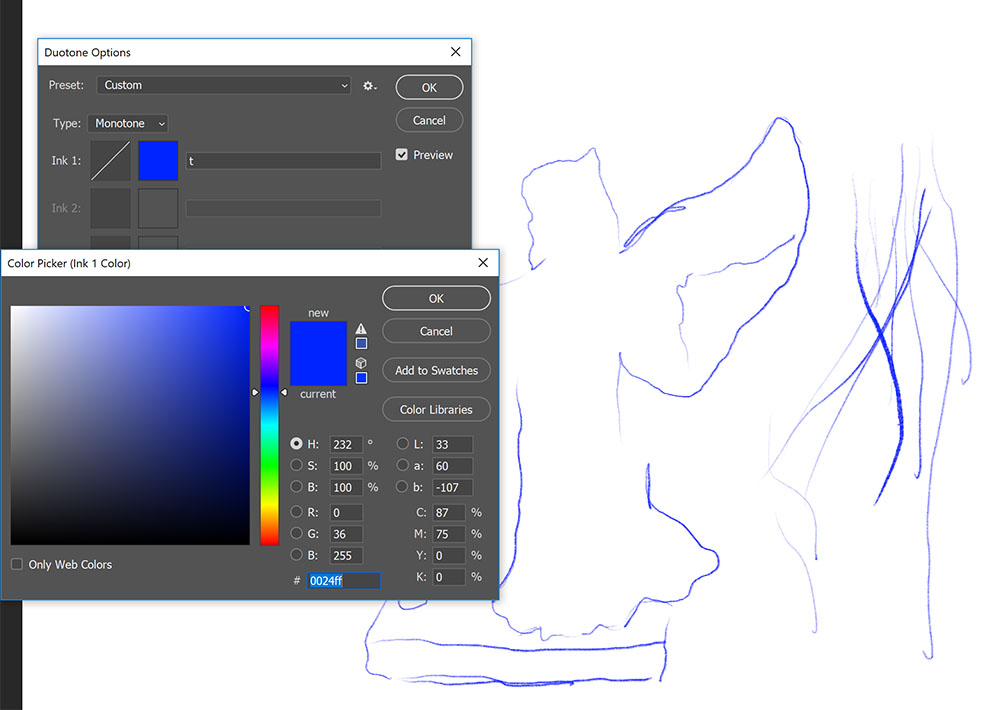
Copy link to clipboard
Copied
THanks so much! What does "resampling" do that it has to be unchecked?
Copy link to clipboard
Copied
Quoting Photoshop for dummies
"Resampling means you're changing the pixel dimensions of an image. When you downsample, you're eliminating pixels and therefore deleting information and detail from your image. When you upsample, you're adding pixels. Photoshop adds these pixels by using interpolation."
How to Resample Images in Photoshop CS6 - dummies
See the link for different types of interpolation. This just means different ways Photoshop is guessing the pixels that are added.
Copy link to clipboard
Copied
Hi
Presumably you have the original photo and the outline on separate layers? If so, the easiest way is just to go to Image>Image Size and put in the size that you need. This will transform both the image layer and the outline layer - but you can switch off visibility of the image layer before printing. The advantag eis that both the image and the outline will stay in size so if you wanted to add any other lines by tracing - it would be easy. Use Save As when you are done and give it a new name so that the original image is unaltered and the artwork document is saved separately.
You can change the size of just the drawing layer by going into Image>Canvas Size and extending the canvas then using Transform>Scale on the drawing layer - but that would put your image and the drawing out of step with each other making it difficult to trace any additional lines if required.
A final alternative, given that these are just guidelines, is to scale in the print dialogue when you come to print.
Dave

