Turn on suggestions
Auto-suggest helps you quickly narrow down your search results by suggesting possible matches as you type.
Exit
- Home
- Photoshop ecosystem
- Discussions
- How to Change the artboard background color in Pho...
- How to Change the artboard background color in Pho...
Locked


 51
Replies
51
51
Replies
51



1
New Here
,
/t5/photoshop-ecosystem-discussions/how-to-change-the-artboard-background-color-in-photoshop-cc-2015/td-p/7253501
Jun 16, 2015
Jun 16, 2015
Copy link to clipboard
Copied
How to Change the artboard background color in Photoshop CC 2015
Community guidelines
Be kind and respectful, give credit to the original source of content, and search for duplicates before posting.
Learn more
 1 Correct answer
1 Correct answer
Community Beginner
,
Jun 16, 2015
Jun 16, 2015
Just tried changing these settings:
Preferences -> Performance -> Graphics Processor Settings -> Advanced Settings... The change drawing mode to 'Normal' (mine was 'Basic'). Suddenly I'm able to change the background.
Hopes this works for all of you too.
Explore related tutorials & articles
New Here
,
/t5/photoshop-ecosystem-discussions/how-to-change-the-artboard-background-color-in-photoshop-cc-2015/m-p/7253549#M45612
Jun 14, 2017
Jun 14, 2017
Copy link to clipboard
Copied
Worked for me thanks!
Community guidelines
Be kind and respectful, give credit to the original source of content, and search for duplicates before posting.
Learn more
New Here
,
/t5/photoshop-ecosystem-discussions/how-to-change-the-artboard-background-color-in-photoshop-cc-2015/m-p/7253550#M45613
Sep 15, 2017
Sep 15, 2017
Copy link to clipboard
Copied
Not sure if everyone worked this out, but if you look under the 'windows' menu and ensure 'properties' is ticked and visible. Then select the artboard, and under properties you will have options for the artboard: 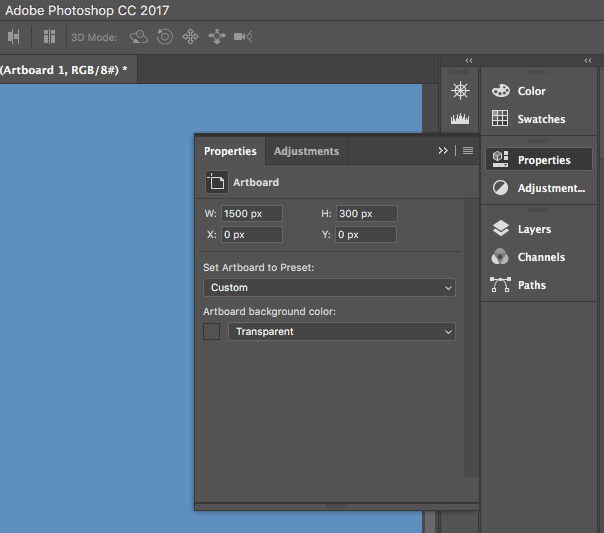
Hope this helps!
Cassian
Community guidelines
Be kind and respectful, give credit to the original source of content, and search for duplicates before posting.
Learn more
Resources
Quick links - Photoshop
Quick links - Photoshop on iPad
Troubleshoot & Learn new things
Find more inspiration, events, and resources on the new Adobe Community
Explore Now
Copyright © 2025 Adobe. All rights reserved.