- Home
- Photoshop ecosystem
- Discussions
- Re: How to clean up lines off a circular logo? (Qu...
- Re: How to clean up lines off a circular logo? (Qu...
How to clean up lines off a circular logo? (Quick selection tool, not 100% clean on curved lines)
Copy link to clipboard
Copied
Hi,
Query:
I have this logo, but the cropped curved lines aren't clean with blue on the outside of the logo outer line.
https://drive.google.com/open?id=12bJjSoRBvfmuJbvcoHwLYoUCwIQS4zMe
Any help would be greatly appreciated please people ![]()
Explore related tutorials & articles
Copy link to clipboard
Copied
Hi
Select with the elliptical marquee tool and use Select > Transform Selection to adjust your selection to give an exact fit. Then you can mask or delete as required.
Dave
Copy link to clipboard
Copied
Hi Davescm,
Thanks again for commenting and helping.
1. Used Elliptical marquee tool, but doesn't fit exactly to circle
2. Used Select> Transform, but cannot get exact height to width as they both change in respective to the other
what to do?
Copy link to clipboard
Copied
Hi
When using Select >Transform hold down the Shift key whilst dragging the side handles in order to change the aspect ratio
Dave

Copy link to clipboard
Copied
Wouldn't it be easier just to recreate the logo, better done in Illustrator but quite easy to do in Photoshop, I left out the bottom text cause it's to small to read
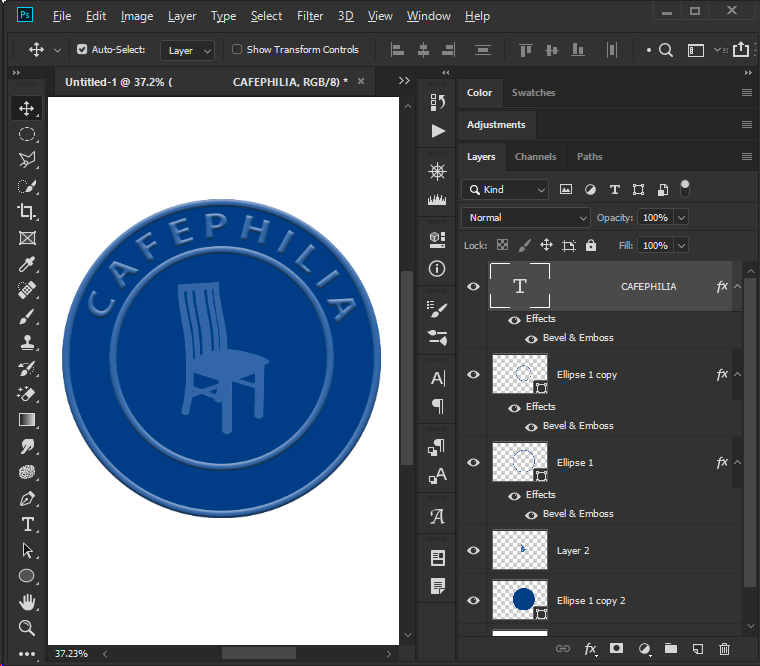
Copy link to clipboard
Copied
Ged - if this is to be used as a new logo I completely agree with you. I suspect though, given the OPs other thread here Extracting one item cleanly to another background? , that the selection may be to adjust the logo within an image (in my example in that thread I reversed it). If that is the case it is better to leave it at it's original resolution so it matches the rest of the image. Horses for courses as they say ![]()
Dave

Copy link to clipboard
Copied
At least I know what the bottom bit says now ![]()
Copy link to clipboard
Copied
Rebuild if you can. That gives you a master to resize whatever you need.
I _think_ I have the text right, but shout if not.
This not the original chair.

This is the original chair, but not desperately clean with so tiny a source image

I found one other version with different text spacing, so I don't know which is right, or if it is important

PM me your email if you want the layered file with vector shapes and text.
Copy link to clipboard
Copied
Hey Ged Traynor,
I would love to nick that logo of yours, very good quality, but you missed the 'e', its 'Moseley'. Then I can nick it ![]()
Sorry, im very new to graphic design but want to learn and get better, its going to be a steep learning process indeed!
Copy link to clipboard
Copied
I mean Trevor.Dennis, sorry ^^
Copy link to clipboard
Copied
Here you go. This is 300 pixels high with the original chair and Moseley corrected. Do you want the 1000 pixel version with the different chair? Or if you have a better chair graphic, you can add it to this PSD file.
Good luck
Copy link to clipboard
Copied
Thankyou so much.
So to extract each one, I simply have to
1. Frame
2. Smart object
3. drag into another photoshop tab
4. Remove background/transparent if required
4. Save for web at around H:200px for logo?
Copy link to clipboard
Copied
Turn off or delete the unwanted layers.
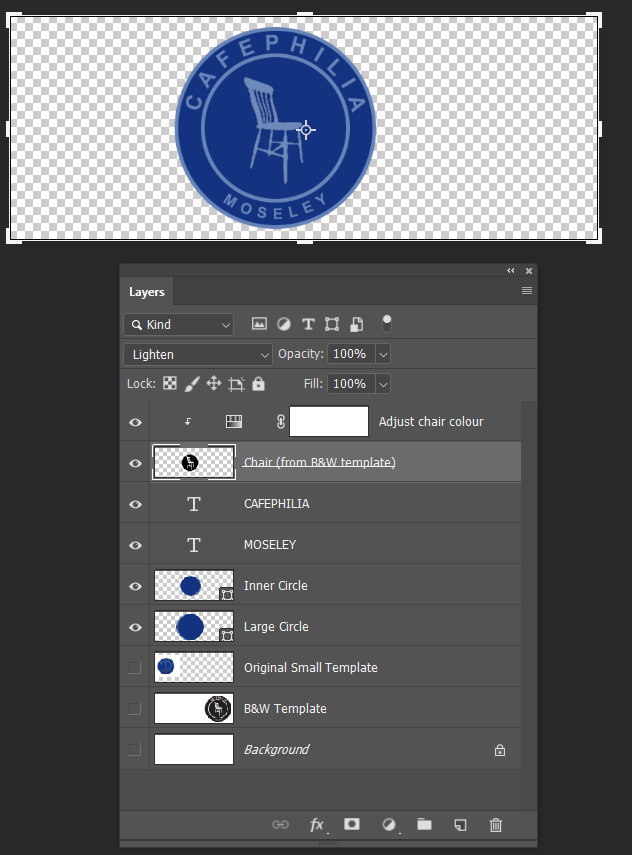
Image > Trim > Transparent
Select and right click the required layers > Convert to Smart Object
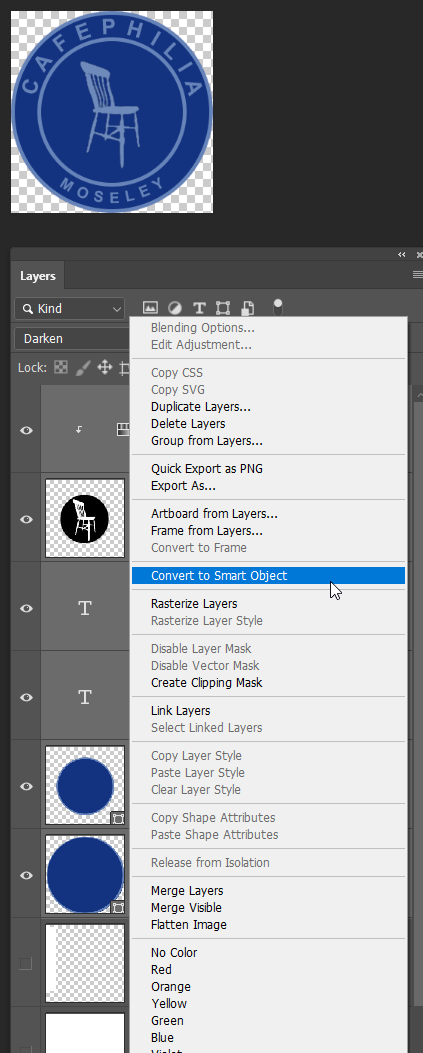
What I do with all Smart Objects that I am likely to use again, is to drag into a CC Library.
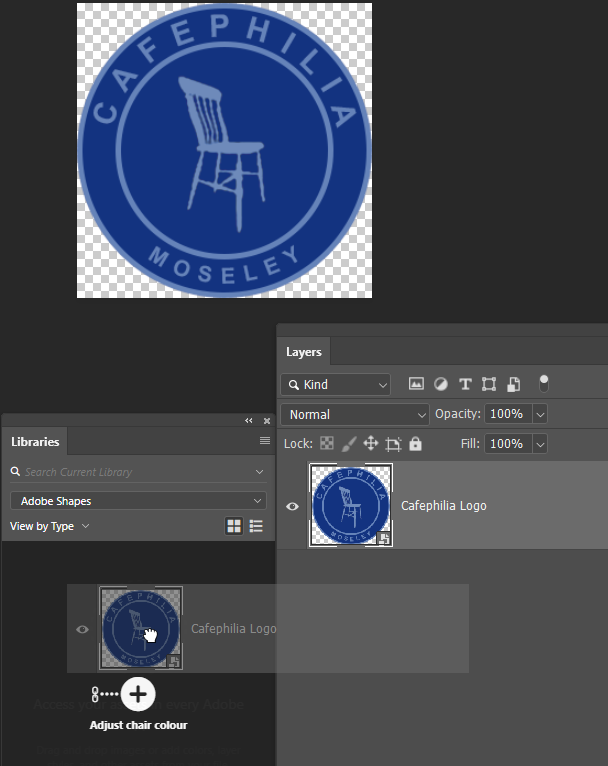
If you have file sync enabled in the CC Application Manager you can now access the graphic from anywhere in the world if it has Internet connection. This is one of CC's best features. You make a library for each client or major project, and store Smart Object graphics, fonts, colour swatches, brushes..... These can be accessed and shared between CC apps and other users (who you choose to share with). If a client comes back with a new job years later, you don't have to spend time hunting down the assets for their projects. It is also _very_ quick dragging a graphic out of a library into a document. I LOVE CC Libraries.
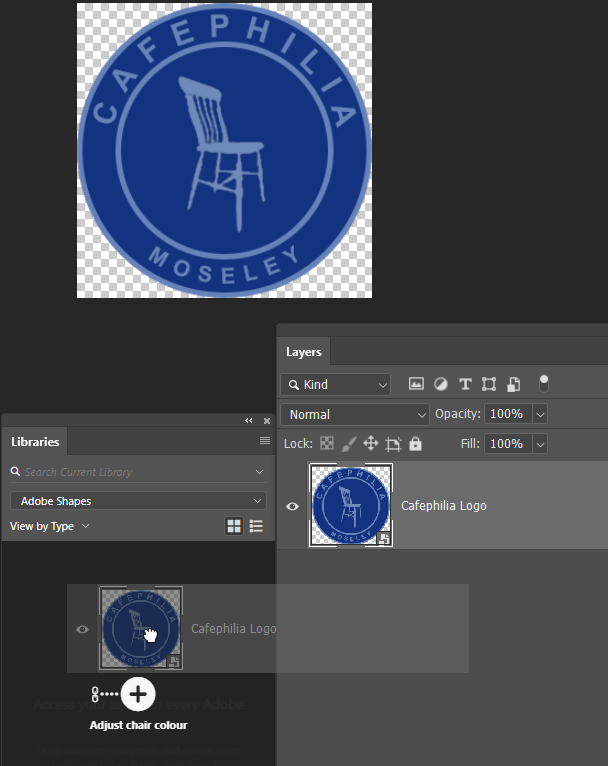
Copy link to clipboard
Copied
Can you draw a circle path with Ellipse tool and adjust as necessary, then apply Vector Mask? This will make the edge sharp.
Find more inspiration, events, and resources on the new Adobe Community
Explore Now
