- Home
- Photoshop ecosystem
- Discussions
- How to combine more Paths into One Layer Path? can...
- How to combine more Paths into One Layer Path? can...
How to combine more Paths into One Layer Path? can you help me out?
Copy link to clipboard
Copied
I have traced below image (bike). Using PEN tool stroke path.
Path is around 100 layers or +.
So, how to combine this all Stroke paths to one layer Path?
can you help me out?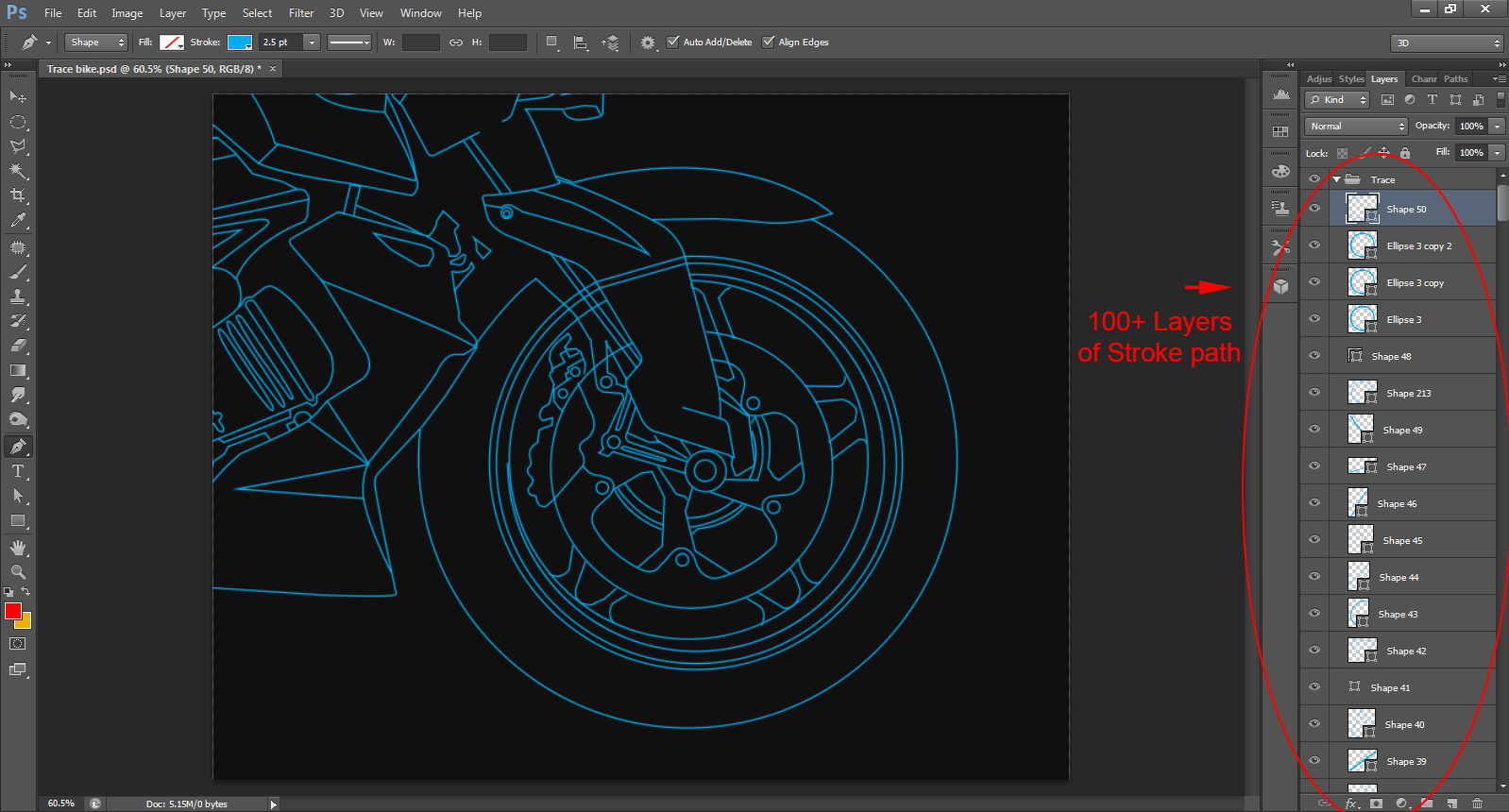
Explore related tutorials & articles
Copy link to clipboard
Copied
Moving to the Photoshop CS general forum to help you get a response.
Copy link to clipboard
Copied
You have a choice:
Layer > Merge Shapes to merge into one Shape layer
or
Layer > Merge Visible to merge into one pixel layer
See keyboard shortcuts in menu. These items are at bottom of Layer menu. Combining Option/Alt key with these commands will result in the layers being retained in addition to the new merged layer being added to the document.
Copy link to clipboard
Copied
Layer > Merge Shapes
Layer > Merge Visible
Use 'Merge Shapes' if you want your shapes to still be editable. Merge Visible flattens the layers, rendering them non-editable.
Copy link to clipboard
Copied
Yes, that's in my post. You must have been writing your post while I posted my edit.
Copy link to clipboard
Copied
You must have been writing your post while I posted my edit.
Guess I was! ![]() Anyway, as long as the OP gets his issue resolved.
Anyway, as long as the OP gets his issue resolved.
Copy link to clipboard
Copied

sudarshan,
this is not a shape fill, it's a shape stroke. we know shape fill can easily merge.
Copy link to clipboard
Copied
Have you considered 'Smart Objects'? You can select the layers you want to merge and right click > Convert to Smart Object. Your editing capabilities are still retained within a SO.
Copy link to clipboard
Copied
A single Shape layer is the wrong choice if you want all overlapping paths to be rendered with strokes when paths are closed. The paths inside one Shape interact according to their combining modes (combine, subtract front, intersect, exclude).
You will get all paths stroked if you don't merge. Put the separate Shape layers into a Group or into a Smart Object.
Compare the Layers panel in the following screenshots.
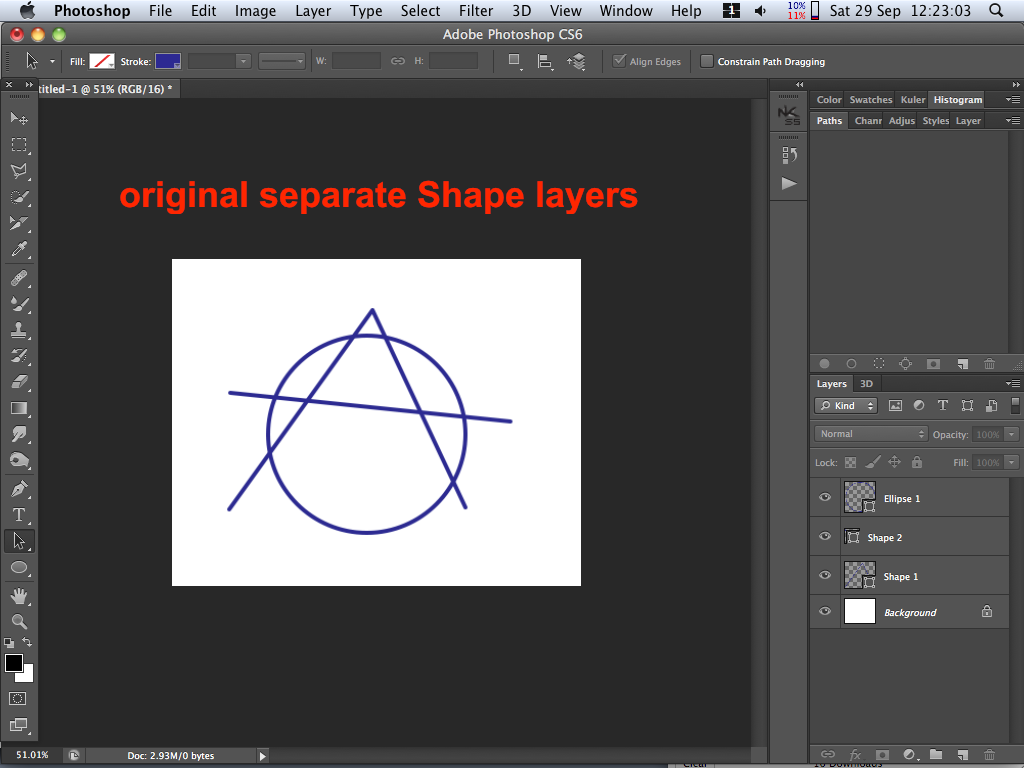

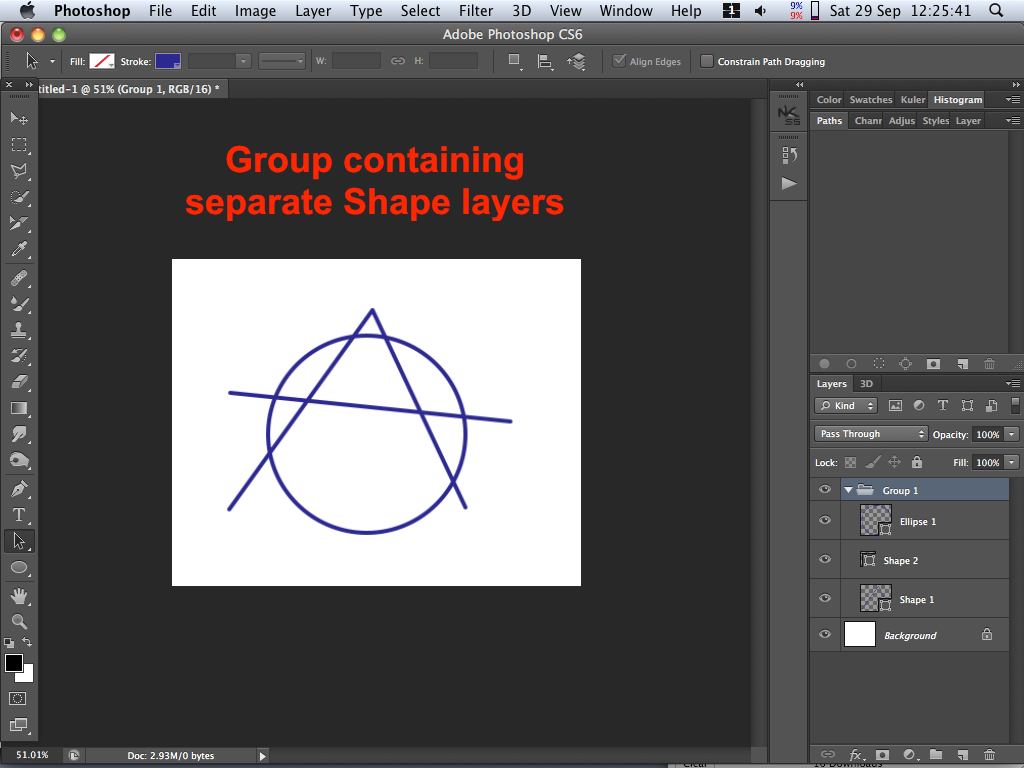
Clck the triangle at left of a Group name to close/open the Group.
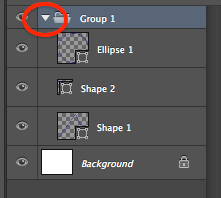
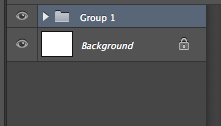
Copy link to clipboard
Copied
hi sudarshan, cornoy.
i knw the group & smart object. its means there is 1way, smart object. it mean can't mege shape stroke. Thanks Dear!!! Have a nice day!! ![]()
Copy link to clipboard
Copied
I think I know what you are asking.. and I have a smiliar question
I have, in the Paths Palette, multiple saved Working path layers (they are no longer working paths, but saved paths with separate names for the part of the whole they are)
I can load them all and create a new combined Working path, but it cuts out any overlapping selection and gives just an outline mostly
i want to be able to select multiple path layers from the paths palete and combine them into one editable paths layer without stroking any paths.
Since paths work like selections, independent of layers, there is no way to get the path to stay on one layer while adding a path from another path layer onto the same layer or a new layer
so the best i can do currently is, edit the combined path layer points then stroke the path to a new layer, which omits the inner detail and becomes uneditable after stroking, then load the detail i was missing from the other Previously Saved Paths Layer on that or a new layer, and then edit and stroke that one, just to get some semblence of the final image.... which is completely uneditable, and has no more paths to edit
so, i want to know if there is a way to combine two Path layers, in the paths palette to overlap each other and become editable paths as a whole?
thanks
Copy link to clipboard
Copied
one thing I just tried was to select the line from the Combined Stroke paths, which was made from multiple Paths Palette Saved Channels, then select "Make Work Path', and it then becomes editable, but the lines all look pretty crappy
Copy link to clipboard
Copied
also, I'd like to know how to create that object layer.. is that something new in CS6? im using CS5, i've never seen that icon on the layer.. the best i can do is convert it to smart object.
and I'd like to know how to get un-stroked work paths onto a layer, and have multiple layers with different work paths on each..
like, how did the OP get 100 layers and each layer has a different pen path, and the properties of each path are linked derectly to their own specic layer, so they can all overlap and remain editable, without stroking any of them at all
right now, my paths arent confined to any layer, and can just be sroked to any layer i select for the path, but its definitely not on its own layer at all..
thanks
Copy link to clipboard
Copied
chinarabbit wrote:
also, I'd like to know how to create that object layer.. is that something new in CS6? im using CS5, i've never seen that icon on the layer
Anand was using CS6 Shape layers which have a new stroke attribute and that new style of thumbnail. They really are still the Fill layer with vector mask that makes a Shape in CS5, but now the mask isn't displayed in the Layers panel unless the mask is disabled (yes, that sounds crazy but it's the CS6 way.)
and I'd like to know how to get un-stroked work paths onto a layer, and have multiple layers with different work paths on each..
You can have multiple Shape layers and each Shape layer's vector mask can contain multiple Paths. Set a Shape layer's Fill to zero percent to make it not display filled shapes.
If you already have separate Paths, they can be copied/cut and pasted into vector masks.
Copy link to clipboard
Copied
thanks conroy
the best I can do is select a Paths Palette Channel/Layer I have made, then click the vector mask icon in the masks palette, to load that Path as a vector
but i cant find a way to add another path from the path palette into the same vector, i have to create a new layer, select the path palette layer i want, then click the vecor mask icon again to create a separate vector mask with the second path loaded
if i drag one vector to the other, it just replaces it
the icons for add, intersect etc dont seem to do anything at all for anything in the paths palette
whats more, the vector masks behave EXACTLY like the paths palette layer, in that you cant even view them both at the same time.
are you able to view any paths on separate layers at the same time, without them loading as a selection?
or does anyone know of any way to get multiple paths palette channels loaded into the same vector mask or somehow get them combined, or even viewed in any way simultaneously,
thanks
Copy link to clipboard
Copied
no matter how many shapes you stick into a vector mask, they are all contained in a single Path Palette Layer-Channel
and every time you Make a Work Path from a Selection it throws you back out of everything into a new Paths Layer, with no way to combine them.. this works exactly the opposite of the Channels Palette, where combining multiple selections into one object is the most important function
in the Paths Palette, its exactly the opposite, combining multiple paths to create a new path is prohibited. outlawed, and forbidden
this is pretty frustrating.. and it seems outright intentional by adobe to make things much more difficult, limit functionality, prevent people from doing certain things, or to promote their other products, like illustrator..
anyone know if illustrator can do what PS has been intentionally designed not to be able to do, against all common sense.. i mean. u can even select multiple paths in the paths palette at the same time.
neither can you in any way combine or even view multiple paths
WTF? do we need 15 more editions of adobe to get this to function semi-normally, or is this one of those infamous & uber-lame adobe shanghais that undercuts and undermines creativity for a perceived bolsetering of some mythical societal brain-law enforcing
thanks for the brain shackles, adobe, i hope your kudos by the 3 psychotic deviants that percieve this as beneficial or necessary is worth it for you there..
Copy link to clipboard
Copied
chinarabbit wrote:
no matter how many shapes you stick into a vector mask, they are all contained in a single Path Palette Layer-Channel
and every time you Make a Work Path from a Selection it throws you back out of everything into a new Paths Layer, with no way to combine them.. this works exactly the opposite of the Channels Palette, where combining multiple selections into one object is the most important function
in the Paths Palette, its exactly the opposite, combining multiple paths to create a new path is prohibited. outlawed, and forbidden.
Toung in cheek Scarcrow when the Wizod of OZ bestows a working brain into your straw filled head perhaps you will figure out a way.
no matter how many shapes you stick into a vector mask, they are all contained in a single Path Palette Layer-Channel.
Yes if used for a shape layer the mutipal paths in the shape layer vector mask can be merged into a single path if they overlap without cutouts. The Shape merged vector mask can be saved as an additional Path in the path palette.
and every time you Make a Work Path from a Selection it throws you back out of everything into a new Paths Layer, with no way to combine them.. this works exactly the opposite of the Channels Palette, where combining multiple selections into one object is the most important function.
Blow away the cobwebs in your brain and think. Remember making vector paths from selections is not as good as making vector using vector tools. You can make Path in the Path Palettes selections and save the selections in the channels palette as alpha channels. It is very easy to combine alpha channels into a single selection, and that single selection can be made into a Work Path.
in the Paths Palette, its exactly the opposite, combining multiple paths to create a new path is prohibited. outlawed, and forbidden
If there is still some dust in there vacume it out. So you want to combine path in CS6. It not that hard. Create a shape layer for each of the paths you want to combine. When you have the all created target them. Then merge the shapes into one and go to the Path palette and save the combined path in the shape layers vector layer mask for example:

Perhaps I'm just a deviate
Copy link to clipboard
Copied
JJMack wrote:
Toung in cheek Scarcrow when the Wizod of OZ bestows a working brain into your straw filled head
well, it seems Conroy was the great and powerful wizard of paths... now maybe you could ask him to bestow you with Courage enough to let down that wall and talk normally to people without fear of seeming.. umm. welll... what was it?
JJMack wrote:
Perhaps I'm just a deviate
ah, yes.. 'perhaps' indeed...
it takes courage to ask the wizard for the courage to 'come out' to the general public.. a sad paradox, really..
anyway, vector paths from selections may not work for your calling as a deviate, but are exactly what i need. perhaps you can petition adobe to reformulate the program to suit your deviate purposes which are 'way better' than everything else. megalomania, yet another tell-tale sign, at this rate, you may not need to come out, your closet may just be made of glass.
and as i stated earlier, alpha channels do nothing but join together as an outline. a problem which adobe could remedy by linking the channels function to the overlap or intersect buttons
and i stated CS5 as well, but thanks for caring enough to read my posts before replying. lack of genuine empathy for others.. for sure that closets glass now, dude. and when you say 'merging shapes into one after targeting them', i have no idea what you are even talking about.
thanks anyway
Copy link to clipboard
Copied
CS6 made some big change in shape layers support. As you pointed out there seems to be no way to combine Paths in the paths palette. Though vector paths can be created from selection creating them from more or less a raster selection is not as good as as using vector tools like the pen and shape tools. So use vector tools where posible. You can also create actions the create paths and rotate them and add additional shape components to the work path to create some interesting path. As you add shape paths to paths they can be added in different modes Combine(add), Subtract, Intersect, and Exclude. Shape Components can also be edited with the Path and direct selection tools. Also all these shape components in a path in the paths palette can be merged.
You would like to combine Path. CS6 Merging shape layers does that. So you can combine Path in the Paths Palette that have shape components into an additional path in the path palette that combimes the all the shape components of several paths in the paths palette.
Here I created two path with 12 shape componnten in each Path. All in Combine(add) mode and I created two shape layers using these path. I have targeted two shape layers so I can merged them
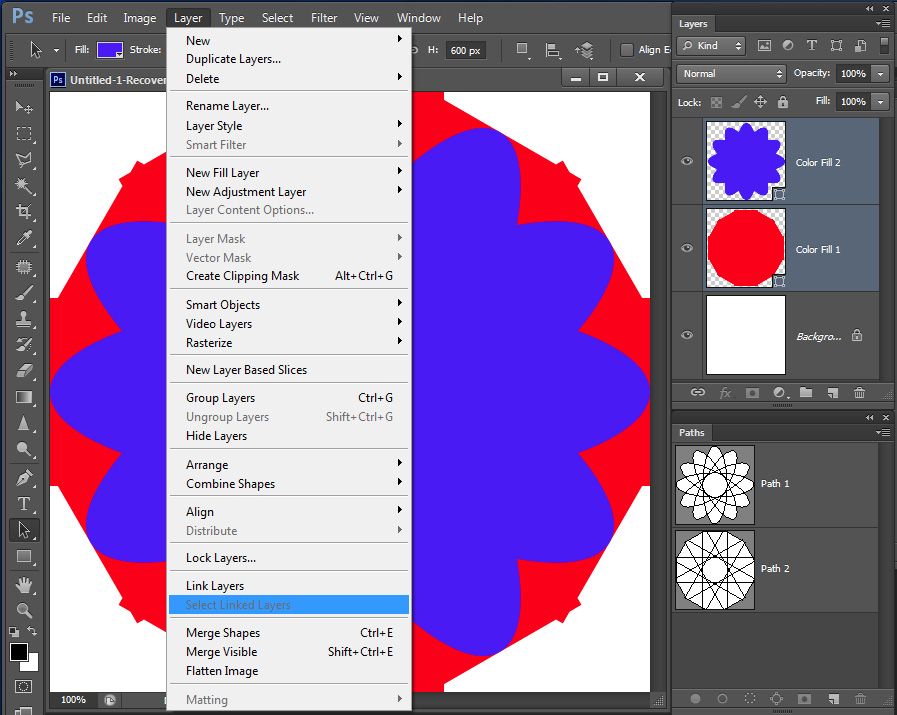
When I merge them into a single shape layer you can see the combined shape layers paths in the paths palette

I can the copy that path to path 3 in the paths palette and delete the shape layer
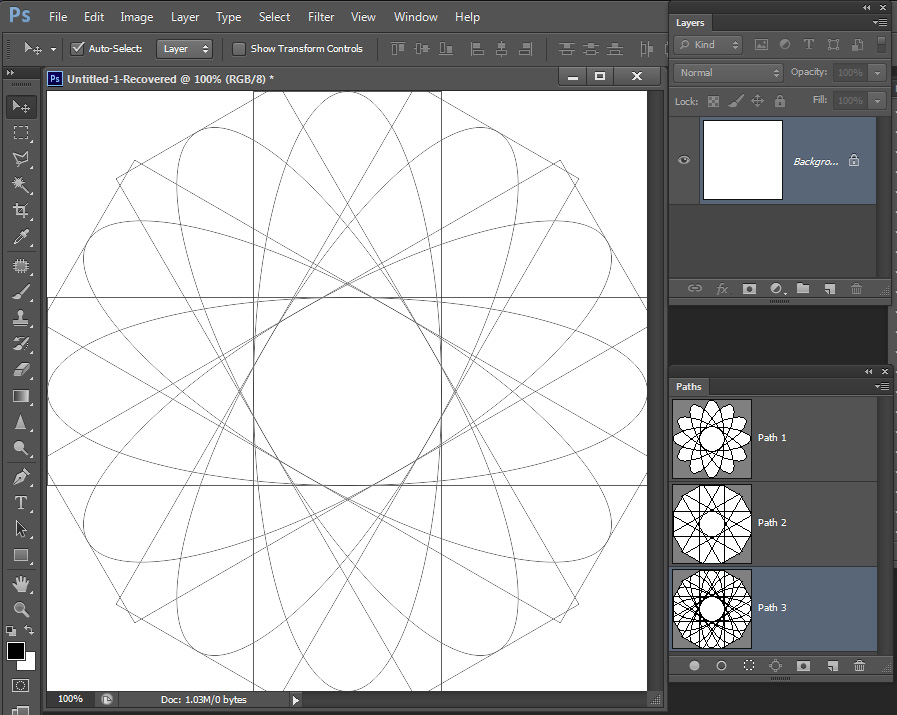
I duped pathe 3 to edit it so you can see the before and after Paths in the paths palette. Using the path selection tool and shape ordering I the change mode to subtract for each of the ovel shapes. It may be a round about way but combining and editing Paths in the paths palette is posible in CS6. Howevere ther are many bugs in CS6.
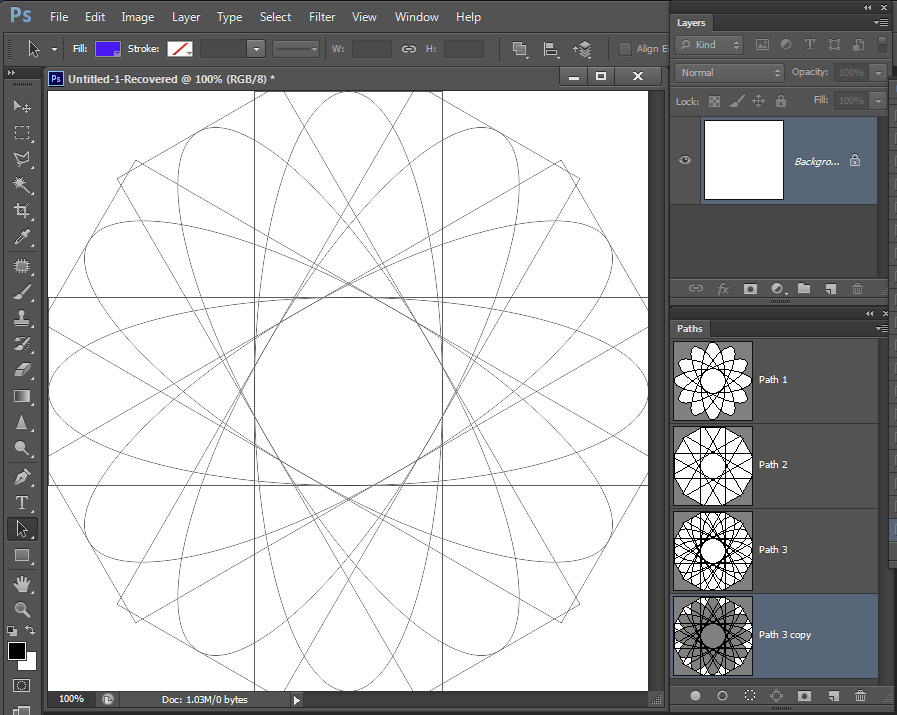
Copy link to clipboard
Copied
JJMack wrote:
Also all these shape components in a path in the paths palette can be merged.
in CS6, right? otherwise its just as Conroy stated, you have to cut/copy and paste from the keyboard one path layer at a time.. right?
JJMack wrote:
You would like to combine Path. CS6 Merging shape layers does that. So you can combine Path in the Paths Palette that have shape components into an additional path in the path palette that combimes the all the shape components of several paths in the paths palette.
Here I created two path with 12 shape componnten in each Path. All in Combine(add) mode and I created two shape layers using these path. I have targeted two shape layers so I can merged them When I merge them into a single shape layer you can see the combined shape layers paths in the paths palette
and thats only in CS6, with the new merge objects function, right?.. that is a neat function.. but it still seems like only half of a solution to me.. sometimes i think adobe just milks these things through as many releases as possible.. thanks marketing team so it still seems the only way for CS5 to do this is by copy and paste paths/masks from/onto layers from the keyboard one by one
i have another question, how do you draw a vector shape on one vector mask on a new layer, whilst keeping the previous vector shape on a different vector mask on an underlying layer visible, so you can see what to draw and where to draw, before/without merging paths? thanks for the post
Copy link to clipboard
Copied
Yes for CS6 the thread was started by someone using CS6. You state you can not do it in CS5 and also asked if illustrator can do what you want to do did not state whch version there. You also
WTF? do we need 15 more editions of adobe to get this to function semi-normally, or is this one of those infamous & uber-lame adobe shanghais that undercuts and undermines creativity for a perceived bolsetering of some mythical societal brain-law enforcing
You have been given the answer CS6 by users here for CS6 has many improvements in its shape support. Text layers can be turned into vector graphics shapes. Shape Layers can be merged the resulting vector path combines the paths fron the original shape layers. Strok and stroke alignment, Lines can ne customised, Fill support solid gradient pattern. We have clearly stated CS6 Right.
Your perhaps like me can NOT use CS6 even though I paid for CS6 because of all the bugs in it. Though I must admit that the updates to Camera Raw, Shape support and auto save has save some work for me when Photoshop CS6 unexpectly stop working and windows killes it. When I start it backup it opens the documents I was working on if auto save had kicked in. You still loose the edit history and the latest thing you had done. Still I guess having something is better then having to start from the beginning. I don't think we can actually expect anything that actually works well from Adobe any more. Good releases of Photoshop stoped after CS3. CS4, CS5 have some minor bugs CS6 has many bugs Adobe stated in their blog the fixed 56 core issues with the first uodate. Then they fixed a windows security problem. Updated Camera RAw and fixed a bug in the media server dll. There are still bugs the need fixing, missing code needs to be added and the documentation is in bad shape it needs a major revision..
Copy link to clipboard
Copied
JJMack wrote:
Yes for CS6 the thread was started by someone using CS6. You state you can not do it in CS5 and also asked if illustrator can do what you want to do did not state whch version there. You also
You have been given the answer CS6 by users here for CS6 has many improvements in its shape support. Text layers can be turned into vector graphics shapes. Shape Layers can be merged the resulting vector path combines the paths fron the original shape layers. Strok and stroke alignment, Lines can ne customised, Fill support solid gradient pattern. We have clearly stated CS6 Right. Your perhaps like me can NOT use CS6 even though I paid for CS6 because of all the bugs in it. Though I must admit that the updates to Camera Raw, Shape support and auto save has save some work for me when Photoshop CS6 unexpectly stop working and windows killes it. When I start it backup it opens the documents I was working on if auto save had kicked in. You still loose the edit history and the latest thing you had done. Still I guess having something is better then having to start from the beginning. I don't think we can actually expect anything that actually works well from Adobe any more. Good releases of Photoshop stoped after CS3. CS4, CS5 have some minor bugs CS6 has many bugs Adobe stated in their blog the fixed 56 core issues with the first uodate. Then they fixed a windows security problem. Updated Camera RAw and fixed a bug in the media server dll. There are still bugs the need fixing, missing code needs to be added and the documentation is in bad shape it needs a major revision..
i just thought this might be something inherent in illustrator, at least since CS, i have AICS4, i use photoshop mostly though, since im alot more proficient at it, but if AI can do it, i may take the time to get better with AI
I did try CS6, i liked alot of the features, but I had problems running it in x64 & x86 as well. My CS5 x64 doesnt run very well either
they are likely making a move towards an entirely different system in order to 'work out the bugs' which likely allows them to somehow cheat people like they do to mac users..
the reason i switched from mac to windows was largely an adobe issue, (which is actually probably a mac issue, or a win-win for both companies, and other program manufacturers as well)
i've been using Photoshop on mac since it first came out, like the very first version of it... and, like all things mac, it forces you to buy new ones or you cannot run it on newer operating systems.
that was great when i was designing with it and using it as part of a publication workflow and the company paid for everything.. but i got fed up with not being able to use my own previous versions of photoshop and being forced to purchase newer versions with more new mac operating systems than i care to remember
whereas in windows, you can still use about any version ever made made for windows, even on Windows 7, and presumably Windows 8 as well... which works fine for a large number of users.. i know a lot of people still using PS7.0, i think even 6.0 and maybe even earlier
and when they switched to CS some of their programs lost core functionality that impeded workflows in attempt to try and thwart copyright infringements or some crap which did nothing but ban normal people from doing the things they've always done with their high-priced professional adobe software
Copy link to clipboard
Copied
chinarabbit wrote:
thanks conroy
the best I can do is select a Paths Palette Channel/Layer [...]
The Paths panel contains neither channels nor layers. It can contain Paths and the vector mask (which is defined by a Path) of one targeted layer. I'm sure you realized that, but communicaton is easier and less ambiguous when we use the correct terms.
[...] does anyone know of any way to get multiple paths palette channels loaded into the same vector mask or somehow get them combined, or even viewed in any way simultaneously
Select a source Path's thumbnail in Paths panel, press Cmd/Ctrl+C to copy or Cmd/Ctrl+X to cut, then select the destination Path's thumbnail and press Cmd/Ctrl+V to paste.
Copy link to clipboard
Copied
@ Conroy: Thanks! that was exactly what i wanted to do.. it enabled me to copy and paste the vector shapes from different masks, as well as allowing me to copy and paste a Work path made from a Selection right on with the rest of them, as if they had all been made on the same vector.. allowing me to get this..
beautiful.. strange theres no mouse menu for that..
it would be nice to just be able to selct multiple layers and hit merge or combine to get them all into a new Path.. it would make it alot easier for getting a larger number of saved paths together.. if it can be done using the keyboard, one by one, i dont see any reason you couldnt just select them one by one, or even just select the vector masks in the layers palette and combine them all that way.... the keyboard shortcut also works right from the layers panel.. which is great... thanks for that... big help
..
Copy link to clipboard
Copied
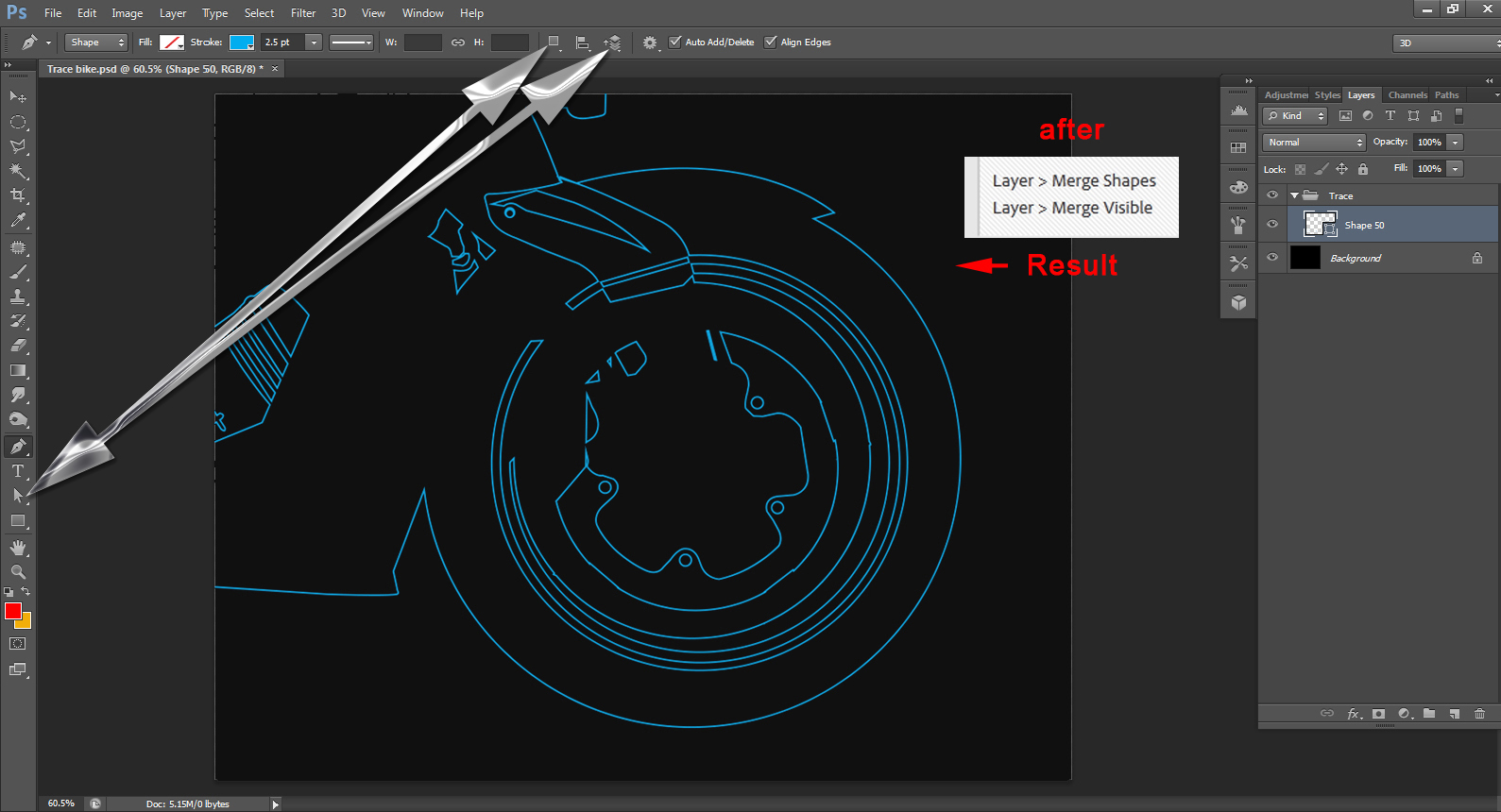
I think if you look in the Paths palette at this shape layer's path you will see all your paths are there. Its how they are combine that cause some to be swollowed up because of their mode. Try playing with the paths selection tool, ordering the selected path and changing mode to see it you can combine them in a way all will be stroked. If you can you can define a custom shape the can be stroked.
-
- 1
- 2
Find more inspiration, events, and resources on the new Adobe Community
Explore Now