Copy link to clipboard
Copied
I have three separate paths saved in the Paths panel. Each of the paths contains subpaths.

I would like to combine all three of the paths into one single saved path as shown below in the path named Chairs

If that is possible, how do I go about doing that?
 1 Correct answer
1 Correct answer
Or a quick way is to select all the required paths together
1. Select the paths in the paths panel to make them visible

2. Drag a rectangle round them with the path selection tool (black arrow) so that all the individual paths are selected


3. Press Ctrl+C
4. Switch to the path into which you want to paste them
5. Press Ctrl+V

Dave
Explore related tutorials & articles
Copy link to clipboard
Copied
Did you not just do that? So what is your question?
Copy link to clipboard
Copied
I was able to do it by selecting all three paths, copying them, pasting them into Illustrator, copying them from Illustrator back into Photoshop.
Does anyone know a better way that can be done by using only Photoshop instead of my clunky workaround?
Copy link to clipboard
Copied
Just create a new Path and copy/paste the others, no need to involve Illustrator.
Copy link to clipboard
Copied
The paths are already drawn. I'm trying to avoid creating a new path because it would not be efficient to do so.
Copy link to clipboard
Copied
What are you talking about?
Creating a new Path in the Paths Panel is a one-click task.
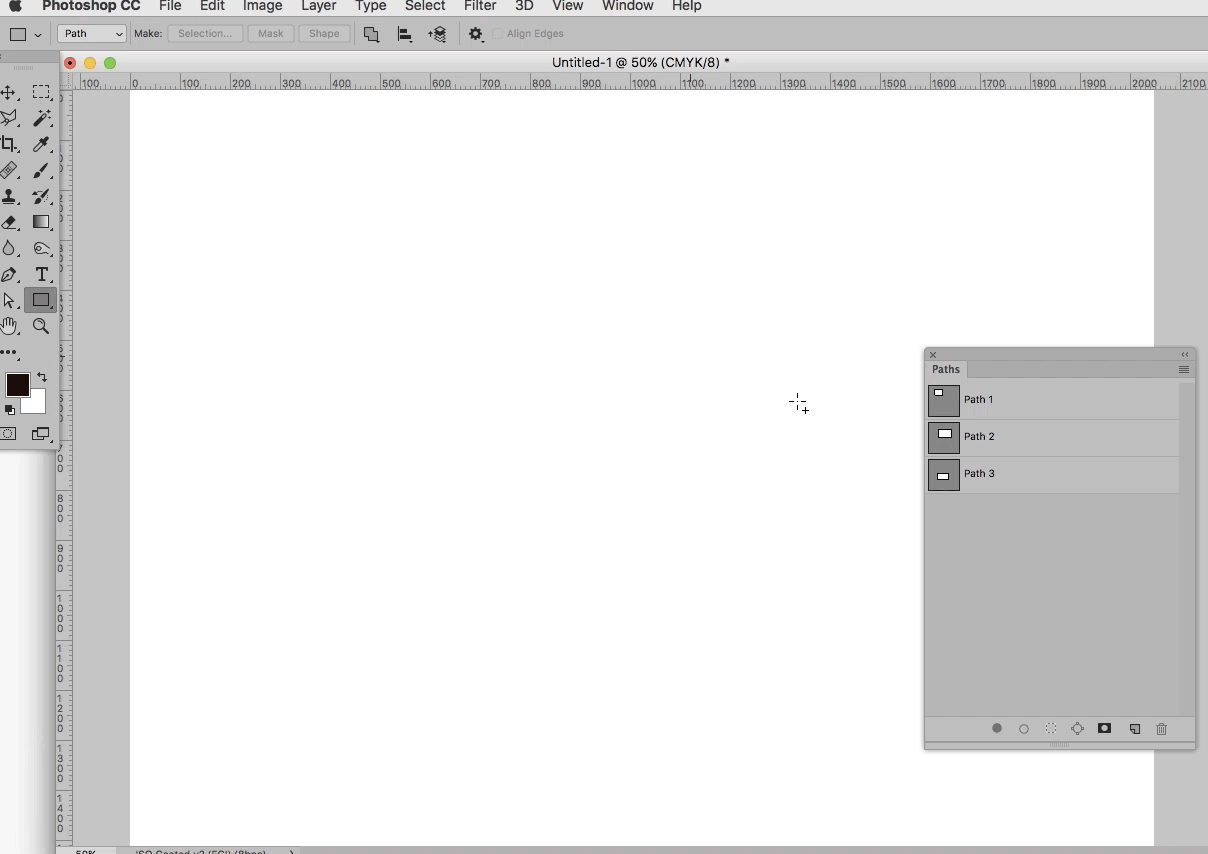
Copy link to clipboard
Copied
Did the gif in the last post help illustrate what I meant?
Copy link to clipboard
Copied
And by selecting all three Paths in the Paths Panel simultaneously (shift-click) you should be able to copy them all at once.
Copy link to clipboard
Copied
I already tried that before posting my question. It didn't work for me. Does it work for you?
Copy link to clipboard
Copied
Of course it does.
What exactly does not work for you?
Did you select the newly created empty Path before pasting?
Copy link to clipboard
Copied
https://forums.adobe.com/people/jay+fresno wrote
I was able to do it by selecting all three paths, copying them, pasting them into Illustrator, copying them from Illustrator back into Photoshop.
Does anyone know a better way that can be done by using only Photoshop instead of my clunky workaround?
Yes that's how you do it. I don't normally create a new empty path, but rather drag one of the component paths to the new path icon.
Then select one of the other paths and copy (Ctrl c) and paste it to the copy of path 1. Repeat till done. It definitely should work.

Copy link to clipboard
Copied
Or a quick way is to select all the required paths together
1. Select the paths in the paths panel to make them visible

2. Drag a rectangle round them with the path selection tool (black arrow) so that all the individual paths are selected


3. Press Ctrl+C
4. Switch to the path into which you want to paste them
5. Press Ctrl+V

Dave
Find more inspiration, events, and resources on the new Adobe Community
Explore Now
