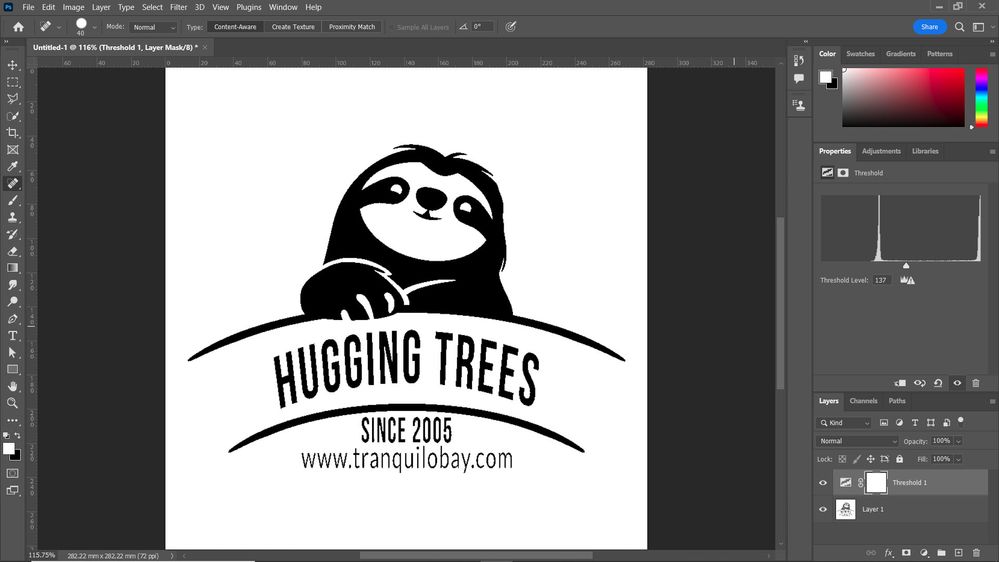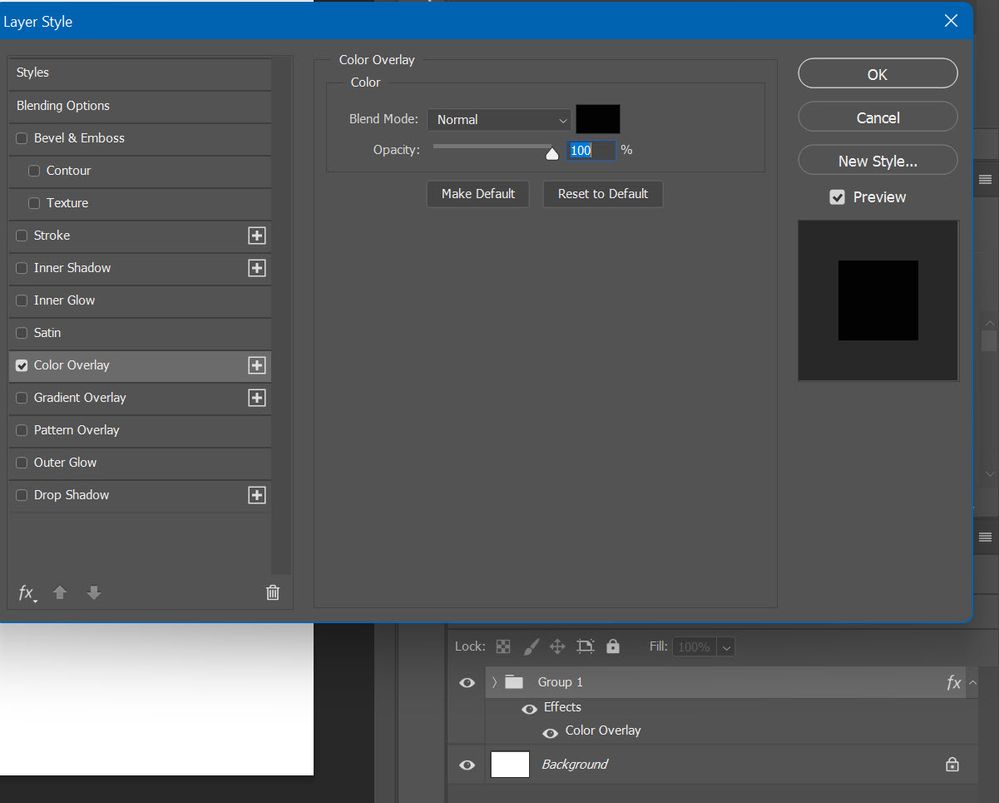- Home
- Photoshop ecosystem
- Discussions
- How to convert grey image to black
- How to convert grey image to black
Copy link to clipboard
Copied
Hi,
I have a multi-layered RGB image comprised of text layers and artwork. The color throughout is grey (#5d5d5d). I need to export it in black (RGB) so I can print it onto transparency paper. How can I convert all the grey to black?
Thanks for any help you can provide. I'm used to working with vector art in Illustrator.
Kind regards,
Mark
 1 Correct answer
1 Correct answer
Hi in photoshop one easy way is to add an adjustment layer of black and white then it will be pure black...regards
Explore related tutorials & articles
Copy link to clipboard
Copied
Hi in photoshop one easy way is to add an adjustment layer of black and white then it will be pure black...regards
Copy link to clipboard
Copied
Thanks for the link. I found a way that works.
I selected just one of the layers and added a black and white adjustment layer. Then set the blend mode to Color Burn, and everything went black. Linear Burn also works, but it appears to add a stroke to the artwork, which is not what I want.
Thanks.
Copy link to clipboard
Copied
You can also use a threshold adjustment layer. You can use curves or levels to shift the grays to black. You can use a gradient map. So many ways.
threshold:
Curves:
Gradient map:
Solid fill with blend if:
Solid fill with blend mode set to overlay:
Copy link to clipboard
Copied
Thanks Chuck, I found a way to do it using an adjustment layer.
Copy link to clipboard
Copied
If you group all layers even Color Overlay layer effect is working solution.
Copy link to clipboard
Copied
Thanks for your help Bojan. I found a quick and easy way using a black and white adjustment layer and changing the blend mode to color burn.