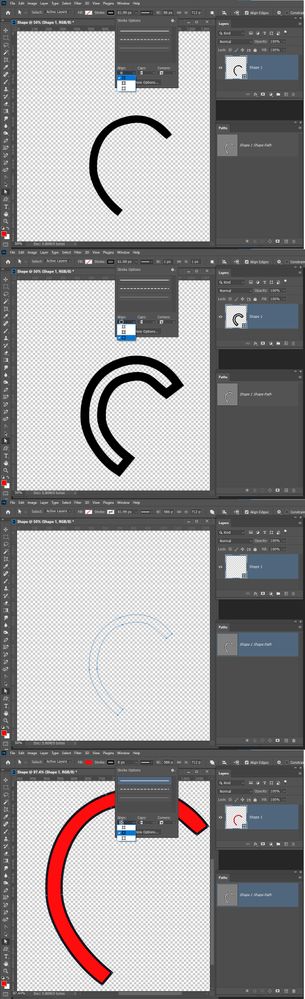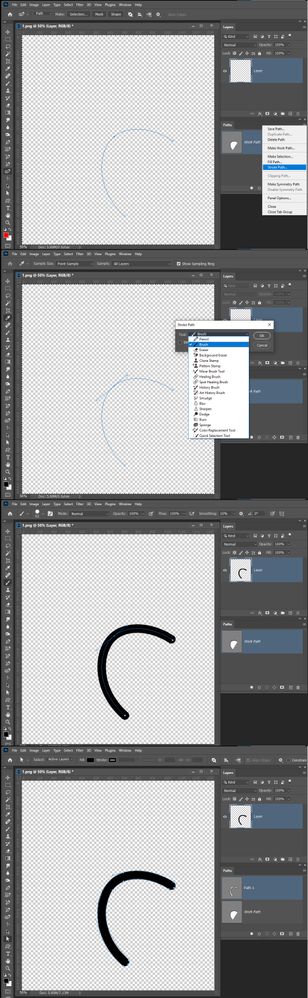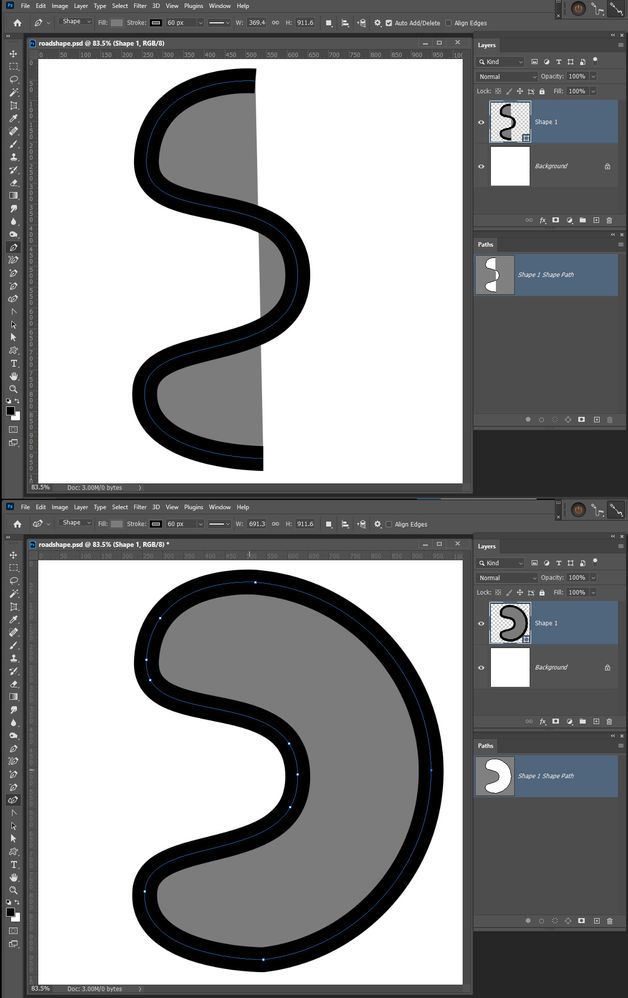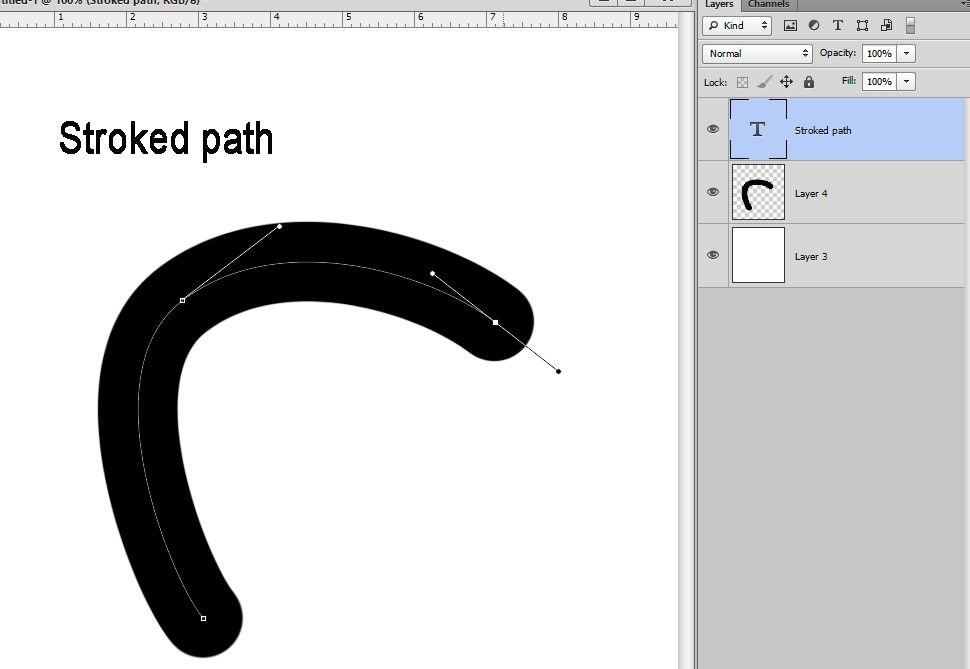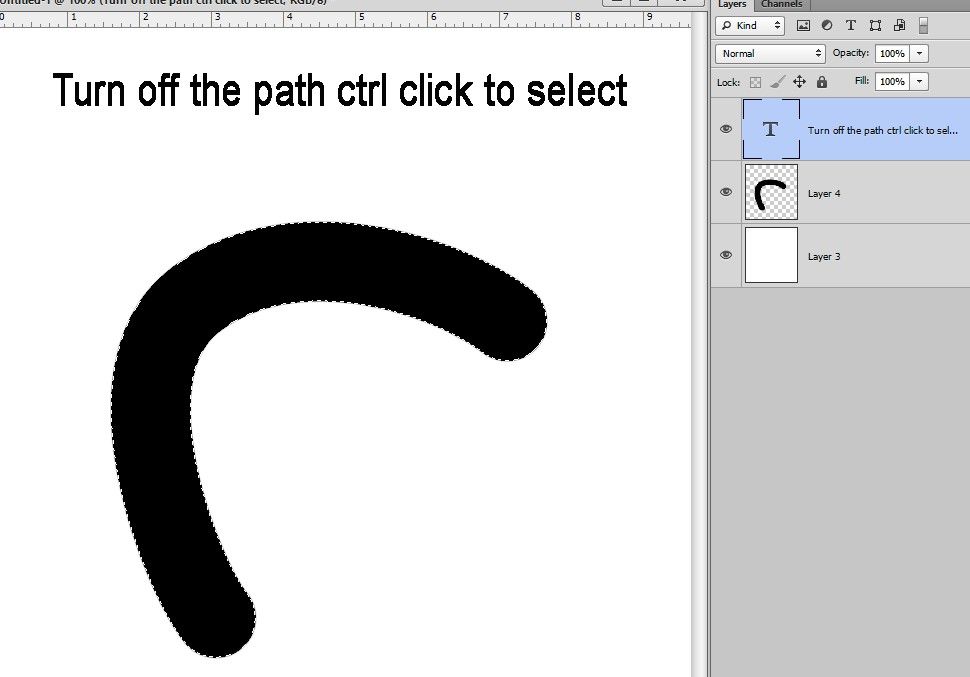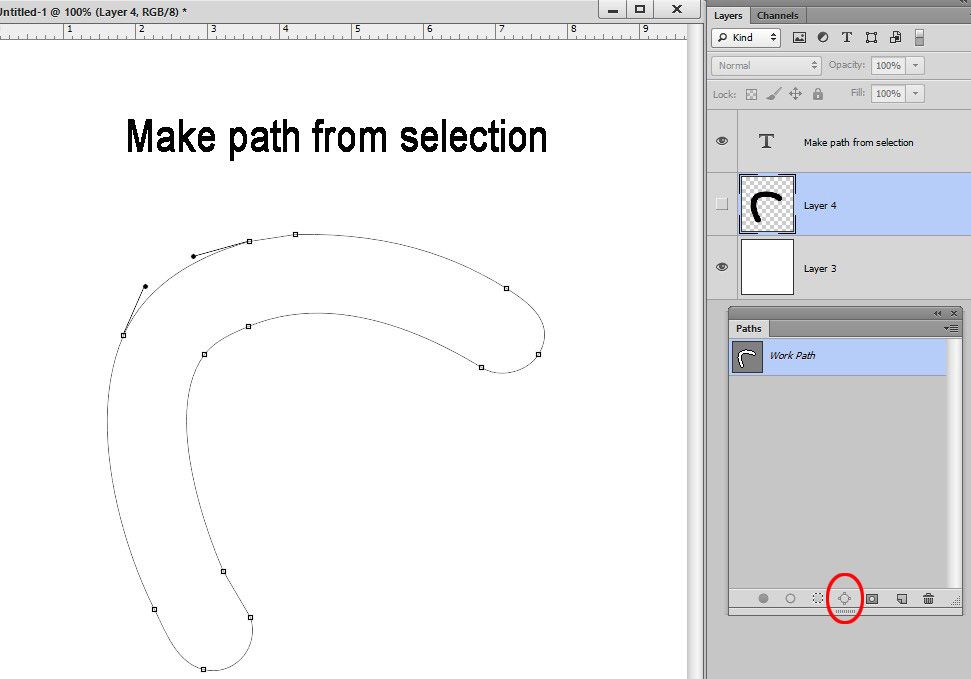- Home
- Photoshop ecosystem
- Discussions
- How to convert shape style into path
- How to convert shape style into path
How to convert shape style into path
Copy link to clipboard
Copied
This is driving me nuts and I can't find the answer anywhere. I'm working with a path that has a stroke applied to it. I'd love to convert the entire shape (including the stroke) into a vector path. I can only find the original path line and can't find any option for converting the whole shape.
Included is a picture of the shape i'm working with, and the vector path (done by hand for demonstration) that I'd like to convert it to.
Explore related tutorials & articles
Copy link to clipboard
Copied
It look like you stroked your shape's path on the inside of the shape's closed path with a 62px wide black stroke Though the shape has no fill. The shape look like it has a black fill for there is no ares in the shape that is wider than 124px. Change the stroke alignment to outside.
Copy link to clipboard
Copied
Hey JJMack,
Thanks for the reply but I'm not sure how that would help me get to a vector shape of the stroked path. I'm looking for a path that would essentially enclose all the black areas in the above image.
Copy link to clipboard
Copied
If the black line is the stroked path. The vector path you show is a vector path you have created around your stroked Work Path. The new Path you created may be the current work path arount the stroked black pixels or a new Path like Path 1. All you have is the black stroke in a layer and a current path your created around the stroke. You have no shape layers.
Copy link to clipboard
Copied
Copy link to clipboard
Copied
You are not showing your layers palette so we can see your shape layer. It should look like this if you create as vector work paths around your shape layer black stroke.
You just have a work path that you can use or save right now it just maps to your stroke
Copy link to clipboard
Copied
Ok, I have this shape path going. How do I create that work path that encloses the black stroke (without having to path it out manually)?
Copy link to clipboard
Copied
Copy link to clipboard
Copied
If you do not want to create the path around the stroke manually. You could try having Photoshop create the path around the stroke via make work path from a selection of the stroke. To be able to select the stroke you will need to get a copy of the shapes layer's stroke into a Pixels layer. Shortcut Ctrl+Alt+Shift+E stamp visible layers will do that into a new top layer. The Magic wand can then select the Black Pixels. Use the Path Palette's menu item "Make Work Path" set tolerance 1 px in the dialog. Then delete the top layer the stamp visible layers layer.
Copy link to clipboard
Copied
I really appreciate the replies, but we may be getting our lines crossed. Let me try to explain another way:
I'm starting off with a vector path (a line) that I'd like to give width to (like a vectorized road or tube or pipe, etc). One way to do this is to just path out the line, give it a thick stroke, rasterize that, select the pixels and make a work path. It's a roundabout way and the work path option in photoshop is far from perfect. Is there an easier, more direct, and accurate way to turn the vector shape of the black stroke into a work path? Images to hopefully clarify
Copy link to clipboard
Copied
You show that you rasterize your road shape layers. So you no longer have a vector shape road, You have a raster layer your black road. Then you crated a work path around your black road.
So you have a canvas size white layer, A raster image layer above the layer containing a black pixel road bed and you have a Work Path you created in the Path Palette that outline the black raster layer's transparency.
If that is not what you want to do. What are you trying to do?
Copy link to clipboard
Copied
Your black vector stroke is basically a shape layer with an open Path that is stroked where the shape has an empty no fill. Shape layers normally have closed vector path the end point connects with the starting point. The fill would be your road bed the stroke the road bed outline..
I would just add a road bed layer and use photoshop tools to paint in all the roads on your map in it or add a layer for each road to make editing and removing roads easy. Your vector stoke could be a road. It seems to be what you want and the path can be edited.
Shape layers are Fill Layer. Where the is No fill (Your case), a solid color fill, a gradient fill or pattern fill Layer with a vector Layer Mask. A shape layer's vector layer mask can be edited using Photoshop vector tools.
Copy link to clipboard
Copied
With the pen tool selected, go Edit>Define Custom Shape
(Then save your shapes to your computer.)
Copy link to clipboard
Copied
Copy link to clipboard
Copied
Extra steps, but you could create what you need in Illustrator, where you can use Expand or Expand Appearance to convert the stroke to a vector path. Then you could copy and paste the path into Photoshop as a Shape Layer
Copy link to clipboard
Copied
Thanks, this honestly seems to be the closest to the function I was looking for.
Copy link to clipboard
Copied
Get ready! An upgraded Adobe Community experience is coming in January.
Learn more