- Home
- Photoshop ecosystem
- Discussions
- How to copy a layer from one to another PSD?
- How to copy a layer from one to another PSD?
How to copy a layer from one to another PSD?

Copy link to clipboard
Copied
Hello
Would like to ask for some assistance please. Kindly note that I am extremely new to Photoshop. Barely know how to open new psd file so would appreciate if I get can very detailed answer because nothing in Photoshop is for me so logical that it wouldn't need to be typed.
I am trying to copy a layer that consist of many different elements from first PSD to another PSD. In first one that layer should obviously remain. Thats why I said ''copy'' and not ''relocate''. Watched many youtube videos but nothing helps. Tried to do this on three different ways and neither of them work:
Way 1: Right clicked on name of the layer and then clicked on "Duplicate Group". I was fortunately aware that second PSD needs to be opened so the layer could be copied to it. The ''Duplicate Group'' window occurred and in ''Destination'' part of window in ''Document'' dropdown menu I chose name of opened document where i want for the layer (actually group of layers ''Group'') to arrive and clicked button ''OK'' but it didn't work. The layer/group didn't occur on the image file of second PSD but ( ! ) it occurred in Essentials\Layers list at the right hand side (very big menu). Even if I tried to unhide/hide (the little icon that looks like human's eye in said very big menu), it still wasn't shown.
Way 2: Very similar to way 1. Here i only clicked (in very big menu) the Group and tried to duplicate (right mouse button) each layer in the group separately. It didn't work but for each layer from the group, the name successfully occurred in very big menu of second image's PSD file. I repeat again: the layer did NOT arrive to the image file.
Way 3: What I did here was doing the task for entire group (methodA) and each layer (inside the group) separately (methodB). I firstly clicked the group or layer (of this group) with left mouse button and then i clicked on keybord's button SHIFT. Then I dropped it to the second image's PSD file. The group (or only single layer of the group) was successfully copied there BUT completely incorrectly. Nothing, and I mean really nothing is the same. Size is different. Position on image is different. Darkness is different. Type of fonts (layer contains fonts) and their color are different. Everything is different. It should be identical the same as on first image. I even tried to first use SHIFT and then use left mouse button. Didn't work.
What can I do so exact identical layers (actually a group that contains multiple layers) can be copied to another image of secondary PSD?
Thank you very much in advance!
Explore related tutorials & articles
Copy link to clipboard
Copied
Actually, you can just drag them over. Drag from the Layers panel and into the second document. Hold the shift key as you drag to center it.
You can't be in tabbed mode for this (or you can, but it's much more cumbersome) - so uncheck "open as tabs" in preferences, or go Window > Arrange > Float All in Windows.
Copy link to clipboard
Copied
With CC2018 this is very easy
Highlight the layer or group in the layers panel and press Ctrl+C to copy
Switch to the other document - select the layer above which you would like the copied layer/ group to appear and press Ctrl+V to paste
Dave
Copy link to clipboard
Copied
Yeah, I forgot..big deal in the new version, you can now copy/paste layers. You couldn't do that before.
Copy link to clipboard
Copied
Thank you.

Copy link to clipboard
Copied
Fosse as stated in my message, the SHIFT key doesn't work. Kindly read again ''way 3'' paragraph above. I tried again, exactly as you typed but didn't work.
Dave: ctrl c ctrl v doesn't work either.
Just in case if the following info would be anyhow useful, I will provide it without even being asked for it: my version is 2015.1
Copy link to clipboard
Copied
Neighbour0 wrote
my version is 2015.1
Any reason you are using an old version?
Two people have made a bid deal about copy and paste being new to CC 2018, so why would you expect it to work with your old version?
You can still copy content between documents, but with your old version you need to select what you want to copy. Ctrl A would do that. Or you could update to the latest version.
Copy link to clipboard
Copied
Sorry, I didn't read carefully enough. Anyway.
Neighbour0 wrote
Size is different (...) Darkness is different (...) their color are different. Everything is different.
That normally means the documents have different resolution and different color spaces. Double-check that.
No idea about the fonts, though, except that font size is also affected by resolution.

Copy link to clipboard
Copied
I don't understand anything. How would I check what you told me to double check? What to do if something is different (what is ''something'')? What to do is something is NOT different? Where should I check whatever needs to be checked?
Copy link to clipboard
Copied
OK with CC2015 you can't just use Ctrl+C and Ctrl+V. So you will need to update to CC2018 (which I would recommend) or use the method described earlier by D.Fosse.
As far resolution is concerned - Photoshop deals in pixels. " documents can have the same physical dimensions but a different number of pixels making up each inch of the document (hence resolution is expressed in pixels per inch). If the two documents differ then when you copy some pixels from one document to another they will be shown at a different physical size. You can check this in Image > Image Size.
Second , Photoshop stores the information about each pixel as numbers so a color at an individual pixel might be described as Red=255, Blue=235 and Green =74. However, that RGB information has to be accompanied with a color space to say what real world color that number translates to. Typical color spaces you will see on images are sRGB, Adobe RGB, ProPhoto. You can check for each image document by going to the bottom left of The Photoshop window and setting the information shown to document profile.

Dave
Copy link to clipboard
Copied
I'm trying to make it a habit to check for new replies before hitting "add reply". So I see davescm has already explained this while I was preparing the screenshots.
But here it goes anyway - maybe two different explanations combined can make it clearer. But we're both saying the same thing:
Neighbour0 wrote
How would I check what you told me to double check?
First, resolution. Open Image Size and note the "pixels per inch" setting. This determines how big the image prints out on paper:
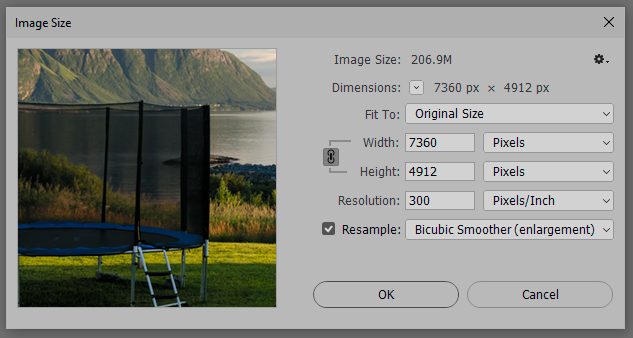
One point is 1/72 inch. It's a physical size unit, so it's calculated according to the ppi setting. A given point size is bigger in a 300ppi file than it is in a 72ppi file - it occupies more pixels.
If all this sounds confusing, stop and think carefully about what pixels per inch really means. It all explains itself in that simple formula. Photoshop itself only works with pixels.
---
Next, color space. Open Edit > Convert to Profile and check "source space". These should be the same. If they're not, numerical adjustments will not have the same effect. Any given RGB numbers will change in appearance unless they are converted to preserve appearance.
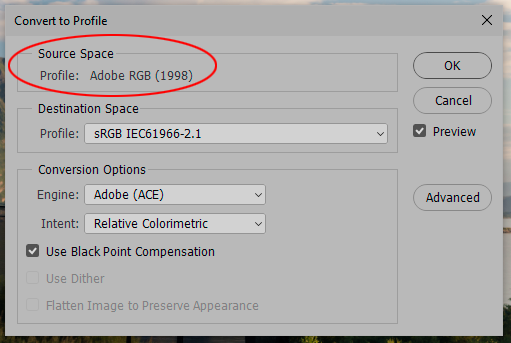

Copy link to clipboard
Copied
First PSD with first image: this one contains the layers (actually several groups of several layers - i want to copy entire wanted group) FROM where i want to copy
Second PSD with second image: this one is destination TO where i want to copy layers (groups of layers)
Davescm: Regarding document profile: on first psd it says ''Untagged RGB (8bpc)''. On second psd says the same.
D Fosse: First I would like to thank you for all this effort to make the screenshots for me. On the first psd it says 72 pixels/inch. On the second it also says 72 pixels/inch. I am referring to the fields where it says Resolution. But width on both PSDs and height on both PSDs are NOT the same (neither of them).
Regarding source space:
first psd: sRGB IEC61966-2.1
second psd: sRGB IEC61966-2.1
Note: in order to check all those numerical values (data), i had both psd opened at the same time (two tabs). Hopefully this is not a problem.

Copy link to clipboard
Copied
hopefully someone could please help what to do to copy a layer so it will ''arrive'' to the destination image (second psd) exactly the same looking as it is on the first.

Copy link to clipboard
Copied
hello?
Copy link to clipboard
Copied
Size in Photoshop is measured exclusively in pixels. Physical print size and resolution are derived and secondary.
When you paste one file into another, it aligns to the pixel grid of the base document. That's what determines relative sizes.
As for color space - never work with untagged files! Ther should always be an embedded color profile. To match adjustments between files, the color profiles need to be the same.
Find more inspiration, events, and resources on the new Adobe Community
Explore Now