- Home
- Photoshop ecosystem
- Discussions
- Re: How to copy/paste frames in animation timeline...
- Re: How to copy/paste frames in animation timeline...
Copy link to clipboard
Copied
Hi people!
I am working on a hand drawn animation using the video timeline. And I can't seem to find a way to copy frames(drawings) from the beginning of the timeline, and paste them later in the timeline. I know you can dublicate frames, but then it only puts the copied frame right next to the first one. Is there a way to copy selected frames and paste them where you want in the timeline?
I really hope some one of you know this!Thanks!
Regards Tobias
 1 Correct answer
1 Correct answer
Working in Timeline mode isn't really for doing frame-by-frame controls. This is exactly what Frame Animation mode is for.
But this is one way to do it, but it is kinda clunky:
1. move the CTI to the frame you want to duplicate.
2. From the Timeline flyout menu, choose Split At Playhead.
3. This will split your current clip into two clips. Each clip is the full video, but they have had the beginning and ending points lined up to playback continuously as though you hadn't made the cut.
4. Move the c
...Explore related tutorials & articles
Copy link to clipboard
Copied
Could you please try the below steps:
1. Select all the Frames you would like to paste at some other location and the select Copy Frames.

2. Select the Frame where you would like to add the other frames (can add a frame Before or after the frame) and select Paste Frame from the drop down list.
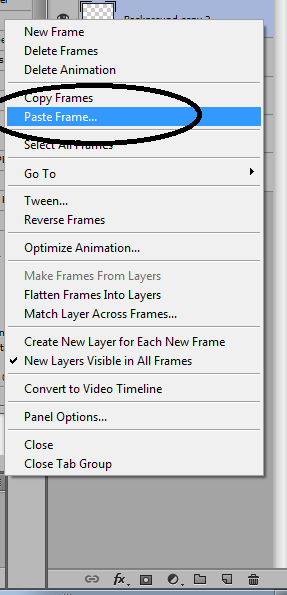
3. Select the appropriate method .
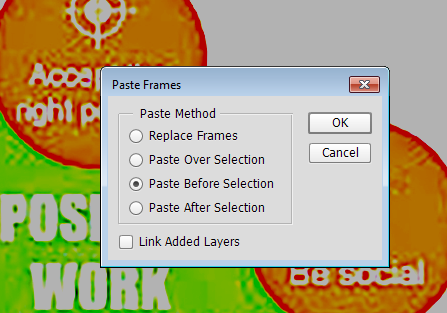
Please let us know if it helps.
Regards
Sarika
Copy link to clipboard
Copied
Hi Sarika.
I think this is for "frame animation" and not "video timeline". Do you know if it is possible to copy/paste frames while working in the video timeline?
But thanks for the reply. I might just have to move to the frame animation if it dosn't work..
Regards Tobias
Copy link to clipboard
Copied
Working in Timeline mode isn't really for doing frame-by-frame controls. This is exactly what Frame Animation mode is for.
But this is one way to do it, but it is kinda clunky:
1. move the CTI to the frame you want to duplicate.
2. From the Timeline flyout menu, choose Split At Playhead.
3. This will split your current clip into two clips. Each clip is the full video, but they have had the beginning and ending points lined up to playback continuously as though you hadn't made the cut.
4. Move the clip that is later in the timeline forward by one frame.
5. Drag the Entry Point of the clip you moved back one frame. This will add an extra frame overall and duplicate the final from and the clip earlier in the timeline.
If you have to do this a lot, you can record it as an action and then assign a keyboard shortcut to the action.
Copy link to clipboard
Copied
Hi Brett, good idea, but yeah that is kind of clunky. The effect I am going for, is a wiggly line-boil effect, where it looks as though every frame is a new drawing. My plan was to draw the picture 3 times and then copy/paste them again and again so it looks like every frame is hand drawn. Do you know of any smart way to achieve this within photoshop? Thank you for your help! ![]()
Copy link to clipboard
Copied
I'm not sure why, if you only have three frames that you are working with, that you aren't in Frame Animation mode, where this type of workflow is really easy. Or is it three frames from a longer video and you are working with the entire length of the video and just want to extend this one bit?
Copy link to clipboard
Copied
Yes, I am doing a longer video (short film), with several scenes and multiple layers. The three-frames-trick is just something I want to use when there are motives in the frame that doesn't move (for example a door in the background) but I still want the line-boil effect so it isn't 100 % static. Then I could loop the three drawings of the door, throughout the entire scene. Makes sense?
I dont know the frame animation workflow very well, but maybe I should try and see how it will work for me.
Copy link to clipboard
Copied
tobiasr51551356 wrote
Hi Brett, good idea, but yeah that is kind of clunky. The effect I am going for, is a wiggly line-boil effect, where it looks as though every frame is a new drawing. My plan was to draw the picture 3 times and then copy/paste them again and again so it looks like every frame is hand drawn. Do you know of any smart way to achieve this within photoshop? Thank you for your help!
Do you know you can copy and paste frames, the same way you can with layers? You can reverse selected frames, to give a sort of ball rising, and ball falling effect. I like to group relevant layers when it gets involved. Especially when animating multiple objects. In the latter case, there is no alternative to matching frames to layers manually one at a time.
It would be useful to be able to rename layers sequentially to reflect the matching frame numbers. I believe this needs a script, so I wonder if someone like Chuck or JJMack can help us with that? ![]()
Copy link to clipboard
Copied
I know this is old, but THANK YOU SO MUCH, Sarsaxen! This is exactly what I needed to know and a HUGE time saver!
Copy link to clipboard
Copied
HI! I had the same question, until i figured it out myself in 5 minutes, so, first u 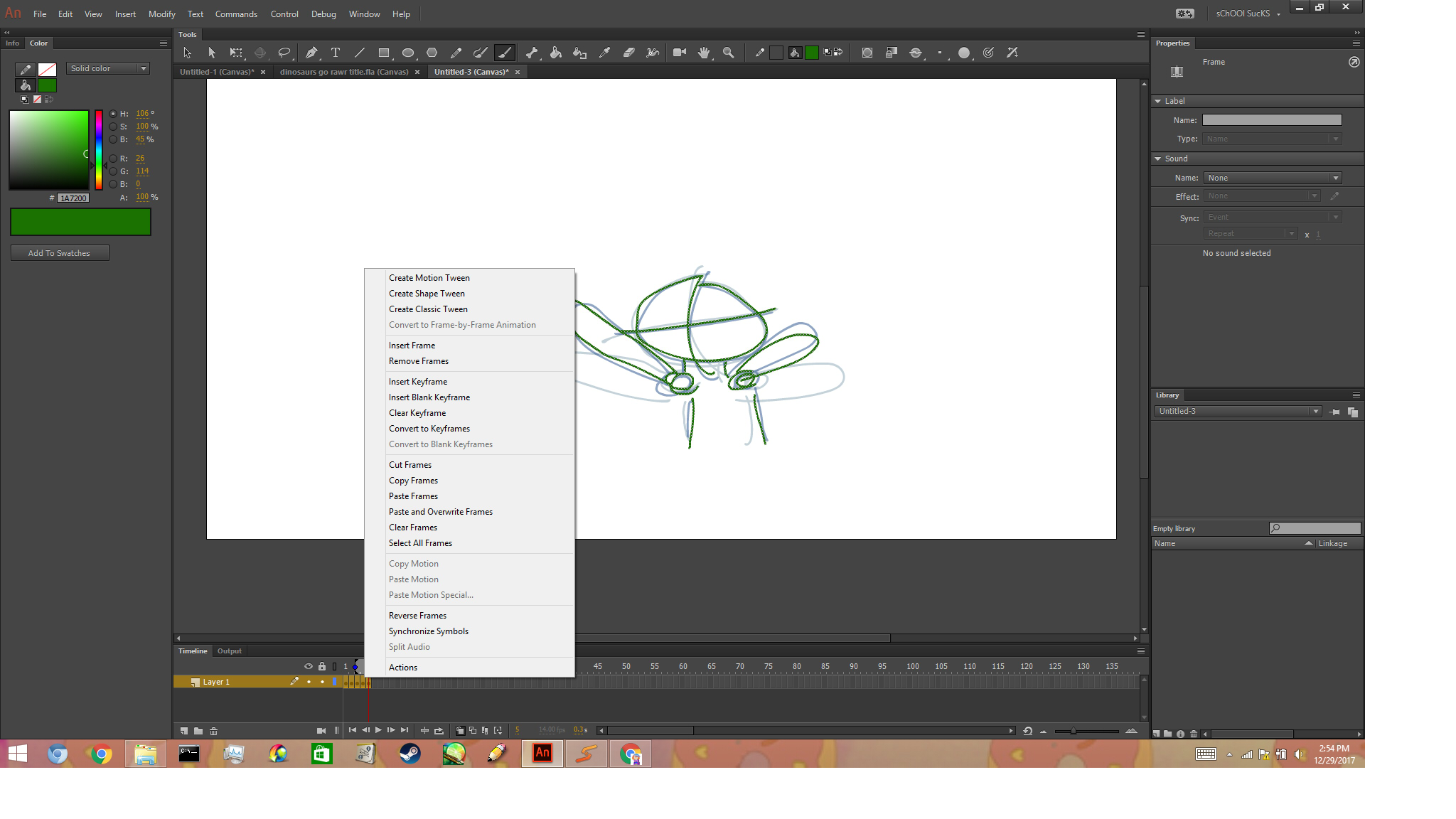 yeah u click the frame, then right click beside the yellow thing or else it won't work, then it says copy frames, then u press copy frames, then go to wherever u wanna put the frame, then right click, then it will show the thingy again, then click paste frames. Soooo WALA!!!
yeah u click the frame, then right click beside the yellow thing or else it won't work, then it says copy frames, then u press copy frames, then go to wherever u wanna put the frame, then right click, then it will show the thingy again, then click paste frames. Soooo WALA!!!
Copy link to clipboard
Copied
Most of the hand drawn Animation I have worked on are Frame animations not done using a video timeline for animations. I create a layer and frames from the layer and move the layer position in the frames then use tween to create in between frames. For moving a fixed object. For a moving character you need to draw layer of a character in different poses and create frames using these layers. To animate a your character. I have never tried using a video animation and onion skinning to animation a character. It could help you position a moving character better than a frame animation. You could see the positioning with onion skin enabled. I would suggest goolging tutorial Photoshop onion skin animation.
Copy link to clipboard
Copied
Find more inspiration, events, and resources on the new Adobe Community
Explore Now
