Turn on suggestions
Auto-suggest helps you quickly narrow down your search results by suggesting possible matches as you type.
Exit
- Home
- Photoshop ecosystem
- Discussions
- how to create a canvas collage with multiple pictu...
- how to create a canvas collage with multiple pictu...
0
how to create a canvas collage with multiple pictures
New Here
,
/t5/photoshop-ecosystem-discussions/how-to-create-a-canvas-collage-with-multiple-pictures/td-p/9007172
Apr 22, 2017
Apr 22, 2017
Copy link to clipboard
Copied
I have nine 8x10 family pictures. Mount on a 10x10 canvas collage.
Community guidelines
Be kind and respectful, give credit to the original source of content, and search for duplicates before posting.
Learn more
Explore related tutorials & articles
Community Expert
,
/t5/photoshop-ecosystem-discussions/how-to-create-a-canvas-collage-with-multiple-pictures/m-p/9007173#M88416
Apr 22, 2017
Apr 22, 2017
Copy link to clipboard
Copied
- Create your canvas.
- Open an image and hit Ctrl+A to select All. Hit Ctrl+C to copy.
- Switch to your canvas and hit Ctrl+V to paste.
- Repeat with other images.
Ideally you want to keep each image on it's own layer as shown in my screenshot below. That will give the freedom to resize and transform images separately.
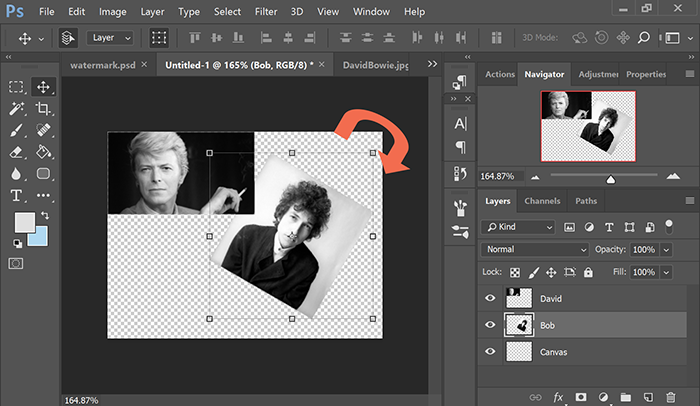
Nancy
Nancy O'Shea— Product User, Community Expert & Moderator
Community guidelines
Be kind and respectful, give credit to the original source of content, and search for duplicates before posting.
Learn more
Community Expert
,
LATEST
/t5/photoshop-ecosystem-discussions/how-to-create-a-canvas-collage-with-multiple-pictures/m-p/9007174#M88417
Apr 24, 2017
Apr 24, 2017
Copy link to clipboard
Copied
There is no automatic way to do this with Photoshop. Follow Nancy OShea's directions to manually build your collage. I would start with a new document 10"x10" at 200 ppi.
Community guidelines
Be kind and respectful, give credit to the original source of content, and search for duplicates before posting.
Learn more
Resources
Quick links - Photoshop
Quick links - Photoshop on iPad
Troubleshoot & Learn new things
Find more inspiration, events, and resources on the new Adobe Community
Explore Now
Copyright © 2025 Adobe. All rights reserved.

