- Home
- Photoshop ecosystem
- Discussions
- Re: how to Create an action after you have already...
- Re: how to Create an action after you have already...
how to Create an action after you have already edited the photo
Copy link to clipboard
Copied
Is it possible to create an action after the image was already edited and saved?
Usually you have to record the action before you start editing but is it possible to already have the edited photo and then record or gather that edit's settings?
Explore related tutorials & articles
Copy link to clipboard
Copied
I have never used the record history feature. It logs what you do in Photoshop perhaps if you log what you do in Photoshop you lane be able to read the log see whet you edited the images and gather the information you need to record the steps and step setting. All things you doe in Photoshop can not be recorded into Actions. I do not know what is logged into the History log. I have never used this feature. There are options ins you Photoshop's preferences
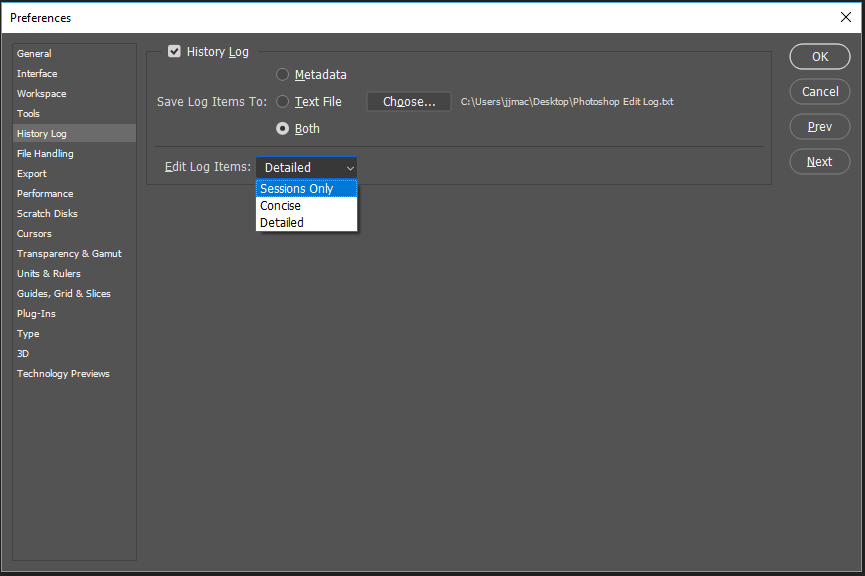
I have never used it.my preferences look like this
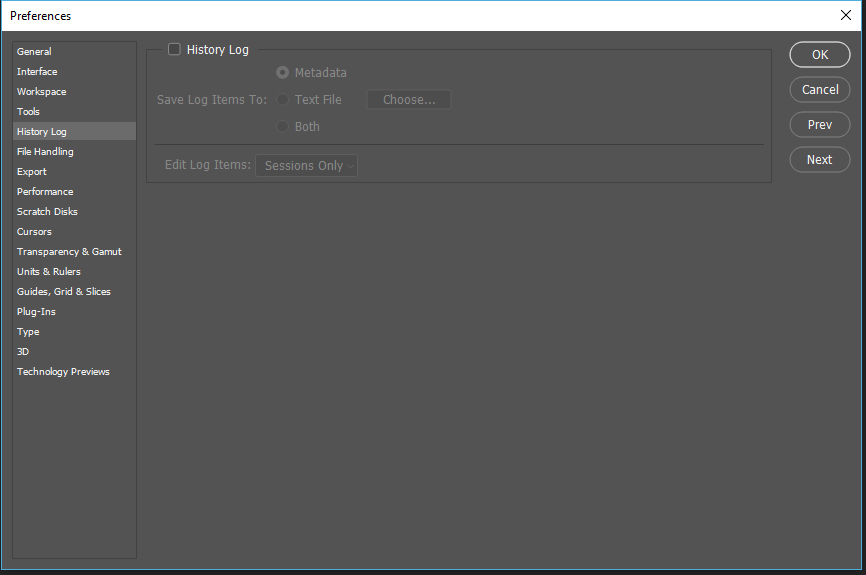
Copy link to clipboard
Copied
No, but you can record them using a new photo. And if you haven't closed the edited file, you can review what you already did (the last 50 steps anyway) in Window > History.
~Barb
Copy link to clipboard
Copied
You can see what step you did but there is no information about the setting used these steps in the the history palette
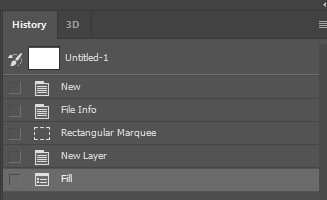
Copy link to clipboard
Copied
I am unable to even see that. i guess once you close the file you can no longer go back to that files history
Copy link to clipboard
Copied
Copy link to clipboard
Copied
I believe i've closed the file already and re-opened it. so i d not think i am able to see anything when i open window> history
Copy link to clipboard
Copied
thedonleeboy wrote
I believe i've closed the file already and re-opened it. so i d not think i am able to see anything when i open window> history
Correct however if you configure your Photoshop Histort Log preference what you did would have been logged into your "Photoshop Edit Log.txt" in whatever folder you configured in your Preferences. In there you wous see data like this.
2018-08-26 09:52:48 Photoshop quit
2018-08-26 09:52:53 Photoshop launched
2018-08-26 09:53:31 File LO2G5037.CR2 opened
2018-08-26 09:53:32 File LO2G5037-1 opened
New Layer
Make layer
3
Rectangular Marquee
Set Selection
To: rectangle
Top: 1230 pixels
Left: 383 pixels
Bottom: 1878 pixels
Right: 1923 pixels
Fill
Fill
Using: foreground color
Opacity: 100%
Mode: normal
Deselect
Set Selection
To: none
Custom Shape Tool
Set Work Path
To: custom shape
Name: “Chris”
Top: 1332 pixels
Left: 916 pixels
Bottom: 1770 pixels
Right: 1354 pixels
Undo
Custom Shape Tool
Make fill layer
Using: fill layer
Type: gradient
With Dither
Angle: 90°
Type: linear
Gradient: gradient
Name: “Black, White”
Form: custom stops
Interpolation: 4096
Colors: color stop list
color stop
Color: RGB color
Red: 0
Green: 0.003
Blue: 0.155
Type: user specified color
Location: 0
Midpoint: 50
color stop
Color: RGB color
Red: 255
Green: 255
Blue: 255
Type: user specified color
Location: 4096
Midpoint: 50
Transparency: transparency stop list
transparency stop
Opacity: 100%
Location: 0
Midpoint: 50
transparency stop
Opacity: 100%
Location: 4096
Midpoint: 50
Shape: custom shape
Name: “Chris”
Top: 1290 pixels
Left: 826 pixels
Bottom: 1850 pixels
Right: 1264 pixels
Stroke Style: vector stroke
2
With Stroke Enabled
With Fill Enabled
Stroke Width: 4 pixels
Stroke Dash Offset: 0 points
Stroke Miter Limit: 100
Stroke Line Cap: Butt Cap
Stroke Line Join: Miter Join
Stroke Alignment: Inside
Without Stroke Scale Lock
Without Stroke Adjust
Stroke Dash Set: none
Stroke Blend Mode: normal
Stroke Opacity: 100%
solid color
Slot Color: RGB color
Red: 0
Green: 0
Blue: 0
300
4
Select vector mask path of current layer
Modification: Remove
2018-08-26 09:56:21 File C:\Users\jjmac\Desktop\Output Folder\LO2G5037-1.psd saved
Save
As: Photoshop
With Maximize Compatibility
In: C:\Users\jjmac\Desktop\Output Folder\
585
2018-08-26 09:56:26 File LO2G5037-1.psd closed
Close
585
true
2018-08-26 09:56:28 Photoshop quit
Find more inspiration, events, and resources on the new Adobe Community
Explore Now
