- Home
- Photoshop ecosystem
- Discussions
- Re: How to Create Frame Animation in Photoshop CS6...
- Re: How to Create Frame Animation in Photoshop CS6...
Copy link to clipboard
Copied
The tutorial I am working on is Photoshop Tutorial: How to Create GIF Animations from Video, Graphics & Photos! - YouTube
The Create Frame Animation button is not an option in CS6 unless you have the Extended version--which I don't have. I was able to find a way around this in an earlier tutorial I completed but never really knew how I was able to accomplish this task. It seems to me it was something to do with the mini bridge feature. I was able to show the image in the Timeline again this morning. I was curious as to how I managed this, closed out of Photoshop to figure out what I did and now I can't show the layers in my Timeline again because I don't have any idea how I accomplished it in the first place???? 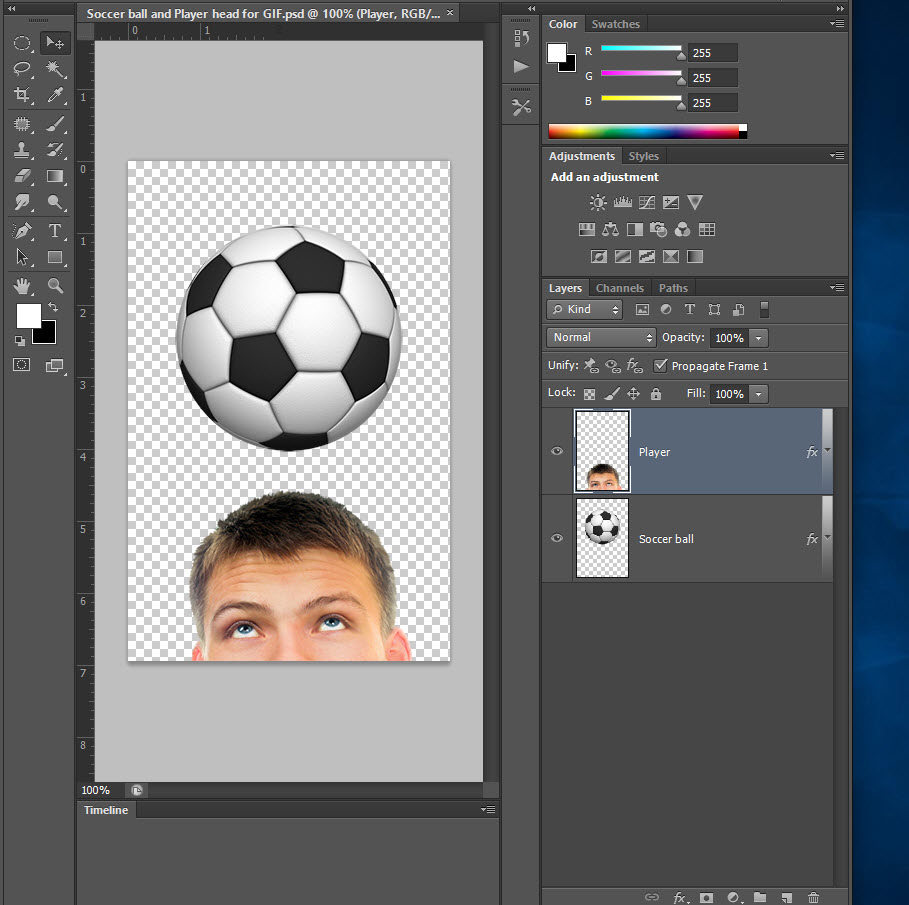
 1 Correct answer
1 Correct answer
It has been quite awhile since CS6. If I recall on the standard version you can do frame animation and exporting gif's but it is limited.
You can not do timeline animation or export to a movie format.
Therefore for each frame you will need a layer to represent that frame.
In the time line window you will see a cog icon in the upper right hand corner of that panel.
Click on it and see if there is a layers to frames option or something similar.
You can then use the export to web and devices to export a
...Explore related tutorials & articles
Copy link to clipboard
Copied
It has been quite awhile since CS6. If I recall on the standard version you can do frame animation and exporting gif's but it is limited.
You can not do timeline animation or export to a movie format.
Therefore for each frame you will need a layer to represent that frame.
In the time line window you will see a cog icon in the upper right hand corner of that panel.
Click on it and see if there is a layers to frames option or something similar.
You can then use the export to web and devices to export an animated gif.
That said, it has been a long time and my memory is not what it use to be. That's my disclaimer and I am sticking to it. LOL.
Copy link to clipboard
Copied
Oh golly, I can't remember how to post the animated gif I created?
Copy link to clipboard
Copied
Figured it out...the first image is animation I created. I made the soccer ball move around so I could tell it was my work and not that shown in the tutorial. The image I download from Blue Lightning website: Photoshop Tutorial: How to Create GIF Animations from Video, Graphics & Photos! - YouTube shows the head also moves vertically? Thanks for looking, Lucie.
